Score: 7/10 (Good) Pros Nice design, paper tray holds half a ream of paper, good printing quality, decent selection of applications. | Cons No option for duplex printing, lacks any type of SD card slot or USB port. | Although they may not be the most exciting pieces of technology, printers are still a very important gadget for any office. Between printing spreadsheets, faxing official documents, and more, an office needs a printer to function properly. With the OfficeJet 6600, HP is looking directly at the market of small business, people who work from their home, or anyone working in a small office cubicle. With a relatively compact design, large loading tray, applications, and more, the 6600 has quite a bit going for it. But, with its lack of a couple key features for an office printer, how does the OfficeJet 6600 stack up to the competition? Let's find out in our full review! Design/Build Quality The OfficeJet 6600 doesn't revolutionize anything for the design of printers. It is your standard black box-looking printer. On the top, you will find the printer's 35-page ADF (Automatic Document Feeder). Lifting up the ADF tray will reveal the printer's scanner. Below the scanner on the right, lies the 6600's 2.65-inch touchscreen. To the left of that is your area to add/replace your ink cartridges. The paper output tray can be found directly below this, and directly below the output tray you will find the paper input tray. What's especially nice about the paper input tray, is that it can hold a total of 250 pages of paper (half of a ream). This is quite helpful, as it does not require you to constantly reload the OfficeJet 6600 with more paper. Throughout the design of the 6600, there are multiple curved and rounded edges and corners. This, along with the combination of glossy and non-glossy black-colored plastic, do make the OfficeJet 6600 easy on the eyes. What's not so great about the OfficeJet 6600's design, is the fact that there are no card slots or USB ports. This means that you have no option to print or scan from a USB flash drive, SD card, or anything. Hardware One of the coolest features of the HP OfficeJet 6600 is its e-print function. E-print allows you to print anything off your printer, no matter where you are. How does it work though? It’s actually quite simple. Once you get your 6600, and
sign onto your account on HP’s website, your printer will be given a random email for itself. By sending emails to the address that is assigned to your printer, your printer will print out whatever you type up in your message. The OfficeJet 6600 also has excellent print quality, while not sucking up too much of your precious ink. Colors are very accurate, pictures are detailed, and after printing numerous text documents and high quality images on photo paper, the ink cartridges were still less than half empty. There is one downside though when it comes to printing on the 6600. There is a very noticeable lack of duplex printing (being able to print on both sides of a piece of paper). This feature is quickly becoming very common on inkjet all-in-one printers, and the savings cost of paper it provides is huge. Not having this on the 6600, especially when it is being marketed towards small business and home offices, is very strange, and also a bit of a letdown.
Software As mentioned earlier in the Design/Build Quality part of the review, the OfficeJet 6600 features a 2.65-inch touchscreen. From this touchscreen, you control what you print, scan, fax, copy, etc. All of the printer's functions are accessed through the touchscreen. To left of the touchscreen, there is a home button and a left arrow button. On the right, lies a help button and a right arrow button. From your home screen, you have large icons for Copy, Fax, Apps, Scan, Setup, Auto Answer, and Discover. Above these icons, are four smaller buttons. From these buttons, you can check to see if the 6600 has any available software updates, the status of its Wi-Fi connection, settings for the display's brightness and timeout, and the amount of ink remaining in your ink cartridges. One feature on the OfficeJet 6600 that I really liked were the apps. The 6600 comes preloaded with the option of being able to print notebook paper, blank music sheets, calendars, checklists, and more. You also have access to a fairly large app store. From here, you can download apps that allow you to print puzzles, crosswords, coloring pages, coupons, menu planners, among other things. Final Verdict So, is the HP OfficeJet 6600 a good printer for small businesses and home offices like HP is marketing it to be? Yes and no. The OfficeJet 6600's nice design, large paper holding tray, great print quality, and downloadable applications make it very efficient. However, due to the lack of duplex printing, and the noticeable absence of an SD card slot and USB ports, the 6600 isn't quite as versatile as I would have liked. For $125, the OfficeJet 6600 isn't a bad printer by any means. It has all of the basics you need from a printer, and puts them in a relatively nice looking box. With that said, if you are looking for a printer for business use, you might want too look elsewhere for something that has duplex printing and an SD card slot and USB ports. Author: Joseph Maring
Score: 9/10 (Fantastic) Pros Beautiful design, feels sturdy and durable, great-looking display, fast and snappy, excellent camera. | Cons Only 16GB of internal storage with no option to expansion, T-Mobile's network still has room to improve, WP8 still lacks a lot of applications. | Nokia's current line of their highest-end smartphones is the Lumia 920 series. Rather than creating one single flagship device and releasing it to all major carriers like most manufacturers do, Nokia has released numerous variants of the same phone to multiple carriers. AT&T got the ball rolling with the Nokia Lumia 920 last year, Verizon recently followed suit with the Lumia 928, and now T-Mobile has their version with the Nokia Lumia 925. All three of these handsets are essentially the same smartphone, but each has its own set of specific factors and features that still make them unique. The Nokia Lumia 925 is the latest in the Lumia 920 series, and with a 4.5-inch 720p HD display, Qualcomm Snapdragon S4 Pro processor, an 8.7MP rear-facing camera, and a beautiful design, it certainly has what it takes to be a true flagship device. The Lumia 925 is easily the best Windows Phone 8 device you can currently get on T-Mobile, but what about the best Windows Phone in general? Let's found out in our full review!
NOTE: Since the Nokia Lumia 925 has some hardware and software specifications that are identical to the Nokia Lumia 928, parts of this review have been taken from our review of the 928. Design/Build Quality The most striking feature about the Lumia 925 is most definitely its design. With its aluminum frame and polycarbonate back, the Lumia 925 is a phone that you want to look at. The rounded aluminum frame gives the phone a nice flare of elegance, while the polycarbonate back makes the phone comfortable to hold in the hand. Although it may not be the thinnest or lightest phone at 5.08 x 2.75 x 0.33 inches and with a weight of 4.9 ounces, the 925 is far from feeling like a brick. Hardware At 4.5-inches, the Nokia Lumia 925's screen is relatively smaller when compared to other flagship handsets. The screen resolution is also lower to, at 1280 x 768. Despite the lower resolution, the display on the Lumia 925 looks darn good. The 925 uses an AMOLED screen, and also takes advantage of Nokia's ClearBlack screen technology which allows for really deep blacks on the display. The color-filled world of Live Tiles pops on 925's screen, and with 332 ppi, text is razor sharp and Web pages, pictures, games, and video all look fantastic. Along with it's good looks, the 925's screen is also a Corning Gorilla Glass 2 panel, so you won't have to be worried about scratching up your oh-so pretty display.
Even though its 1.5GHz dual-core Qualcomm Snapdragon S4 Pro CPU and 1GB of RAM don't sound impressive on paper, the Nokia Lumia 925 isn't a slow phone by any stretch of the imagination. In my time with the device, the Nokia Lumia 925 never seemed to want to slow down. Whether I was scrolling through my Live Tiles, streaming YouTube videos, browsing the Web, or playing a game like Temple Run, the Lumia 925 always felt like a processing powerhouse. What's great about Windows Phone 8, is that it doesn't require nearly as much processing power to run fluid and smoothly like Android-powered handsets do. Because of this, you can get excellent performance without having to have the absolute latest CPU and/or a high amount of RAM. The Lumia 925 also comes with 16GB of internal storage, but lacks an option to expand it via microSD card. This is a bit of a downside, considering that it isn't too difficult to blow through 16GB of storage when download apps, games, music, etc.
The Nokia Lumia 925 is packing in a 8.7MP rear-facing camera, along with a 1.3MP shooter on the front. The front-facing camera takes fine pictures, but the real magic lies with the main camera on the back. Along with having 8.7MP, the camera also has a Carl Zeiss lens with Nokia's PureView camera technology. What does this mean exactly? It means that the Nokia Lumia 925 takes incredible photos. Colors are accurate without being washed out or over-saturated, details are sharp, and the depth of field is amazing. The Lumia 925 also utilizes a dual-LED flash for taking low light photos. While not quite as good as the xenon flash found on the Lumia 928, the dual-LED was able to produce some pretty good looking photos when using it in situations when there was little-to-no light. The Nokia Lumia 925 is an exclusive to T-Mobile, and although their 4G LTE coverage is still expanding, there are a lot of areas where T-Mobile's service just doesn't work. Where I live, I am able to get 4G LTE with Verizon, 4G through AT&T, and 3G when on Sprint. When using T-Mobile, however, I only get 2G service, and usually 1-2 bars of service at that. When I ventured to areas where T-Mobile's service was stronger, I got great call quality when talking on the phone. People I talked to were loud, audible and clear. Unfortunately, due to T-Mobile's still-growing network, I was unable to test out the 4G LTE capabilities of the phone. If you live in an area where T-Mobile's service is strong, you shouldn't have any issues at all. Just be sure that you check out their coverage map if and when you do decide to purchase the Lumia 925. To get you through your days of use, the Lumia 925 has a 2,000 mAh non-removable battery. Despite it not being the largest battery we've ever seen, the 925 impressed me with just how long it could last. From turning the phone out at around 7:00 AM and with moderate usage of texting, Web browsing, application usage, and picture taking, I still had about 18% remaining at 11:00 PM. I was always able to get though a full day of use with the 928, and never found myself looking for my charger before 8:00 PM, even with heavy usage throughout the day.
Software The Nokia Lumia 925 is running on Windows Phone 8. Windows Phone 8 is the latest iteration of Microsoft's mobile OS, and personally, I love it. The biggest feature of WP8 is easily the Live Tiles. The Live Tiles are present on your Start screen, which is essentially your main home screen. As I've mentioned before in previous reviews of Windows Phone 8-powered devices, Live Tiles present you with live information that is relevant to that specific app. For an example, the IMDb Live Tiles shows the latest bit of movie news, and The Weather Channel Live Tile shows information based on the weather locations in your area. You can place the Live Tiles wherever you want to on your Start screen, and can adjust the size of them as well. One of the coolest features on WP8 is the Me Tile. From the Me Tile, you can see notifications, see what's new, and post updates to all of you social networking websites. You can also add Live Tiles for individual contacts as well. From these Live Tiles, you can see updates from all the social networking sites that that contact is on, write on their Facebook Wall, mention them on Twitter, and more. These features make WP8 a very unified operating system, and makes the OS feel clean and organized.
Since the Lumia 928 is manufactured by Nokia, you have access to Nokia's killer selection of Windows Phone 8 applications. These apps include Nokia Music, SophieLens, Nokia Cinemagraph, HERE Drive+, HERE City Lens, HERE Transit, and more. All of these apps work great, and really differentiate the Nokia Lumia Windows Phone 8 devices from handsets such as the HTC 8X and Samsung ATIV Odyssey.
While talking about apps, let's discuss Microsoft's app store for Windows Phone. Microsoft's Windows Store is the application store for all Windows Phone devices, and while improving, there is still a bit of catching up to do. Sure, there are official apps for things like Pandora, The Weather Channel, Skype, Facebook, Twitter, etc., but there are a lot missing as well. There are no official apps for Vine, Instagram, YouTube, Gmail, Google Maps, Cozi, and Trello, just to name a few. If Microsoft could ever get the Windows Store up to the quality of the Apple App Store and Google Play Store, they could have a winning mobile OS on their hands. Final Verdict So, is the Nokia Lumia 925 one of the best Windows Phones that you can buy? It sure is. At least for right now. Nokia is bound to show off some new hardware before the year is over, and with the inevitable release of Windows Phones with 1080p Full HD screens, it might now hurt to wait a few more months to see what both Nokia and Microsoft have up their sleeves. With that said, if you are a T-Mobile customer looking for a new Windows Phone 8 handset, you really shouldn't be looking any further than the Nokia Lumia 925. Although it does have its flaws, you'd be hard-pressed to really let those damper the overall experience of this sexy beast. Author: Joseph Maring
Score: 7/10 (Good) Pros Premium design, bright and beautiful screen resolution, incredible processing power, great call quality. | Cons Doesn't feel especially durable, screen is too small for heavy media consumption, auto-focus issues with camera, iOS feels limited in features and functionality. | The Apple iPhone 5. One of the absolute hottest smartphones on the market is just about a year old. Despite it's age though, the iPhone 5 is still one of the biggest phones currently available. With a 4-inch HD display, dual-core A6 processor, 8MP iSight camera, and more, the phone still retains some fairly impressive specifications. Is it enough though to still be a viable purchasing decision? Find out in our full review! Design/Build Quality From a design standpoint, the iPhone 5 still looks really good. Measuring in at 4.87 x 2.31 x 0.30 in and with a weight of 3.95 oz, the iPhone 5 is very thin and lightweight. With a clean front, two-tone color scheme on the back, and its aluminum and glass body, the phone looks phenomenal. However, while it certainly has the looks, it doesn't quite stack up when it comes to durability. The iPhone 5 feels very fragile, and collects dings and scratches within a matter of days. Although the unit that I reviewed has been handled by other journalists in the past year, I noticed a few new imperfections on the device during my short time with it. There's no doubt that the iPhone 5 is pretty, but it just doesn't have the strength to back it up. When the iPhone 5 was first released, one of the most talked about features was the Lightning connector. The iPhone 5 was the first Apple product to move away from the standard 30-pin connector, in place of the smaller and more durable connection. The best part about the Lightning connector is that it's reversible. This means that, unlike standard microUSB charging cables, there is no wrong way to plug in the Lightning connector to the iPhone 5. Even though this doesn't sound like a huge deal, you won't want to go back to microUSB after using it. Hardware Another big feature of the iPhone 5 is the screen. Unlike all previous iterations of the iPhone, the iPhone 5 has a 4-inch screen with a pixel resolution of 1136 x 640. Although that doesn't sound like a lot of pixels, the iPhone 5 manages to cram in 326 ppi. Colors look bright and beautiful, video is sharp, text is crisp, and games look fantastic. However, at just 4-inches, the screen feels a bit small for my taste. Although bigger than all iPhones before it, the iPhone 5 just feels tiny. While great for one-handed use, the smaller screen makes playing games and watching video on the iPhone 5 less enjoyable than on phones with larger screens, such as the Samsung Galaxy S4, LG Optimus G Pro, Nokia Lumia 928, etc. Now, in terms of processing speeds, the iPhone 5 is packing in a 1.3GHz dual-core A6 processor and 1GB of RAM. Despite having seemingly low specs, the iPhone 5 is an incredible performer. Whether I was browsing the Web, streaming music or video, playing the latest game, and more, the iPhone 5 had no trouble at all keeping up with everything I threw at it. Even with multiple applications open at once, the iPhone 5 never slowed down.
For all of your picture taking wants and needs, the iPhone 5 has an 8MP rear-facing iSight camera, along with a 1.2MP front-facing shooter. In my time with the phone, I had a mixed bag of results with the camera. While able to capture a few really good looking images with the 8MP iSight camera, I had a bit of an issue getting the auto-focus to work properly. Many of my pictures that I took turned out soft and muted, due to the fact that I couldn't get the camera to focus on my subject correctly. The camera isn't horrible, but there are much better smartphone camera offerings currently available. As the name suggests, the iPhone 5 is still a phone. Call quality was fantastic on both ends. People I talked to were loud and clear, and I was told that I sounded great on their end as well. Data speeds through Verizon Wireless were also blazingly fast. The battery on the iPhone 5 is non-removable, and is smaller than current flagship smartphones at just 1440 mAh. Despite its small size, I had no real issues with getting through a full day of use with the phone. When turning it on at 8:00 AM, and with moderate application usage, downloading multiple apps, low picture taking, and heavy texting, I still had about 10% remaining at 9:00 PM. Software The iPhone 5 is currently running iOS 6, with a planned upgrade to iOS 7 when it launches later this fall. This is the first time that I have ever used iOS for an extensive period of time, and I found that there were some features I really liked about the mobile operating system, and others I hated. The big thing about iOS is how simple it is to use. On the iPhone 5, your home screens consists of a 4 x 6 grid where all of your installed applications live. From the home screen, you can rearrange how the applications are placed on your home screens, as well as make folders for them. Unfortunately, that's about it. You won't find any widgets here. Just app icons. One of the newest additions to iOS is Notifications. Although present on Android since the very beginning, Notifications are a relatively new feature to iOS. Despite being late to the party, I will say that I really like what Apple's done with the notifications on iOS. Swiping down from the top of the screen will bring you your notifications tray. From there, you can see the current weather conditions, what situation the stock market is at, and can even post updates to your Twitter and Facebook profile. A big staple of iOS is Siri. Although Siri might be the most popular mobile voice assistant, that doesn't mean she's the best. She's actually far from it. When comparing Siri to Google Now through the Google app on the iPhone 5, I found that Google Now was much faster in delivering me the weather, stock market numbers, and especially Web search results. However, I did find that Siri performed better with functions such as settings alarms, opening apps, and functions that had to do with the phone itself. Another big aspect with iOS is the App Store. The App Store is without a doubt the best application market on any mobile platform. With exclusive apps like Tweetbot, Circa News, Tiny Wings, Infinity Blade, and more, the App Store truly has better content offerings than Android, Windows Phone, or anything else. Even with access to the App Store, I still found myself quickly getting bored with iOS. The operating system just doesn't compare to Android, and even Windows Phone 8, in terms of customization and features. Sure it's simple to use, but it's almost too simple for me. I understand that thousands and thousands of people adore Apple's mobile operating system, but at its current state, it's just not for me. With iOS 7 just around the corner though, my opinion could very well change once it's publicly available. Final Verdict So, is the iPhone 5 a good phone. Of course it is. With an elegant design, beautiful display, incredible processing power, and more, there's a lot to like about it. However, with the nearing announcement of the iPhone 5S and 5C, you're better off waiting to see what Apple has up their sleeve later this year. If you absolutely need a new iPhone right this very minute though, I don't think you'll be disappointed with the iPhone 5. Sure, I had my issues with the questionable durability, smaller screen size, underwhelming camera, and limitations of iOS, but if you're a hardcore Apple fan, I don't think you'll have a hard time at all falling in love with the iPhone 5. Author: Joseph Maring
Score: 8/10 (Great) Pros Outstanding and elegant design, beautiful display, fast and zippy, camera takes impressive photos, great call quality, strong battery life, WP8 is still buttery smooth, currently free with a new two-year contract on Verizon. | Cons No expandable storage, lack of Nokia apps is noticeable, WP8 still doesn't have the content offerings of other operating systems. | When you think of Windows Phone 8, you most likely think of Nokia. This is understandable, seeing that the Finland-based company is the largest manufacturer of WP8 handsets. While Nokia has rolled out some incredible WP8 handsets in the past year, there is another company who's crafted a pretty awesome Windows Phone 8-powered gadget of their own. That company, is HTC. Although there have recently been some reports suggesting that HTC is looking to get out of the Windows Phone market, the HTC 8X is one heck of a smartphone. Let's find out why in our full review! Design/Build Quality There are many high points of the HTC 8X. One of my favorite aspects though, is easily the design. Measuring in at 5.21 x 2.61 x 0.40 in, and with a weight of 4.59 oz, the 8X is compact and slim. With the edges of the phone having a nice upwards curve, and with a gentle slope on the back, the phone feels fantastic in the hand. On the top of the phone, you will find your 3.5mm headphone jack, along with the power/lock button. The right-hand side is home to the volume rocker and camera capture button, with the microUSB syncing/charging port resting on the bottom of the handset. The 8X also comes in a good variety of colors, with your choice of a blue, red, yellow, and black option. The model that I got to review is the blue version, and it looks absolutely gorgeous. The blue is visible on the front edges of the phone, with a blue accent even making its way to the speaker at the top of the phone. The entire back is also covered in the stunning color, and is present on all of the physical buttons as well. I have reviewed many phones here at MobileCupOfJoe, and the HTC 8X is easily one of the best designed I have yet to use. It may not be up to the ultra-high design quality of the HTC One, but it's still impressive. Hardware With a 4.3-inch screen, the 8X has a smaller form factor than we usually see nowadays. While 4.3-inches sounded like it would be way too small after having worked with smartphones that have 5.0 and 5.5-inch screens, the smaller form factor was actually a nice breath of fresh air. I had no trouble at all being able to get to all parts of the screen while using the device with one hand, and it fit perfectly in my jeans' pocket. The display has a pixel resolution of 1280 x 720, and although 1080p Full HD screens as becoming the norm for flagship smartphones, the 8X is cramming in 342 ppi. Colors look vibrant and nicely saturated, text is crisp, and HD videos look surprisingly nice on the smaller screen size. Along with the great looks, the 8X's screen also has quite a bit of strength with Corning Gorilla Glass 2 protecting it from any potential scratches or cracks. Like most Windows Phone 8 flagships, the HTC 8X is packing in a 1.5GHz dual-core Qualcomm Snapdragon S4 Pro CPU and 1GB of RAM. Any Android user would take one look at these specifications and scoff in disgust. I did to the first time I used a WP8 device, but as any Windows Phone 8 user would expect, the 8X is incredibly fast. Thanks to the way Microsoft has designed WP8, the OS doesn't require the latest and greatest processing power to run smoothly. Between browsing the Web, streaming YouTube videos, and playing a quick game of Temple Run, everything runs great. The 8X also comes equipped with 16GB of internal storage, but lacks an option to expand it via microSD card. The HTC 8X is packing in an 8MP rear-facing camera, along with a 2.1MP front-facing shooter. Despite being a lower 8MP sensor, the 8X's rear-facing camera took some mighty good looking photos. Colors were true-to-life, close-up shots provided tons of detail, and everything just looked great. The front-facing camera is also a strong performer. The 8X's front camera uses an exclusive 88° ultra-wide-angle lens to capture a wider angle when using it. This means that you can fit more people into your group photos, and makes taking selfies a breeze. The last picture in the album was taken with the front-facing camera. The HTC 8X is available from both AT&T and Verizon Wireless, and I reviewed the model on Verizon. Call quality was great, with people on my end sounding loud and clear, and everyone I talked to saying that I sounded good on their end as well. Data speeds were also ultra-fast, as they normally are with handsets with access to Verizon's brilliant 4G LTE data coverage. In terms of download speeds, I averaged out at 18Mbps and had a spike of 35Mbs. Upload speeds were strong as well, with an average of 4Mbps and a spike of 6Mbps. To last you through all of your long days of use with the phone, the 8X houses a non-removable 1,800 mAh battery. Despite it being a smaller battery than we usually see in flagship smartphones, I had no issues with getting through a full day of use with the 8X. If I turned the phone on at 8:00 AM, and used it with moderate application usage, checking emails, Web browsing, light picture taking, and heavy texting, I still had around 15% remaining at 11:00 PM at night. Software The HTC 8X is running Windows Phone 8. Although it may not be the most popular mobile OS, I have become quite fond of WP8 after having reviewed multiple devices that are running it. I am not going to run through all of the features of it in this review (since I just did a review of the Nokia Lumia 928) but all of the customization features you have come to expect from WP8 are still present here on the HTC 8X. HTC has included a few of their own apps on the 8X, including Flashlight, HTC, Photo Enhancer, and more. Out of all of these, the HTC app is easily the most robust/useful. From the HTC app, you can view the weather, stocks, and news. While the software is essentially the same as most WP8 handsets, there is one aspect of the 8X that I wasn't a huge fan of. The lack of Nokia applications. Since Nokia is the largest manufacturer of Windows Phone devices, they have created numerous apps for WP8 that are exclusive to their handsets. These include Nokia Music, Nokia City Lens, and more. Being a big user of Nokia's WP8 apps, I did miss them quite a bit on the 8X. While on the topic of applications, I would like to note Microsoft's Windows Store. While it is catching up in terms of its content offerings, it still has a long way to go before it up to the standards of Apple's App Store and Google's Play Store. You can get apps such as Netflix, Pandora, IMDb, Evernote, and more, but there are still quite a lot that you won't be able to get. Final Verdict So, is the HTC a worthy flagship? Absolutely. With its stunning design, great-looking screen, fast processing speeds, strong camera, and more, there is a ton of stuff to love about the HTC 8X. Combine that with the price of FREE on Verizon with a new 2-year contract, and you're looking at one heck of a deal. However, the lack of internal storage and Nokia applications, along with the smaller content offerings from the Windows Store, hold the 8X back from greatness. With that said, if you are in the market for a new Windows Phone 8 smartphone, the HTC 8X is definitely worth taking a look at. Author: Joseph Maring
Score: 5/10 (Mediocre) Pros Front-facing speakers sound quite nice, expandable storage, access to Google Play, dirt cheap. | Cons Tablet feels cheap and heavy, horrendous screen resolution with awful viewing angles, everything slow, internal storage issue makes the A1000 fell incomplete, Lenovo's UI feels clunky and awkward, Netflix app doesn't work. | The 7-inch tablet market is never lacking in choices for consumers. Between the Apple iPad mini, Amazon Kindle Fire HD, Google Nexus 7 (2013), a slew of Samsung Galaxy Tabs, and more, consumers have more choices than ever. A lot of these manufacturers have also found the sweet spot of around $199 for these tablets. It's cheap enough to where most people won't mind plopping down a couple hundred bucks for it, but costs enough so you can get some decent specifications at the same time. Lenovo is looking to enter the 7-inch tablet market once again with the IdeaTab A1000. Does the A1000's low price tag of just $129 justify the purchase? Find out in our full review! Design/Build Quality The Lenovo IdeaTab A1000 isn't going to win any awards for its design, but it works fairly well. Measuring in at 7.83 x 4.76 x 0.42 in and with a weight of 11.99 oz, the IdeaTab A1000 feels a tad thick and heavy. Although the curved edges feel comfortable in the hand, it looks chunky and bulky when compared to tablets like the iPad mini and Nexus 7 (2013). The A1000's bezels are just about the right size, so you won't accidentally input the screen when holding onto the edge, but the IdeaTab A1000 also feels cheap. This is mostly due to the fact that the entire tablet is made out of plastic. Or more specifically, the type of plastic that Lenovo used to construct the A1000. There are a lot of tablets out there that are made out of plastic, yet still feel respectably higher-end (e.g. Nexus 7, Samsung Galaxy Tab 3 line, etc.) However, the type of plastic Lenovo used on the A1000 is very underwhelming.
Despite its poor design and build quality, Lenovo was able to get one thing right. The speakers. The IdeaTab A1000 is equipped with a pair of front-facing speakers that utilize Dolby's Digital Plus audio technology. Audio sounds loud and has a good level of base to it. Unfortunately, this is just about the only real highlight for the entire tablet.
Hardware As mentioned earlier, the A1000 features a 7-inch screen size. What we didn't mention earlier, was that this screen has a pixel resolution of 1024 x 600 with 170 ppi. A 1024 x 600 pixel resolution just doesn't cut it anymore. Colors on the screen look soft and muted, text is fuzzy, and viewing angles are just plain terrible. If you aren't looking at the A1000's display head-on, images look very distorted. After having worked with numerous devices that have 720p HD and 1080p HD displays, the A1000's screen was actually painful to look at. In terms of processing speeds, the A1000 is packing in a 1.2GHz dual-core Cortex A9 CPU, along with 1GB of RAM. As expected with these specifications, the A1000 is not among the fastest tablets currently on the market. While gaming performance was surprisingly smooth with Temple Run 2 and Fruit Ninja, I did notice some lag when browsing the Web, using applications, and even swiping through my home screen and app drawer. While the A1000 should have enough processing speed for the average consumer, it's not nearly enough to make up for its other faults. The A1000 is home to only one, front-facing camera. While this is fine with me seeing that rear-facing cameras on tablets aren't the most useful thing, the front shooter on the A1000 is abysmal. At just 0.3MP, images are grainy, dark, and just look bad. Between this and the screen resolution, it's becoming more and more apparent that Lenovo skimped on some key features of the tablet, just to have a lower than average price point. One higher point for the A1000 is the fact that , along with 16GB of internal storage, it can be expanded up to 32GB of via microSD card. Unfortunately, there is a pretty critical storage issues right out of the box with the tablet. Although the A1000 is supposed to have 16GB of internal storage, you get 512MB out of the box. There is an OTA update to bump up the tablet's storage to 1.5GB, but that is currently the maximum internal storage capacity the A1000 is capable of due to "technical reasons". Even though Lenovo is working to fix this very odd storage issue, it makes the A1000 feel incomplete. To only have access to 1.5GB of storage, when I should be getting 16GB, is unacceptable. It's also not fair to consumers to pay $130 for tablet, only to realize that they can only install a handful of applications before running out of system storage. The IdeaTab A1000 also houses a non removable 3,500 mAh battery, which provided me with about 7 hours of moderate usage. For a budget tablet this cheap, the battery life is fairly decent. Software The Lenovo IdeaTab A1000 is also lacking when it comes to software. The A1000 is running Android 4.1.2, and if previous Lenovo Android tablets are anything to go by, we most likely won't be seeing an update to 4.2 or 4.3 anytime in the near future. While not as laggy as previous iterations, Lenovo has still added their own skin over Android. This skin that Lenovo has layered over it brings multiple Lenovo widgets, customizable transition effects for your home screens and app drawer, and access to certain settings via the notifications bar. Unfortunately, the UI just feels clunky, glitchy, and really makes you wish that Lenovo had just left Android alone. Thankfully, there are a couple of useful features Lenovo had added. These include the ability to schedule to have the A1000 automatically turn on and/or off at a certain time of day, and show the battery percentage next to your battery icon in the status bar. The A1000 also has full access to Google Play and all of its services, unlike a lot of Android tablets in this price range. Another interesting aspect with the A1000 is that the Netflix application does not work on it. I installed the Netflix app, logged into my account, but I just could not stream any videos. I attempted to stream multiple times, but each time the tablet got stuck on the buffering screen. I checked other reviews for the A1000, and others stated that they experienced the same issues. Final Verdict As you an see, I am not a fan of Lenovo's latest entry-level tablet. I understand that Lenovo couldn't implement the highest specifications into the A1000, seeing that it is selling for only $129, but the IdeaTab A1000 wasn't enjoyable to use. I often had to force myself to use the A1000, simply for the fact that it isn't fun to use. Tablets should be fun devices that we want to experience. Unfortunately, I had no such feelings for the A1000. The tablet is ugly, slow, and not a good purchase. Even though it is one of the cheapest mainstream tablets you can currently get, you'd be crazy to not to throw down an extra $70 for the Kindle Fire HD or Galaxy Tab 3 7.0. Better yet, $100 more for the latest Nexus 7. Author: Joseph Maring
Score: 9/10 (Fantastic) Pros Nice design, feels sturdy and durable, screen looks sharp, snappy processor, camera is a great performer, long-lasting battery, Windows Phone 8 is as fluid and fun to use as ever. | Cons No expandable storage, Microsoft's Windows Store still isn't up to the quality of Apples App Store or the Google Play Store. | Nokia's first Windows Phone 8-powered handset to land on Verizon was the Lumia 822. Although we never reviewed the 822 here on MobileCupOfJoe, it was a relatively mid-range handset that wasn't up to the quality of AT&T's Nokia Lumia 920. Since then, Verizon now has their own variant of the Lumia 920, and is calling it the Nokia Lumia 928. So, how does the Lumia 928 stack up to the Lumia 822 and HTC 8X (Verizon's only other 2 Windows Phone 8 handsets)? Find out in our full review! Design/Build Quality Personally, I really dig the design that's present here on the Nokia Lumia 928. Measuring in at 5.24 x 2.71 x 0.40 in, and with a weight of 5.71 oz, the Lumia 928 may not be the slimmest or lightest smartphone on the market, but it still feels really great in the hand. This is due to the fact that the edges of the 928 are flat and straight, which make it easy to get a firm grip on. Like all Nokia Lumia devices, the phone's power/lock button, volume rocker, and dedicated camera-capture button can be found on the right-hand side of the phone. All of the 928's ports can be found on the top, with noise-canceling microphone pinhole, microUSB charging port, SIM card tray, and 3.5mm headphone jack. The back of the 928 is rounded, and rests comfortably in the palm of your hand. Along with it's nice curves, the back of the 928 is home to its speaker grill, which kicked out some surprisingly loud audio. Hardware At 4.5-inches, the Nokia Lumia 928's screen is relatively smaller when compared to other flagship handsets. The screen resolution is also lower to, at 1280 x 768. Despite the lower resolution, the display on the Lumia 928 looks darn good. The 928 uses an AMOLED screen, and also takes advantage of Nokia's ClearBlack screen technology which allows for really deep blacks on the display. The color-filled world of Live Tiles pops on 928's screen, and with 332 ppi, text is razor sharp and Web pages, pictures, games, and video all look fantastic. Along with it's good looks, the 928's screen is also a Corning Gorilla Glass 2 panel, so you won't have to be worried about scratching up your oh-so pretty display. Even though its 1.5GHz dual-core Qualcomm Snapdragon S4 Pro CPU and 1GB of RAM don't sound impressive on paper, the Nokia Lumia 928 isn't a slow phone by any stretch of the imagination. In my time with the device, the Nokia Lumia 928 never seemed to want to slow down. Whether I was scrolling through my Live Tiles, streaming YouTube videos, browsing the Web, or playing a game like Temple Run, the Lumia 928 always felt like a processing powerhouse. What's great about Windows Phone 8, is that it doesn't require nearly as much processing power to run fluid and smoothly like Android-powered handsets do. Because of this, you can get excellent performance without having to have the absolute latest CPU and/or a high amount of RAM. The Lumia 928 also comes with 32GB of internal storage, but lacks an option to expand it via microSD card. While this may be a turn off for some, between cloud storage and 32GB, the Lumia 928 should have more than enough storage for most people. In terms of cameras, the Lumia 928 is packing in a 8.7MP shooter on the back, along with a 1.3MP front-facing camera. Aside from it's odd megapixel count, the 928's main camera is coupled with a xenon flash. Because of this, the Lumia 928 's camera is able to capture incredible low-light photos. While they may not be breathtaking, I was still able to take some pretty great looking pictures with the 928. Colors were accurate and the auto-focus and depth of field were wonderful. Check out the last three photos to see just how well the Lumia 928 performs in low-light situations. The last three photos were taken when there last little-to-no light available, and they still look great. Being an exclusive to Verizon Wireless, the Lumia 928 has access to Verizon's killer 4G LTE network. During my time with the handset, I was able to get some pretty impressive LTE speeds. Download speeds had an average of 20Mbps (spike of 32Mbps), and upload speeds averaged out at around 12Mbps (spike of 16Mbps). Along with the ultra-fast 4G LTE, the 928 also has great call quality, even when using the speakerphone. To get you through your days of use, the Lumia 928 has a 2,000 mAh non-removable battery. Despite it not being the largest battery we've ever seen, the 928 impressed me with just how long it could last. From turning the phone out at around 7:00 AM and with moderate usage of texting, Web browsing, application usage, and picture taking, I still had about 18% remaining at 11:00 PM. I was always able to get though a full day of use with the 928, and never found myself looking for my charger before 8:00 PM, even with heavy usage throughout the day. Software The Nokia Lumia 928 is running on Windows Phone 8. Windows Phone 8 is the latest iteration of Microsoft's mobile OS, and personally, I love it. The biggest feature of WP8 is easily the Live Tiles. The Live Tiles are present on your Start screen, which is essentially your main home screen. As I've mentioned before in previous reviews of Windows Phone 8-powered devices, Live Tiles present you with live information that is relevant to that specific app. For an example, the IMDb Live Tiles shows the latest bit of movie news, and The Weather Channel Live Tile shows information based on the weather locations in your area. You can place the Live Tiles wherever you want to on your Start screen, and can adjust the size of them as well. One of the coolest features on WP8 is the Me Tile. From the Me Tile, you can see notifications, see what's new, and post updates to all of you social networking websites. You can also add Live Tiles for individual contacts as well. From these Live Tiles, you can see updates from all the social networking sites that that contact is on, write on their Facebook Wall, mention them on Twitter, and more. These features make WP8 a very unified operating system, and makes the OS feel clean and organized. Since the Lumia 928 is manufactured by Nokia, you have access to Nokia's killer selection of Windows Phone 8 applications. These apps include Nokia Music, SophieLens, Nokia Cinemagraph, HERE Drive+, HERE City Lens, HERE Transit, and more. All of these apps work great, and really differentiate the Nokia Lumia Windows Phone 8 devices from handsets such as the HTC 8X and Samsung ATIV Odyssey. While on the topic of applications, it is worth noting that Microsoft's Windows Store still has some catching up to do before it has content offerings that are similar to Apple's App Store and Google's Play Store. Thankfully, Microsoft has done a pretty good job and making sure that all of the major applications you could want are available for you to download, with official applications for Pandora, Skype, Facebook, Twitter, iHeartRadio, Evernote, Netflix, Hulu+, and more. There is also a hefty offering of unofficial apps for services like Instagram, Vine, YouTube, and Trello, but all of these are very well made and finely polished. Final Verdict For $99 with a new two year contract, the Nokia Lumia 928 gives consumers an excellent bang for their buck. The Lumia 928 is a flagship smartphone, and has the price tag of a mid-range handset. Combine that with its nice design, gorgeous screen, fast processing speeds, excellent camera, and a great mobile OS, and you have one heck of a smartphone on your hands. The Nokia Lumia 928 isn't for everyone (mainly because it runs Windows Phone 8) but if you enjoy Microsoft's mobile OS like I do, then I'm pretty certain you won't have a hard time falling in love with the Lumia 928 at all. DISCLAIMER: Joseph Maring used the Nokia Lumia 928 for 11 days before beginning to write his review of the device. Verizon Wireless sent us the Lumia 928 to review, but in no way affected our final score of the handset. Author: Joseph Maring
Score: 8/10 (Great) Pros Incredible physical QWERTY keyboard, great looking screen, processing speeds and camera both perform quite well, long lasting battery, BB10 is great for productivity. | Cons Design is uninspired, phone would randomly restart itself, BlackBerry World is greatly lacking in applications that are worth downloading. | The BlackBerry Z10, the first phone that ran BlackBerry 10, was a solid first try for BlackBerry to reenter themselves into the smartphone market. Unfortunately, many hardcore BlackBerry fans were disappointed with the lack of a physical QWERTY keyboard. For those of you that weren't pleased with the virtual keyboard found on the Z10, there is the BlackBerry Q10. The BlackBerry Q10 is the latest smartphone offering from BlackBerry, and it is looking to be the ultimate phone for business people. So, is the Q10 the BlackBerry phone we've been waiting for? Find out in our full review! Design/Build Quality Measuring in at 4.71 x 2.63 x 0.41 in and with a weight of 4.90 oz, the BlackBerry Q10 is a very compact smartphone. With big phablets seeming to be all the rage nowadays, it is a nice breath of fresh air to use a smartphone that doesn't mind being smaller than the average bear. On the front of the Q10 is the phone's 3.1-inch touchscreen, with a notification light, earpiece, and 2MP front-facing camera above it. Below the screen is the Q10's magnificent physical keyboard. It is quite rare to see a major phone retaining the feature of a physical keyboard, and it's going to be hard for me to go back to a virtual one after having spent some nice quality time with the Q10. On the back of the Q10 you will find it's 8MP rear-facing camera with LED flash, along with a BlackBerry logo and 2 Verizon Wireless logos. On the right-hand side is the phone's volume rocker with a dedicated voice assistant button in the middle. On the left rests the phone's miniHDMI and microUSB ports. Up top are 2 noise-cancelling microphone pinholes, power/lock button, and 3.5mm headphone jack. Finally, on the bottom, is another microphone pinhole, and speaker grill (which actually pumps out some really nice sounding audio).
Unfortunately, the BlackBerry Q10 is a pretty ugly-looking device. While the phone feels good in the hand, it looks like its design is out of 2011. There were actually a couple of times that I felt embarrassed to be seen using the phone, with such an ugly design. I know that the design won't be that big of a deal to everyone, but it is something that I wasn't a fan of with the Q10. Hardware As mentioned before, the BlackBerry Q10 has a 3.1-inch screen. The screen has a pixel resolution of 720 x 720p HD, with a pixel density of 328 ppi. Although you aren't getting a 1080p Full HD screen resolution, the display on the Q10 looks beautiful. Because of the smaller screen real estate, you have a higher pixel density than you have with most 720p HD displays. And with that higher pixel density, you get an extremely crisp display that looks downright fantastic. In terms of processing speeds, the BlackBerry Q10 is packing in a 1.5GHz dual-core Qualcomm Snpadragon S4 Pro CPU, along with 2GB of RAM. While the Q10 isn't going to blow you away with crazy-fast speed and power, day-to-day tasks such as a Web browsing, application usage, video streaming, and more run perfectly fine. The phone actually surprised me in terms of gaming performance. Since this phone is more of a productivity phone, rather than one for content consumption, I wasn't expecting very good game quality. However, the BlackBerry Q10 was able to power through Beach Buggy Blitz with little-to-no lag or frame rate issues. For your picture taking wants and needs, the BackBerry Q10 has an 8MP rear-facing camera with LED flash, along with a front-facing 2MP camera. The story is nearly the same for the cameras, as it was for the processors. Although the pictures and video quality you get from the cameras on the Q10 won't blow you away, they get the job done, and take some good looking pics and video. To get you through your days of work, the Q10 holds a 2100 mAh removable battery. Overall, I was quite pleased with the battery performance. With heavy texting, moderate Web browsing, moderate music streaming, and moderate application usage, I still had 23% battery life left at 10:30 PM after having turned the phone on at 6:30 AM. Even though you probably won't be able to get through 2 full days of use with the Q10, you shouldn't have any trouble at all getting through at least one full day. The BlackBerry Q10 that I reviewed is the Verizon Wireless model. In terms of call quality and data speeds, the Q10 performed admirably. Call quality was great on both ends of a phone conversation, and 4G LTE data speeds were fast and snappy. One issue I did run into with the Q10 though, were random restarts. When I originally got the Q10 in to review, I was forced to send it back, due to the phone randomly shutting itself off and on. At one point, the phone did this about 12 times in a single day, which forced me to send it back, and get a different review unit. Unfortunately, the second model I received also restarted itself. It didn't do it nearly as often, but there were still a couple situations where the phone would completely restart itself with no prior warning. The PR rep at Verizon that I spoke to said that he hadn't heard of any issues like this, so I am not sure what to make of it. Seeing that this happened to me with 2 different review units though, I am lead to believe that there is some sort of faulty wiring in the Q10. (If you've had issues similar to these, please let us know about them in the comments below). Software The BlackBerry Q10 is the second device to ever run BlackBerry's latest OS, BlackBerry 10. BlackBerry 10 is a very interesting mobile OS. It's quite limited when it comes to customization, but it does offer really great multi-tasking features that work quite well. Your main home screens consists of a 4x3 grid of all of your installed applications. Swiping over to the right takes you to your BlackBerry Hub. From the BlackBerry Hub, you can see all of your device notifications, text messages, emails, Facebook and Twitter updates, and more. Although I do like how BlackBerry 10 operates, there is one big issues that really hampers the overall enjoyment of the OS. The applications (or should I say, the lack there of). The BlackBerry World is greatly lacking in application availability. You can still get the real biggies like Facebook, Twitter, Skype, and The Weather Channel, but that's about it. There aren't any apps for Instagram, Vine, iHeartRadio, or even Netflix. BlackBerry World makes Microsoft's Windows Store for Windows Phone 8 look like Apple's App Store when it comes to application offerings. Even though they have crafted a fine mobile OS, BlackBerry absolutely must get more software support in the BlackBerry World if they want to be taken seriously in the smartphone market. Final Verdict So, who is the BlackBerry Q10 for? If you are a business person, and want the ultimate phone for productivity, or are a hardcore BlackBerry fan and were disappointed with the Z10, this just might be the phone for you. While it isn't perfect by any stretch of the imagination, it does feel like a better attempt than the Z10. Even though I did have my fair share of complaints with the Q10, I'm not the target audience for this phone. This is the phone that a lot of BlackBerry fans have been waiting for, and although it isn't the best smartphone out there on the market, it does feel like a step in the right direction for BlackBerry, as they try to regain the position they once dominated. DISCLAIMER: Joseph Maring used the BlackBerry Q10 for 18 days before beginning to write his review of the device. Verizon Wireless sent us the Q10 to review, but in no way affected our final score of the handset.
Author: Joseph Maring
Score: 8/10 (Great) Pros Clean design, 4.8-inch screen looks great, incredibly fast, takes great photos, camera software is deep and fun to use. | Cons Horrendous battery life, price is far too high compared to other digital point-and-shoot cameras. | Nowadays, the cameras on smartphones such as the Samsung Galaxy S4, HTC One, and Nokia Lumia 925, are more than enough to rival many point-and-shoot cameras on the market. Last year, Samsung took the point-and-shoot camera, and turned it on it's head by slapping in a full version of Android Jelly Bean with the Samsung Galaxy Camera. Equipped with a 16MP sensor, 23mm lens, and 21x optical zoom, the Galaxy Camera sounds like a fairly high-end point-and-shoot camera, but it really differentiates itself with a quad-core processor, 4.8-inch 720p HD touchscreen, and the earlier-mentioned Android Jelly Bean. With a starting price of $449 for the Wi-Fi only model though, does the Galaxy Camera truly deserve it's premium price tag? Find out in our full review! Design/Build Quality From a design standpoint, the Samsung Galaxy Camera doesn't do anything revolutionary for camera designs, but it does look very clean and neat. On the front of the camera, you will find your large 23mm lens. Next to that, is a nice curved grip, that makes holding the Galaxy Camera feel quite comfortable. On the left-hand side, lies the physical flash button, as well as a small speaker grill which can get covered up quite easily. Up top rests the Camera's flash, power button, camera capture button, zoom control, and microphone. On the right is the Camera's 3.5mm headphone jack, along with a microUSB syncing/charging port. The back of the Camera is home to it's 4.8-inch display, and on the bottom is where you can find the battery holder. The Samsung Galaxy Camera measures in at 5.07 x 2.79 x 0.75 in and weighs in at 10.58 oz. Because of this, the Samsung Galaxy Camera is capable of wearing your hand down if you hold it for a long period of time. Hardware As mentioned in the Design/Build Quality section of the review, the Samsung Galaxy Camera houses a 4.8-inch touchscreen on it's back. The display has a resolution of 1280 x 720p HD with 306 ppi, and is a Super Clear LCD screen. Despite it not having a resolution of 1080p Full HD, the screen on the Galaxy Camera still looks fantastic. Images are rich, colors are vibrant, and text is sharp. The display is great for viewing pictures you have taken, or videos you've record with the Camera. All-in-all, I was quite impressed with the display on the Samsung Galaxy Camera. What's even crazier than the screen on the Galaxy Camera, is it's processing specs. The Samsung Galaxy Camera is packing in a 1.4GHz quad-core Exynos 4412 CPU, along with 1GB of RAM. The Galaxy Camera is one of the few devices here in the US that actually uses Samsung's Exynos chipset, and it certainly does deliver. Although the Quadrant Benchmark score we got is certainly lower than today's flagship devices (with a score of 5930) day-to-day use of the Galaxy Camera was virtually flawless. Swiping through your home screens is as fluid as ever, Web browsing is silky smooth, and I never ran into any real lag when playing graphically intense games, such as Beach Buggy Blitz. Despite the fancy 720p HD display, and crazy -fast processing speeds, at the end of the day, the Samsung Galaxy Camera is still, well, a camera. The Samsung Galaxy Camera features a 23mm lens that has a 16MP sensor, and 21x optical zoom. So the big question is: How do the pictures look? They look really good. Colors are represented accurately, pictures look sharp, and the optical zoom works great. With that said though, they really don't look a whole lot better than the image quality you can find on smartphones such as the Samsung Galaxy S4, HTC One, and Nokia Lumia 1020. The same story goes for video quality. While the Galaxy Camera can record 1080p Full HD video that looks pretty good, it just didn't blow me away. The Galaxy Camera adjusted quickly to different lighting situations when recording, and was able to focus in on objects in a rather snappy matter, but it isn't anything we haven't seen before on most of the latest flagship smartphones. Take a look at the video sample above to get a taste for the video recording quality on the Galaxy Camera. Where the Samsung Galaxy Camera's camera really shines, is in it's software. For casual shutterbugs, Samsung has include an Auto Mode, as well as Smart Mode, which offers different shooting options based on the subject you are taking a picture of (such as Food, Party/Indoor, Snow, Macro, HDR, Fireworks, and more). For all of the professional photographers out there, Samsung has added in Expert Mode. Expert Mode allows you to manually adjust the ISO, aperture, shutter speed, and EV of the Galaxy Camera. While all of these settings are laid out in a very sexy manner, you will have to be familiar with camera lingo to really take advantage of Expert Mode. Unfortunately, one of my biggest downsides with the Samsung Galaxy Camera is it's battery life. The Galaxy Camera comes equipped with a 1650 mAh removable battery. In my time with the Camera, I was able to get around 4-5 hours of use out of it with moderate picture taking, light Web browsing, and light video streaming. Although I reviewed the Verizon Wireless model with 4G LTE data connections, I relied on Wi-Fi the majority of the time. Software The Samsung Galaxy Camera (Verizon Wireless model) comes out of the box running Android 4.1 Jelly Bean, and is layered with Samsung's Touch Wiz UI. This means you have access to Google Now, customizable home screens, and Google Play's collection of over 700,000 apps. While it will take some time to get used to, Android feels more natural than you would expect on a camera form factor, and runs much smoother than a lot of other Samsung smartphones and tablets. Along with all of Android's features, Samsung has thrown in some of their own. All of Samsung's apps, including Group Play, S Memo, S Suggest, S Voice, and Paper Artist make their way onto the Galaxy Camera. Even some of Samsung's Motion features, including the ability to pan to browse images, and palm swipe to take a screenshot, find their way into the Galaxy Camera. Final Verdict So, who is the Samsung Galaxy Camera for? If you are one of those people who takes a lot of photos, and wants to share them instantly with your friends of Facebook and Instagram, the Galaxy Camera should be a great purchase for you, as long as you don't mind it's premium price. If you are in the market for a camera that is going to capture breath-taking photos though, you are going to want to look elsewhere. The Samsung Galaxy Camera is a very interesting product to say the least. When I first heard about it back in August 2012, I thought it sounded like an incredibly stupid idea. However, after having spent more than 2 weeks with the device, I really do like what Samsung has done with the Galaxy Camera, and can't wait to see what they have in store for it's successor. DISCLAIMER: Joseph Maring used the Samsung Galaxy Camera for 17 days before beginning to write his review of the device. Verizon Wireless sent us the Galaxy Camera to review, but in no way affected our final score of the gadget.
Author: Joseph Maring
Score: 6/10 (Okay) Pros Stunning 27-inch 1080p HD display, responsive and fast, loud speakers, Aura software is unique and fun to use, included games and accessories make the Horizon feel like more than a standard all-in-one PC. | Cons Only 2 USB 3.0 ports, speakers sound a bit distorted when playing audio with heavy base, finicky touchscreen, not great for graphically intense games, Aura software is cool, but not very practical or functional, similar all-in-one PCs are available for a lot less money. | Despite it's shortcomings, loads of Windows 8-powered machines are continually released onto the market. While most of these machines are standard tablets, laptops, and desktops, there are a few manufactures who are trying to shake things up a bit in the Windows 8 world. One of those manufacturers is Lenovo, with their IdeaCentre Horizon 27" Table PC. Along with full Windows 8, the IdeaCentre Horizon has an exclusive Aura mode, which allows users to interact with the PC in a very Minority Report-esque way. Does Lenovo's risk of shaking up the standard all-in-one PC pay? Find out in our full review! Design/Build Quality Since the Lenovo IdeaCentre Horizon is a 27-inch table PC, it is most likely going to attract a bit of attention to itself while living in your home. Thankfully, the Horizon is a very well designed piece of machinery, and is very easy to look at. Wrapped around the edges of the screen, is a solid feeling rubber to protect the edges of your computer. On the back of the Horizon, is a sliver-colored plastic with a large Lenovo logo on the upper left-hand side. In the middle of the back of the Horizon rests the stand to keep the 27-inch PC propped up on a table. To lay the PC on it's back, simply grab the top of the Horizon with one hand, and push down. When the Horizon is laid flat on it's back, it will enter the Aura mode (more on that in the Software portion of the review). While the IdeaCentre Horizon has great looks, it doesn't come light. The Lenovo IdeaCentre Horizon measures in at 27.18 x 16.94 x 1.17 inches, and weighs in at a whopping 18.95lbs. That's nearly 20lbs folks. Although the Horizon will most likely be sitting on a desk or a table if you decide to purchase it, the heavy weight does make it a bit uncomfortable to carry around your house if you do decide to move it. In terms of ports, the Horizon has a fair amount, but it certainly would have bee nice to see more that what it offers. All of the ports can be found on the right hand side of the PC, where they are tucked away in a little nook behind the right edge of the screen. Here you will find a 3.5mm microphone jack, 3.5mm headphone jack, MS/MS Pro/MMC/SD/SDHC/SDXC card reader, 2 USB 3.0 ports, HDMI-In, and charging port. For a table PC of this caliber (and price) it would have been nice to see at least 3 USB 3.0 ports. On the back of the Horizon, you will find your speaker grills. While the speakers were able to provide extremely loud audio, they did get distorted quite quickly, especially when playing audio with heavy base (Sail by AWOLNATION does NOT sound that good on this thing).
In the left corner below the screen are 4 notification lights, which indicate your Bluetooth, Wi-Fi, and charging statuses. Below the screen on the right side, are 5 capacitive buttons to control screen rotation settings, brightness, and volume controls. While all of these inputs work fine, I did have an issue with the brightness controls. To adjust the screen brightness on the Horizon, you must use the single capacitive button, with no option to use the brightness control in the Charms bar. This made adjusting the brightness take a bit more time than it usually does on a Windows 8 or RT device. While this is a pretty small complaint, it still proved to get quite annoying at times. Hardware The Lenovo IdeaCentre Horizon features a large 27-inch display with a pixel resolution of 1920 x 1080p HD. Needless to say, the screen on the Horizon looks absolutely gorgeous. Colors are vibrant and rich, text is razor crisp, and absolutely everything on the screen looks fantastic. The Modern UI with all of it's Live Tiles looks especially great with all of the Tiles' bright and beautiful colors. If you are looking for a table PC to deliver great looking images, and a high-res screen to watch TV shows and movies on, the Horizon has you covered. One issue I had with the screen though, was that it would sometimes completely stop responding to my touch input. I would be cruising right along on the PC, and then all of a sudden it would stop registering my touches to the screen. I'm not sure if I accidently bumped a button on my keyboard or not, but I do know that it got quite annoying at times, and always forced me to restart the PC to get it back working again. And yes...the above image is a picture of just how good the Horizon's screen is. The picture of the Horizon's screen was taken with my Fujifilm FinePix S4200 camera.
The IdeaCentre Horizon is available in 4 different configurations, all with tweaked processing and memory specs. The model that I reviewed has the specs listed below:
Processor: 3rd Generation Intel Core i7-3537U Processor (2GHz 1600MHz 4MB)
Graphics: NVIDIA GeForce GT620M 2GB
Memory: 8.0GB PC3-12800 DDR3 SDRAM 1600 MHz
Hard Drive: 1TB 5400 RPM
During my time using the IdeaCentre Horizon, I never experienced any big issues when it came to heavy web browsing, music streaming, light game play, etc. However, the IdeaCentre Horizon wasn't the best performer when it came to heavy 3D games. When I tried playing Slender: The Eight Pages, I was only able to play the game on 'Good' graphics quality before I started to get lag times. Considering the price you are paying for this PC, that is a bit of a disappointment, especially for all of you heavy gamers out there.
If you want to unplug the Horizon from it's power brick, and take it around the house with you, you most certainly have that option. The Horizon packs in an 8 cell lithium-polymer battery, and with moderate to heavy Web browsing, music streaming, and application usage, I was able to get around 2 1/2 to 3 hours of usage time on the Horizon's standalone battery. For a 27-inch mini HDTV, I didn't think that was too darn bad. Just make sure that you don't take selfies in the bathroom with this thing. If you did that, you would probably loose any and all possible self respect for yourself.
Speaking of selfies, the Horizon has a 0.9MP front-facing camera that is capable of recording 720p HD video. As I'm sure some of you can tell, the Horizon's front-facing camera takes some pretty disappointing pictures and video. While the lens was able to capture a pretty wide area, I would have expected a higher quality camera for the price that you pay for the Horizon. When you don't feel like using the Horizon's touchscreen, Lenovo has included a wireless keyboard and mouse in the package. Both the keyboard and mouse are synced to the PC through one single USB adapter, and both performed great. The mouse was comfortable in the hand, and the keyboard felt downright fantastic. One of Lenovo's strong points is their highly accurate keyboards, and the keyboard include with the IdeaCentre Horizon makes no exception of that. Software The Lenovo IdeaCentre Horizon is running Windows 8, along with it's own unique software called Aura. Seeing that I've shared my opinion on Windows 8 multiple times already in some of my other reviews, I am going to be focusing on the Aura UI for the Software potion of this review. When you lay the Horizon on it's back, the PC will automatically enter the Aura user interface. When Aura opens, you will be presented with a little circle in the middle of a large background. On the circle are the options of Apps, Games, Music, Video, Photo, Education, and Lenovo App Shop. When selecting on of these options, a large semicircle will appear with a list of all your content in that category. When selecting a piece of content from your Music, Video, or Photo categories, the selected item will be shot out on to part of the blank area on the screen. So, when I select music, a little, virtual CD case will appear for me to move around anywhere on the screen as I please. If I select a video, a small video player will pop up, and you have the option to move this anywhere as well, along with the option to resize it. Now here's where Aura gets really cool. Say that I have multiple pictures, music tracks, and videos opened at once in Aura. If I take my finger, hold it down on a music track, and shake it around, all of the content except for my music will move off to the edge of the screen. If I shake a picture, all of the content except for the pictures will move off to the side of the screen. When I have all of my content on my screen in Aura, and I want to get ride of it, I just put the tips of five of my fingers on the screen, and push them out. This makes all the content on the screen to go to the edge. If I want to get rid of my content completely, I push out with my fingers once more. If I want to bring my content back after having pushed it once, I put five of my fingers on the screen once more, and pull the content back in. I understand that it sounds quite complicated in writing, but it is actually a very simple UI. Watch our video review for a hands-on of Aura, and to get a better idea for how the software actually works. From the Aura software, there are a good number of games that Lenovo preinstalls on the Horizon. From air hockey, to top down shooters, and even Monopoly, there is a lot of variety when it comes to gaming in Aura. What's especially cool about these games though, is that the Horizon also comes with a ton of accessories to use with the games. The accessories include air hockey sticks for a crazy real game of intensive air hockey, joysticks that stick to the screen for a classic arcade feel, and even a special dice that the you can roll on the screen, which will then know what side the dice landed on. To my surprise, all of these accessories worked really well, and it was a blast to have an air hockey tournament with 3 of my cousins and myself. All of the include games and accessories really could make the Horizon the perfect machine for your family game night. With all that said about Aura though, I rarely used it in my time with the Horizon. Sure, it's cool to show family and friends to see the looks on their faces when they see what it can do, but after that, I just stuck with using Windows 8. While Aura may be cool, I just didn't find a whole lot of real functionality in it. Before I end the Software portion of the review, I do want to say one thing about Windows 8. It looks freaking incredible on the Horizon. The preinstalled News, Weather, and Travel apps have never looked as good as they do on the Horizon. The giant screen real-estate, coupled with the 1080p Full HD screen resolution, causes Microsoft's Modern UI and applications to truly shine. Final Verdict So, is the Lenovo IdeaCentre Horizon for everyone? Absolutely not. Despite all of the things that I love about this machine, there is one aspect that we can't forget. The cost. On Lenovo's website, the base model of the Horizon starts at a whopping $1,499.00, and goes up to $1,799.00. When you compare this to Sony's VAIO Tap 20 All-in-One Computer, that starts at only $799.99, it starts to get really hard to recommend the Horizon. Sure you're getting a screen that is 7-inches smaller with a lower resolution, slightly less impressive hardware specs, and no Aura UI, there is still a difference of $699 between the base models of the Horizon and VAIO Tap 20. For that much of a difference in price for essentially the same type of computer, you can start to see how much the IdeaCentre Horizon is overpriced. While I applaud Lenovo for trying something different with Aura, I was just never compelled to really use it. It's unfortunate that the Horizon costs as much as it does. If it started selling at $1000, I would be comfortable paying that price. But with a starting price of $1,500, the Horizon wants too much for what it brings to the table. DISCLAIMER: Joseph Maring used the Lenovo IdeaCentre Horion 27-Inch Table PC for 29 days before beginning to write his review of the device. Lenovo sent us the IdeaCentre Horizon to review, but in no way affected our final score of the computer.
Author: Joseph Maring
Score: 9/10 (Fantastic) Pros LED ring around home button makes for a great notifications light, 1080p Full HD screen looks gorgeous, one of the speediest phones out there, LG's Optimus 3.0 UI includes a lot of additional features. | Cons Surprisingly fast draining battery, limited carrier availability in the US. | Last year's Optimus G was easily one of the best phones that LG has ever crafted, and was quite a big success for the Korea-based company. Looking to improve an already impressive handset, and to compete with Samsung's Galaxy Note II, LG has created the Optimus G Pro. The Optimus G Pro is packing in a ton of impressive hardware specifications, and easily bests the Galaxy Note II in just about every single way. With that said though, does it have what it takes to compete with the inevitable release of Samsung's Galaxy Note III later this year? Find out in my full review! Design/Build Quality One thing I noticed right away about the LG Optimus G Pro is that, despite it's extremely large 5.5-inch screen size, it looks and feels quite a bit slimmer and lighter than the Galaxy Note II. The Optimus G Pro's bezel is noticeably trimmer than that of the Note II, and is over .30 ounces lighter than the Note II as well, at only 6.14 oz. The Optimus G Pro measures in at 5.91 x 3.00 x 0.37-inches, so it is also quite thin for it's large phablet size. The Optimus G Pro also looks like a really well designed phone. Even though the Pro is plastic, compared to the all glass design of the original Optimus G, there is a nice brushed metal band that wraps all along the body of the Pro, and adds a nice touch of flare to the phone. The back is also reminiscent to that of the original Optimus G, with a pretty crystal reflection that changes based on the way light is reflecting on it. One design aspect that I really loved about the Optimus G Pro was it's home button. Aside from being really easy to press despite it being extremely thin, it also doubles as the device's notification light. Surrounding the home button is an LED ring that can light up different colors based on the type of notification that you are receiving. For example, the LED ring will light up green when the phone's received a text message, but will light up a light blue when a Facebook notification comes in. This made it really nice to be able to see what type of notification was on the phone, without having to power on the screen. The LED ring is also quite bright, so seeing it from a little bit of a distance away shouldn't prove to be too difficult at all. Along with your standard home, back, and menu buttons, power/lock button, and volume rocker, the Optimus G Pro throws in another hardware button on the upper left-hand side of the device. By default, the button opens up LG's creative, yet ultimately useless, QuickMemo app. What's great about this hardware button though, is that you can re-map it to open up an application you want it to. I ended up mapping the button to open the camera application, and found it was really nice to be able to have such quick access to it at any time, no matter what I was doing on the phone. Hardware The LG Optimus G Pro boasts a giant 5.5-inch screen, along with a resolution of 1920 x 1080p Full HD. I think it goes without saying that the screen on this phone looks absolutely gorgeous. The Optimus G Pro uses an IPS panel, and colors look beautiful and accurate, without being over-saturated or washed out. When compared to other smartphones with smaller 1080p Full HD screens, such as the Samsung Galaxy S4 or HTC Droid DNA with a higher pixel density of 441 ppi, the Optimus G Pro's larger screen still looks just as stunning. If you look really close and have the eye for it, you may be able to notice that some images look just a tad fuzzier on the larger 5.5-inch form factor with 401 ppi, than they do on smaller-sized handsets. With that said, the screen still looks absolutely fantastic, and is still just as impressive as other 1080p Full HD screen resolutions. Along with a gorgeous looking screen, the Optimus G Pro is also a boss when it comes to processing speeds. The 1.7GHz quad-core Qualcomm Snapdragon 600 CPU and 2GB of RAM make multi-tasking, gaming, Web browsing, video streaming, and anything else in between, a breeze. In the Quadrant Benchmark test, I was able to get a score of 12,008 on the Optimus G Pro. Qualcomm's Snapdragon 600 processor is an absolute beast, and makes everything you do on your smartphone buttery smooth. Just like it's older brother on Sprint, the Optimus G Pro is packing in a 13MP rear-facing camera, as well as a 2.1 MP front-facing camera. Although I couldn't detect any major improvements in picture quality when comparing the cameras on the LG Optimus G Pro and Samsung Galaxy Note II, the G Pro was still able to deliver great looking photos, with lots of detail and accurate colors.
Just like the Note II, the Optimus G Pro also includes a ton of software features for its camera. Some of these features include HDR, Panorama, VR Panorama, Burst Shot, Dual Recording, Voice Commands, Live Effects, and more. If you're looking for a smartphone camera with more than enough software features, the Optimus G Pro should have you covered. The Optimus G Pro is an exclusive to AT&T, and this is actually a bit of a bummer. While they are slowly building up more of a presence here in the US, LG still has quite a bit of work to do before they will be recognized as a true competitor in the smartphone market. Limiting their latest flagship device to one carrier here in the States is not going to help them at all. With that said, the Optimus G Pro has great call quality both ways, and has access to AT&T's strong 4G LTE network. My biggest disappointed with the Optimus G Pro is easily it's battery life. Despite it's enormous 3,140 mAh battery, I quite often found myself looking for the charger when it was just around 7:30 or 8:00 PM. Keep in mind that this was with very light usage, with a little bit of Web browsing, minimal video streaming, light application usage, and numerous amounts of texts being sent and received. For a battery this large, I was quite surprised to have the Optimus G Pro die so quickly. Software The LG Optimus G Pro is running on Android 4.1.2 Jelly Bean with LG's Optimus 3.0 UI layered over it. Although you aren't getting the very latest and greatest flavor of Jelly Bean on the Optimus G Pro, LG's custom UI adds a ton of additional features that more than make up for the lack of Android 4.2.2.
One thing I've mentioned before when talking about LG's Optimus 3.0 UI, is how much I love all of the customization features that LG gives you. Between being able to change the screen swipe effect, scroll your home screens circularly, view the home screen in a landscape mode, changing the screen effect when unlocking the device, changing the appearance of icons on your home screens, and more, customization is truly king when it comes to LG's skin they've layered over Android Jelly Bean. One of my favorite bits of software that LG include with the Optimus G Pro is easily their QuickRemote app. By using an IR blaster that's located on the top of the handset, LG's QuickRemote application allows you to control TVs, cable boxes, audio players, DVD players, Blu-Ray players, and more with your Optimus G Pro. In my time with the device, I found that the QuickRemote app worked really great. To set up the app to work with your TV, cable box, etc., simply choose what type of device you want to control with the app, select the manufacturer of the device, and you're done. It's that simple. Along with having the convenience of being able to control your entire home theater setup with your smartphone, I always got a kick out of going to the homes of friends and family, and start turning their TV off and on, and randomly changing the station the TV was on. Watching your friends trying to figure what the heck is going on with their TV, is freaking hilarious. Another software feature that I really liked on the LG Optimus G Pro were the QSlide apps. The QSlide apps available to you on the Optimus G are Videos, Note Pad, Calendar, and Calculator. How exactly to QSlide apps work though? Here's an example. Say that you just got done eating at a restaurant, and you decide to hop on Facebook. You get the bill, and now have to figure out how much to tip your waiter. When you open up the calculator QSlide app, a little calculator widget will pop up over the Facebook app. You can then use the calculator, while still being able to navigate Facebook at the same time. QSlide apps work no matter what you are doing on your smartphone, and are a great way to multitask. It may not be quite as intuitive as Multi-Window on the Galaxy Note II, but it is still a very welcome addition. Final Verdict If you are in the market for a new phablet, and you want one right this very minute, the LG Optimus G Pro is easily your best choice. With a great looking 1080p HD screen, incredibly fast processing power, intuitive design, and more, the Optimus G Pro is superior to the Samsung Galaxy Note II in virtually every way. However, if you can stand waiting just a few more months, Samsung should be making an announcement very soon regarding the highly anticipated, Galaxy Note III. Until that day comes though, the LG Optimus G Pro is the best phablet currently on the market, and is one of the strongest offerings in AT&T's lineup. DISCLAIMER: Joseph Maring used the LG Optimus G Pro for 10 days before beginning to write his review of the device. LG sent us the Optimus G Pro to review, but in no way affected our final score of the handset.
Author: Joseph Maring
|



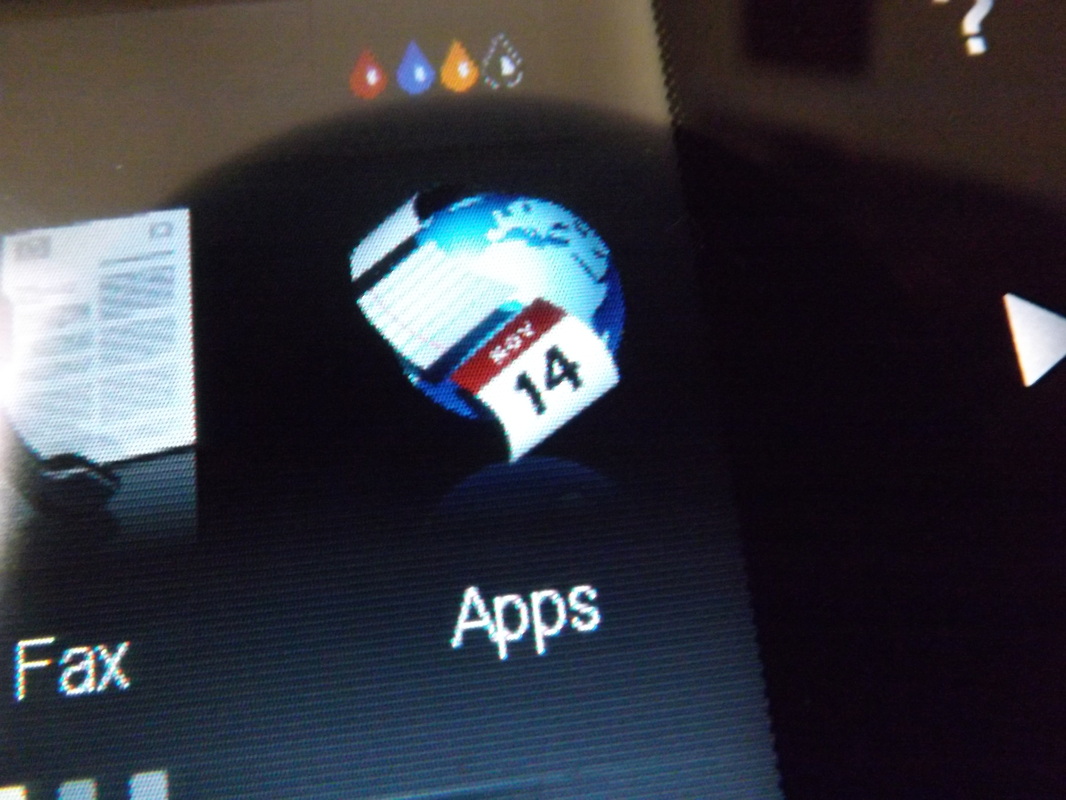


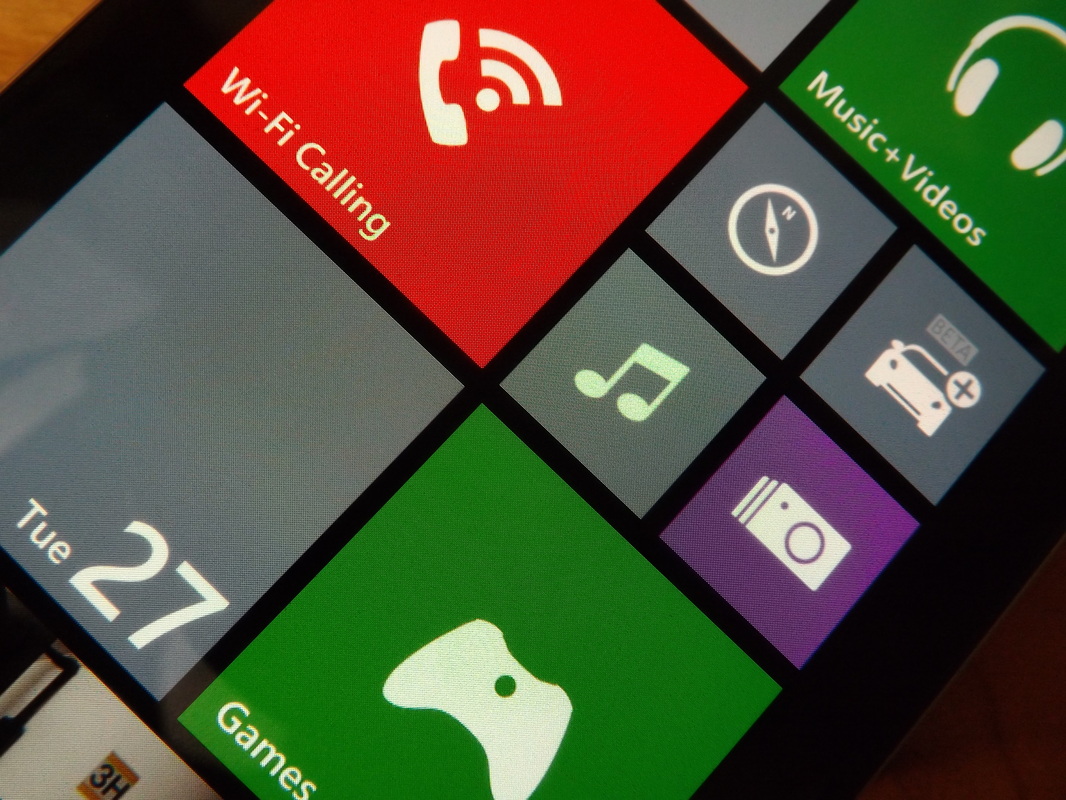
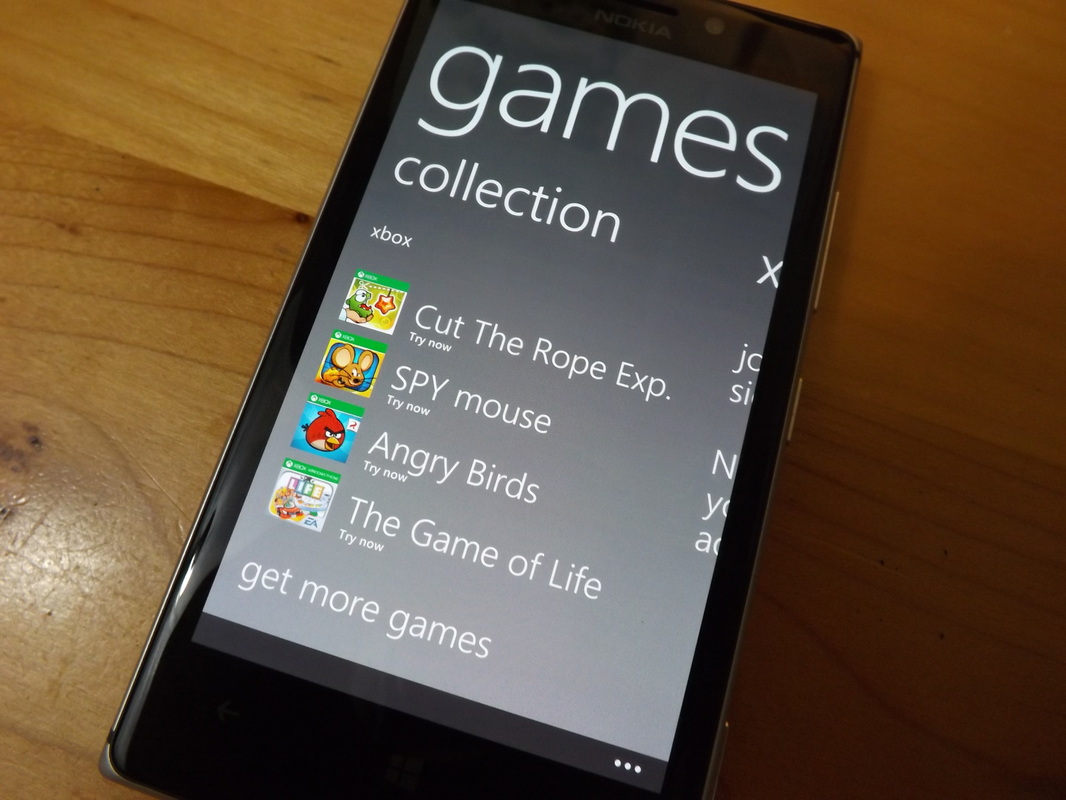
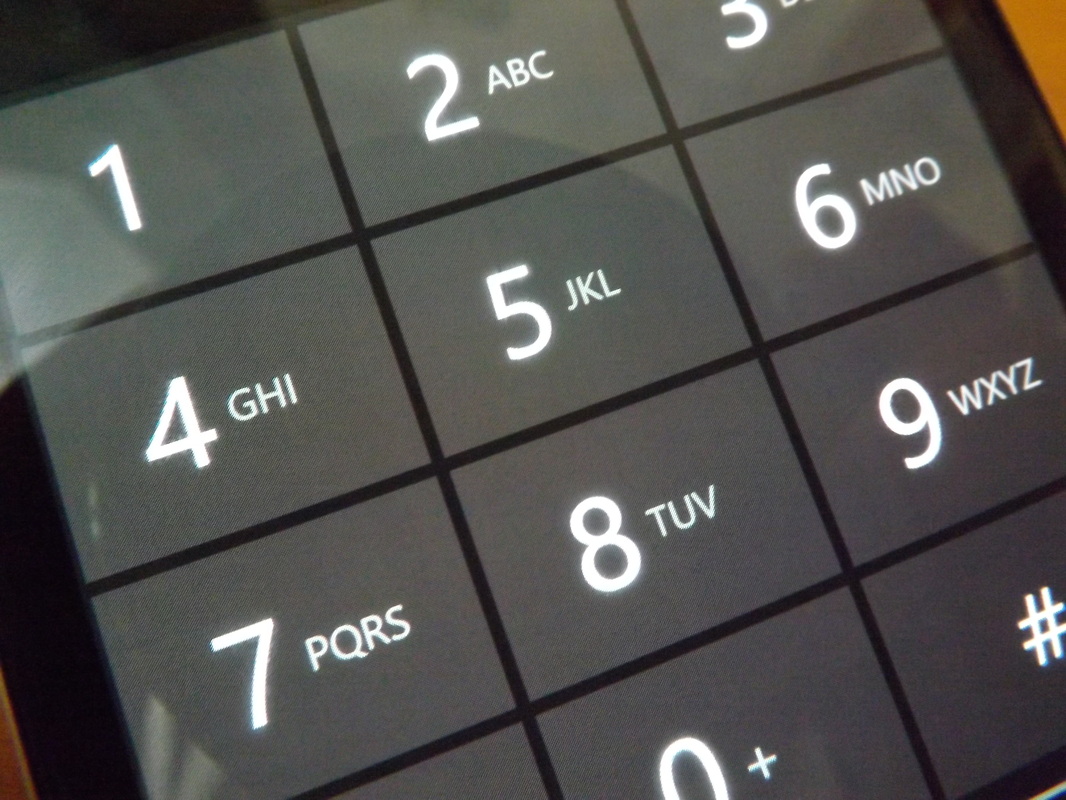
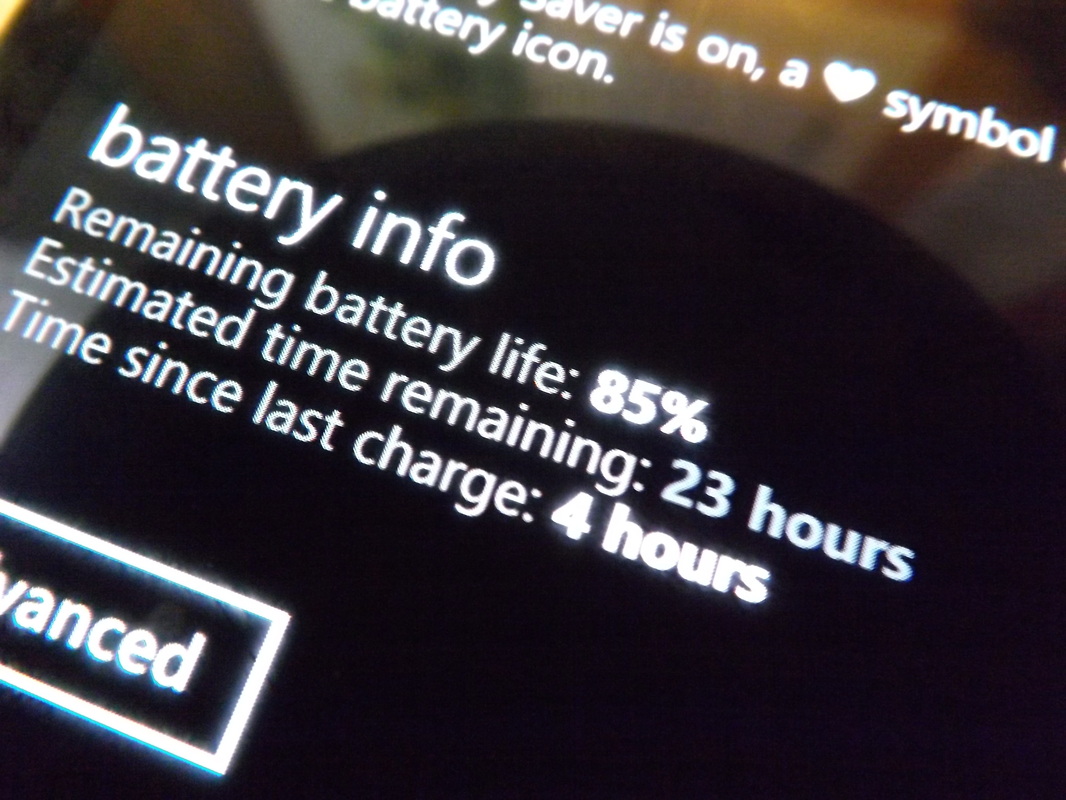


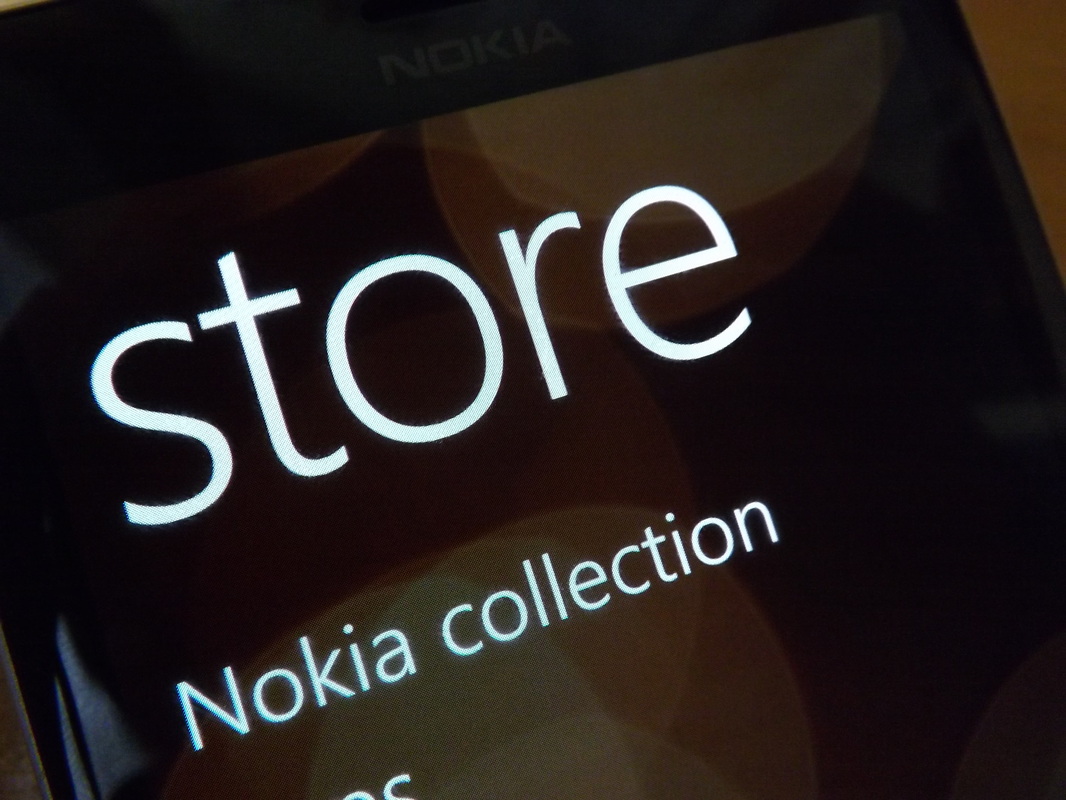



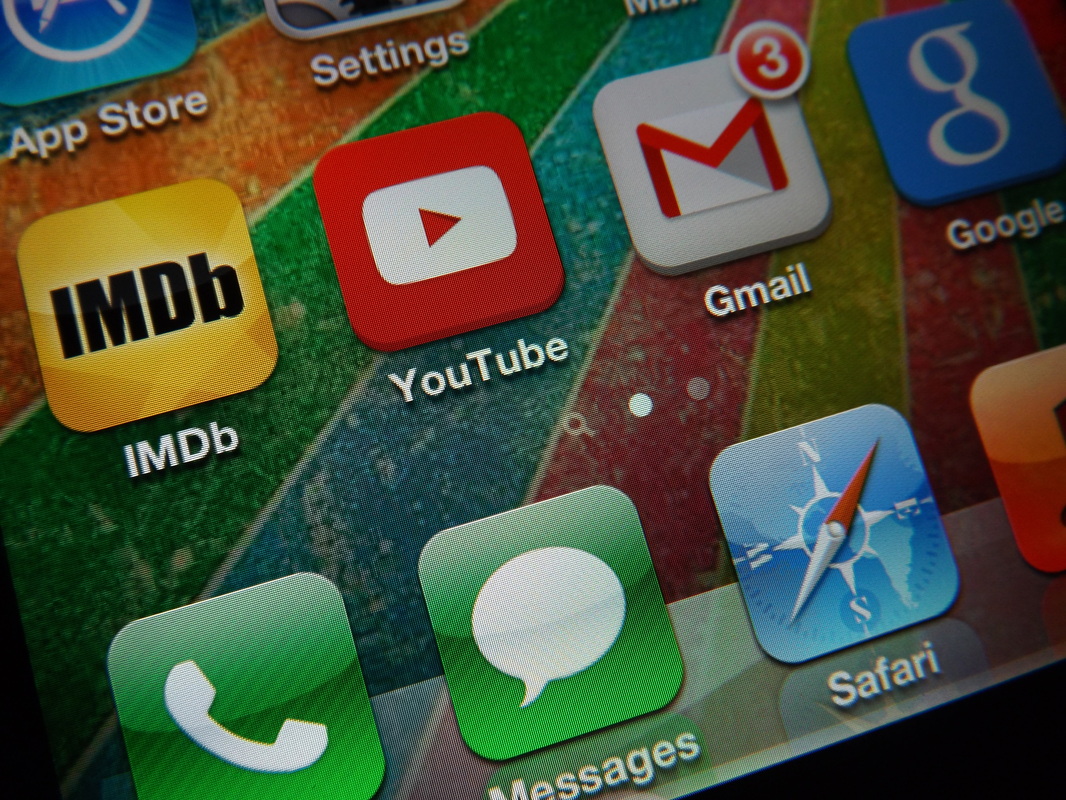

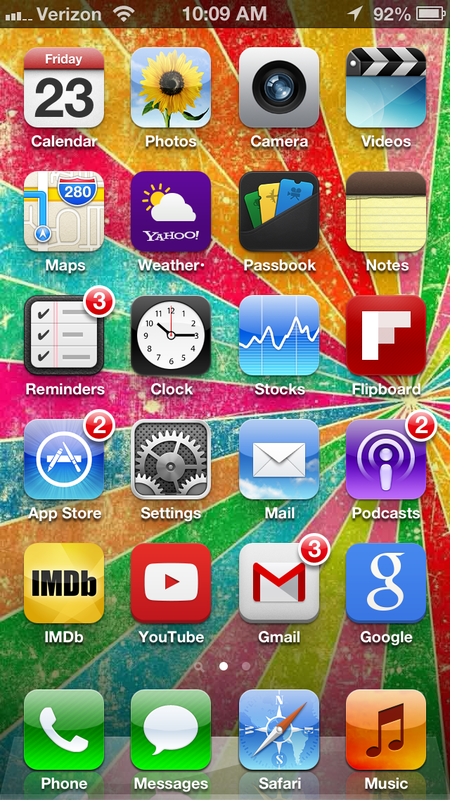
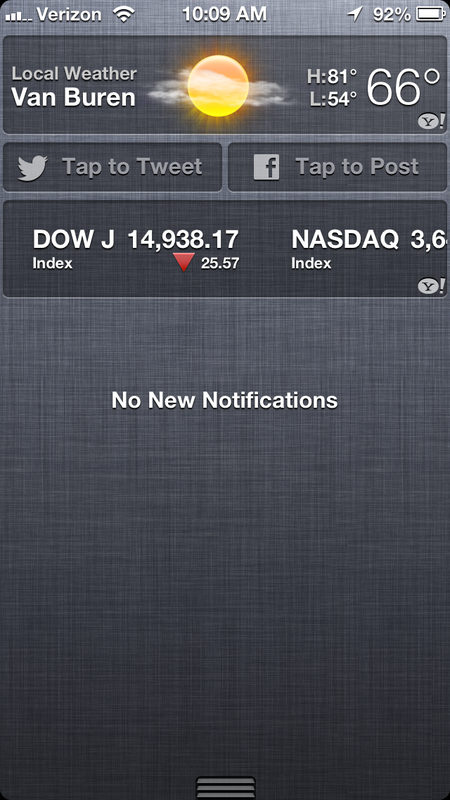
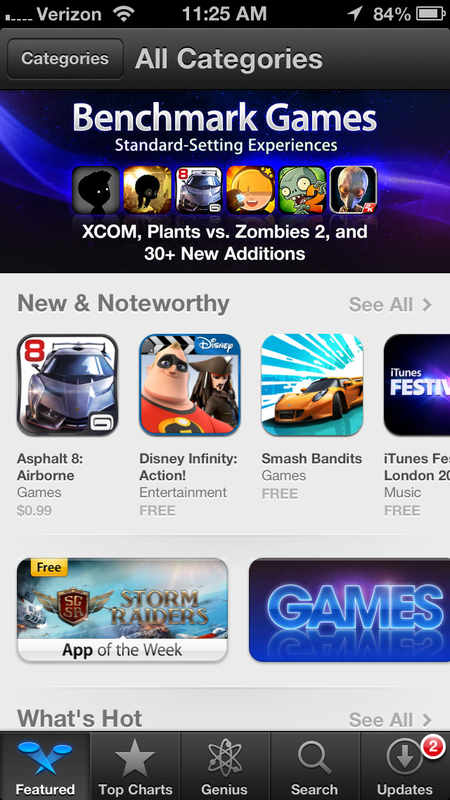


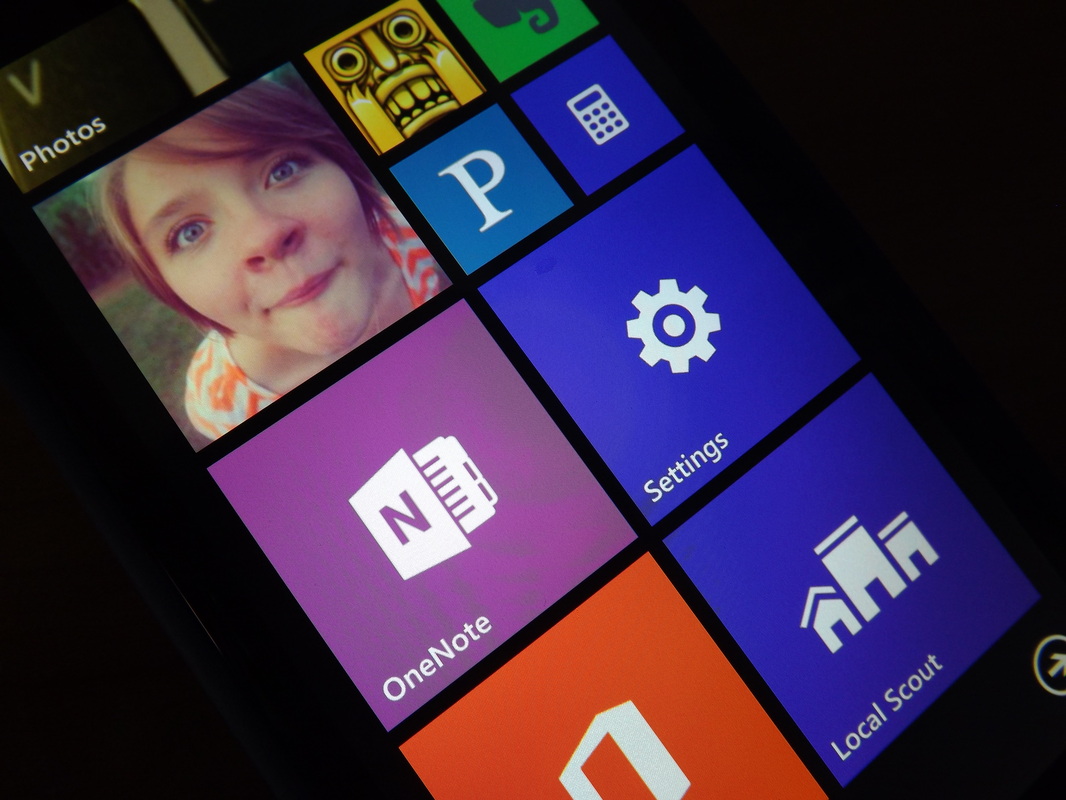

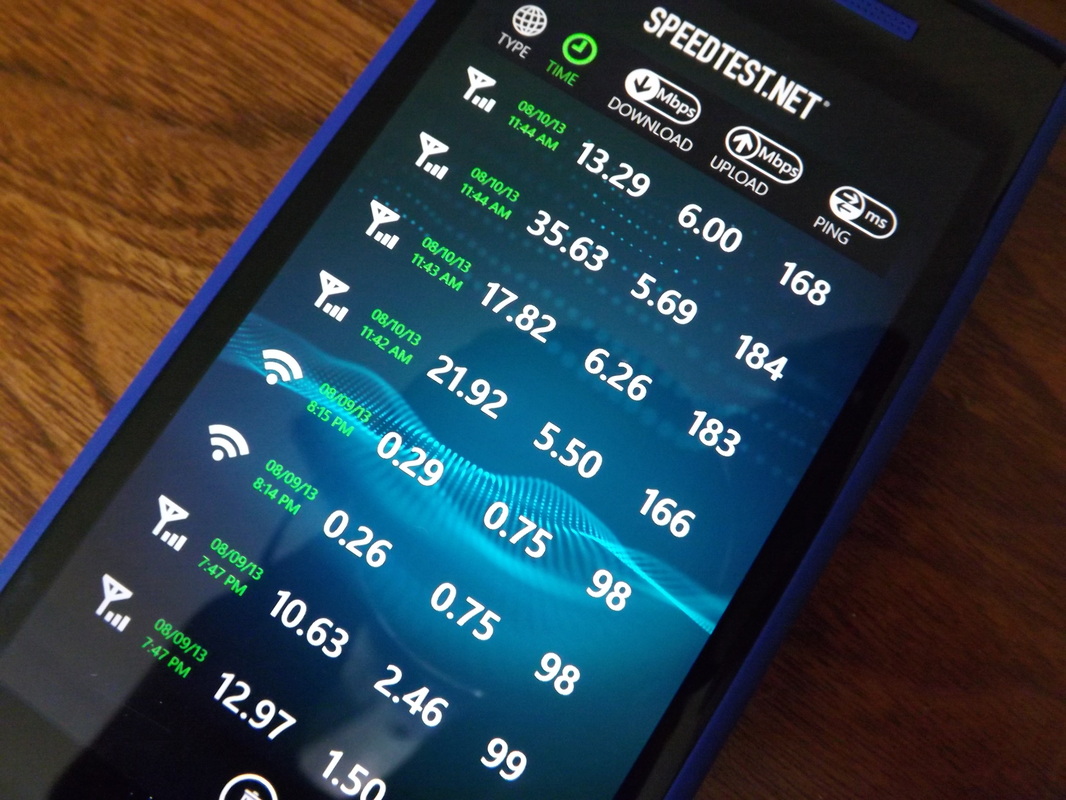

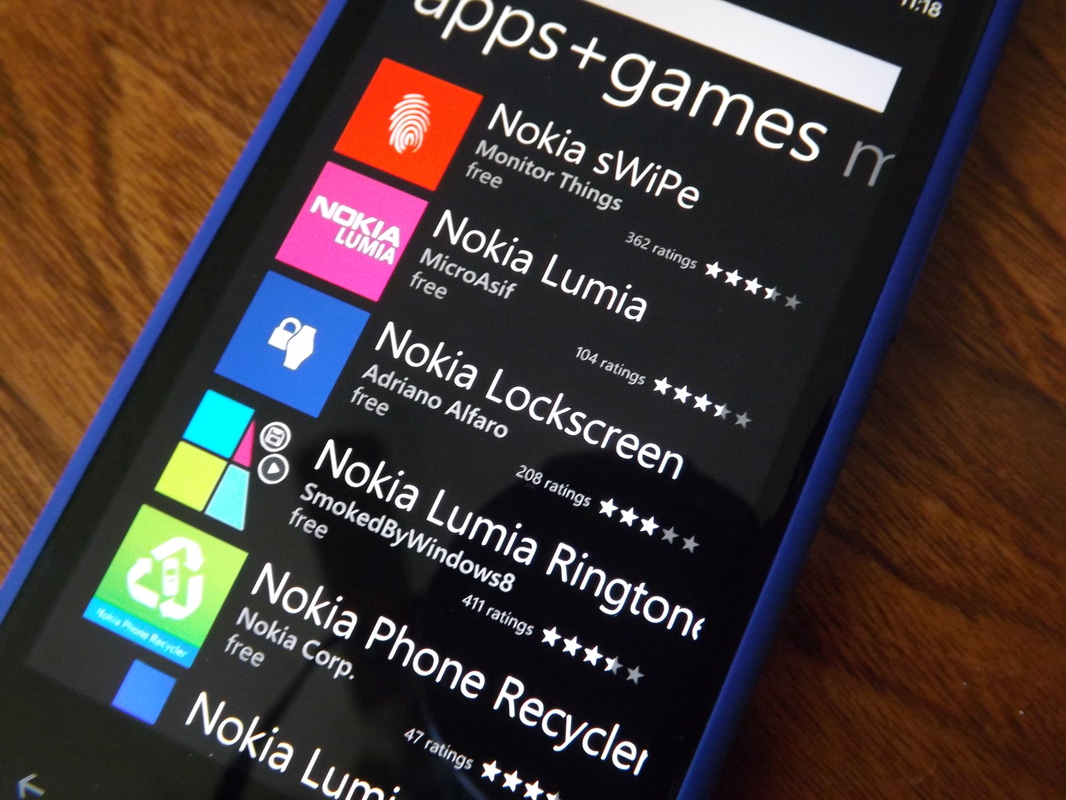
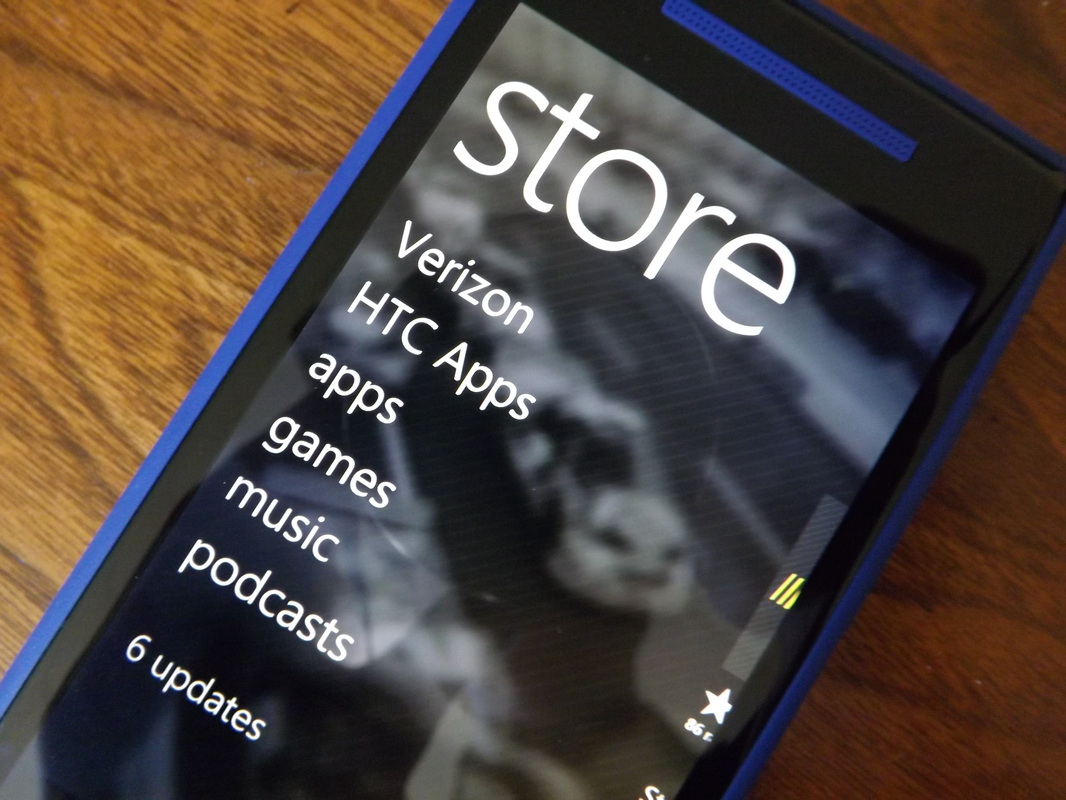



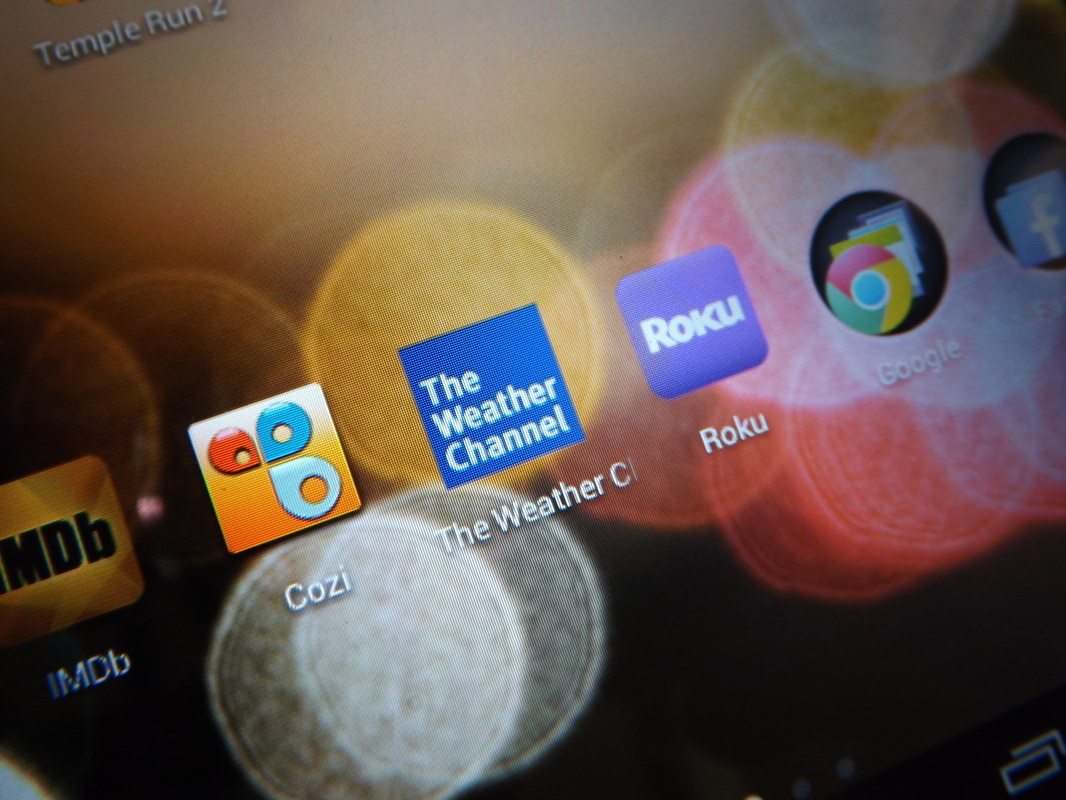

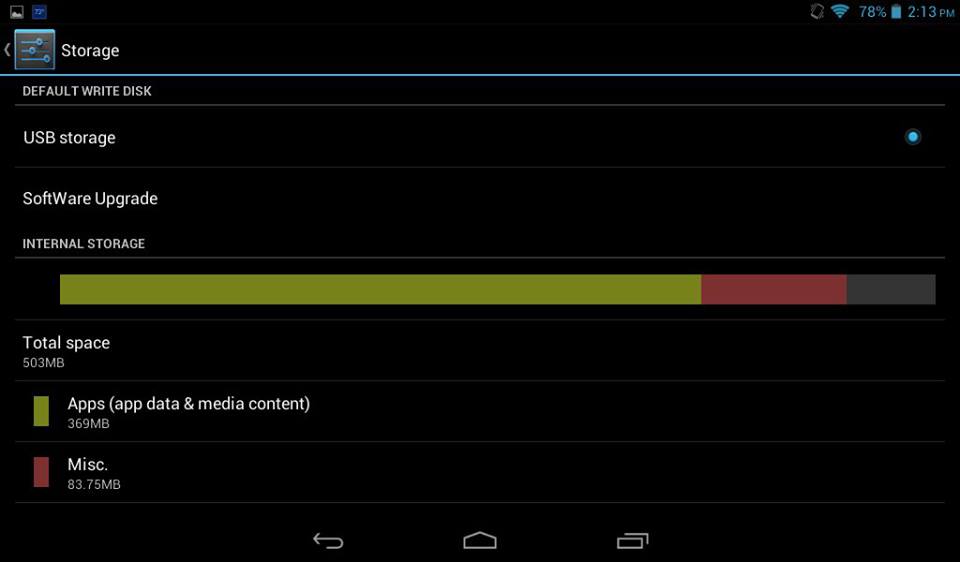
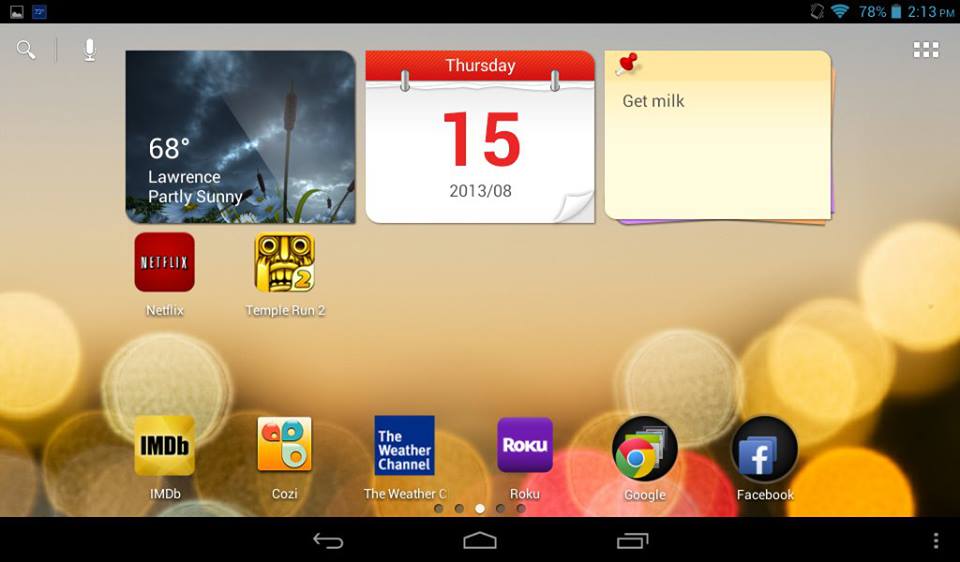



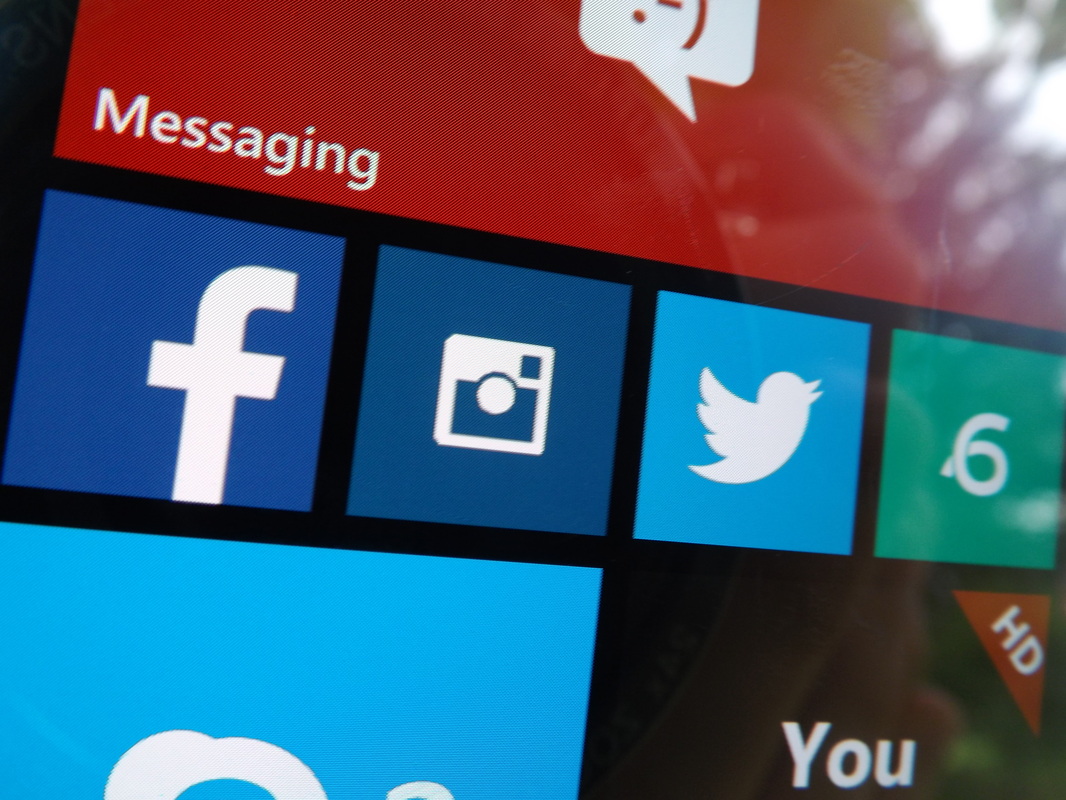

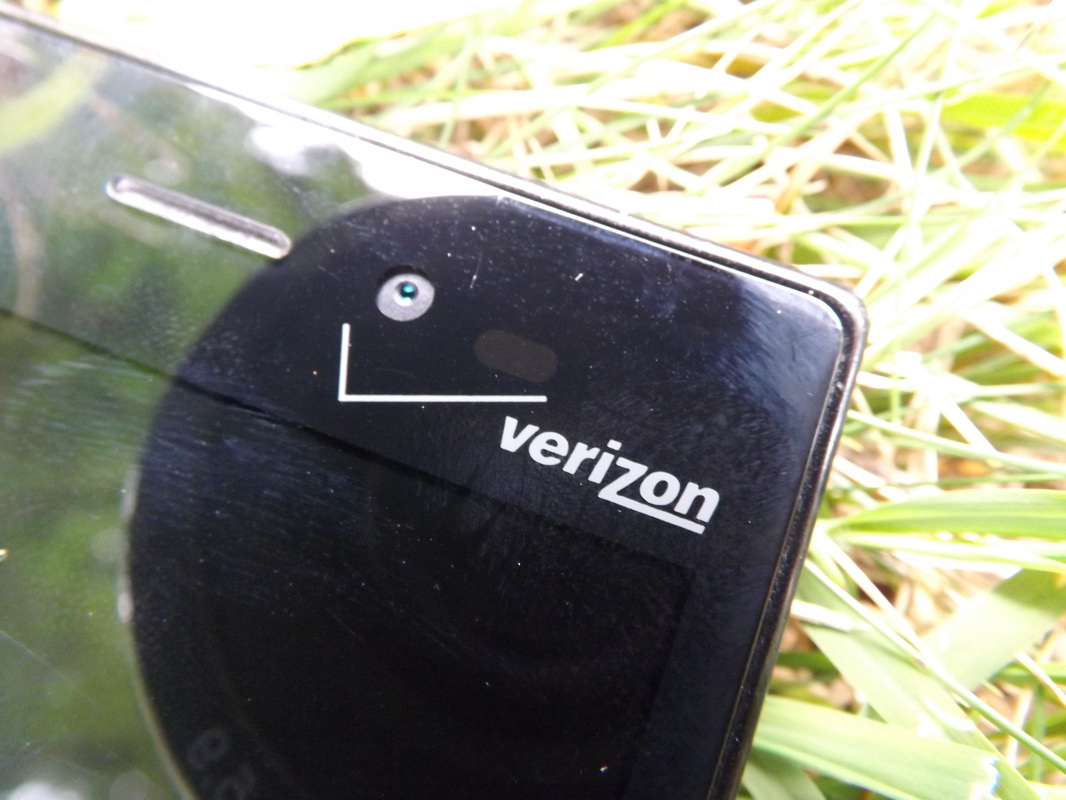
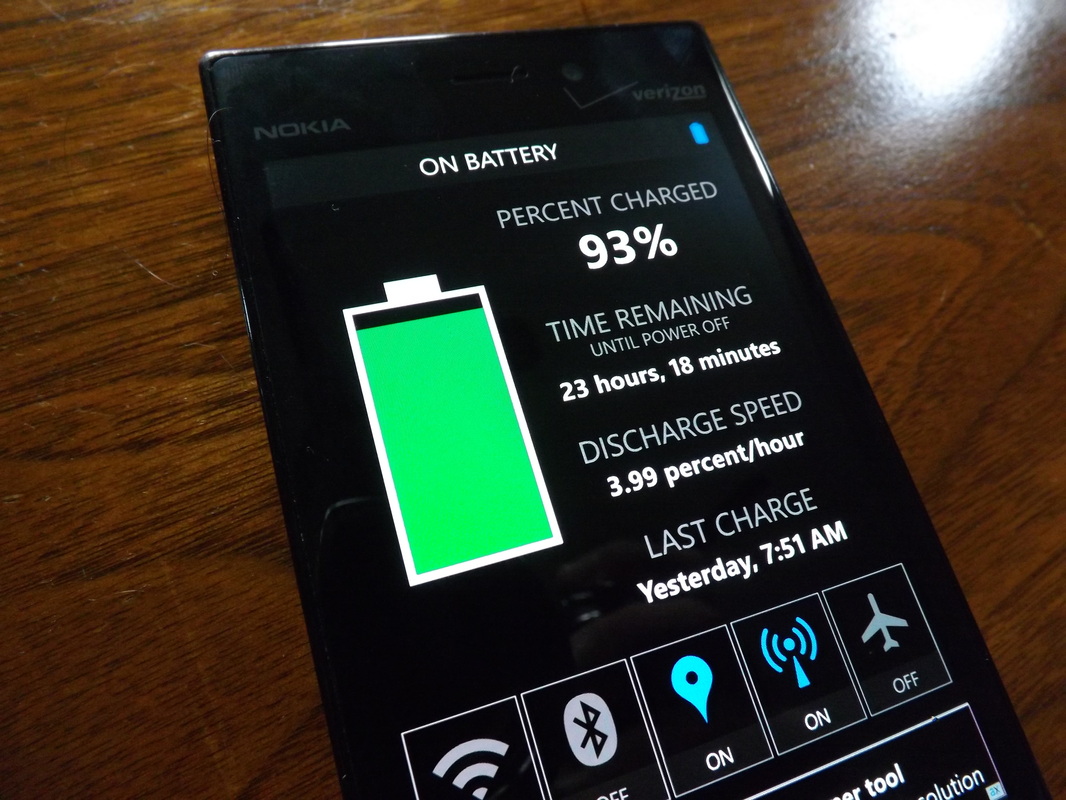
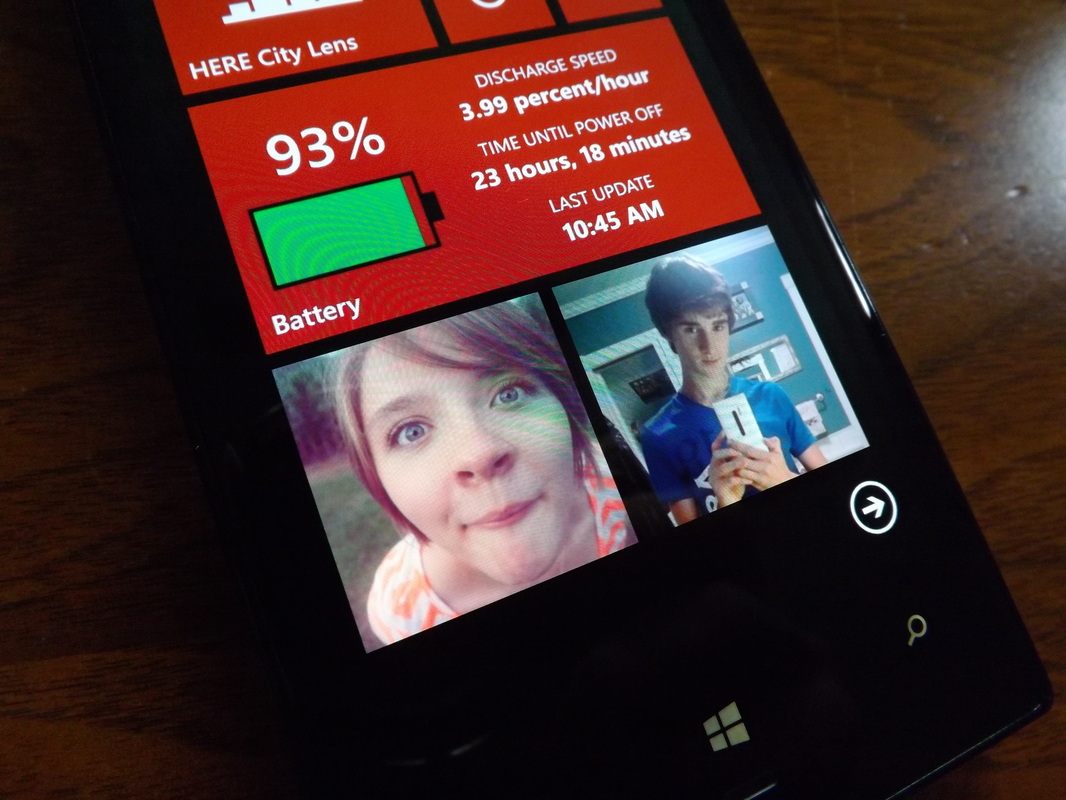
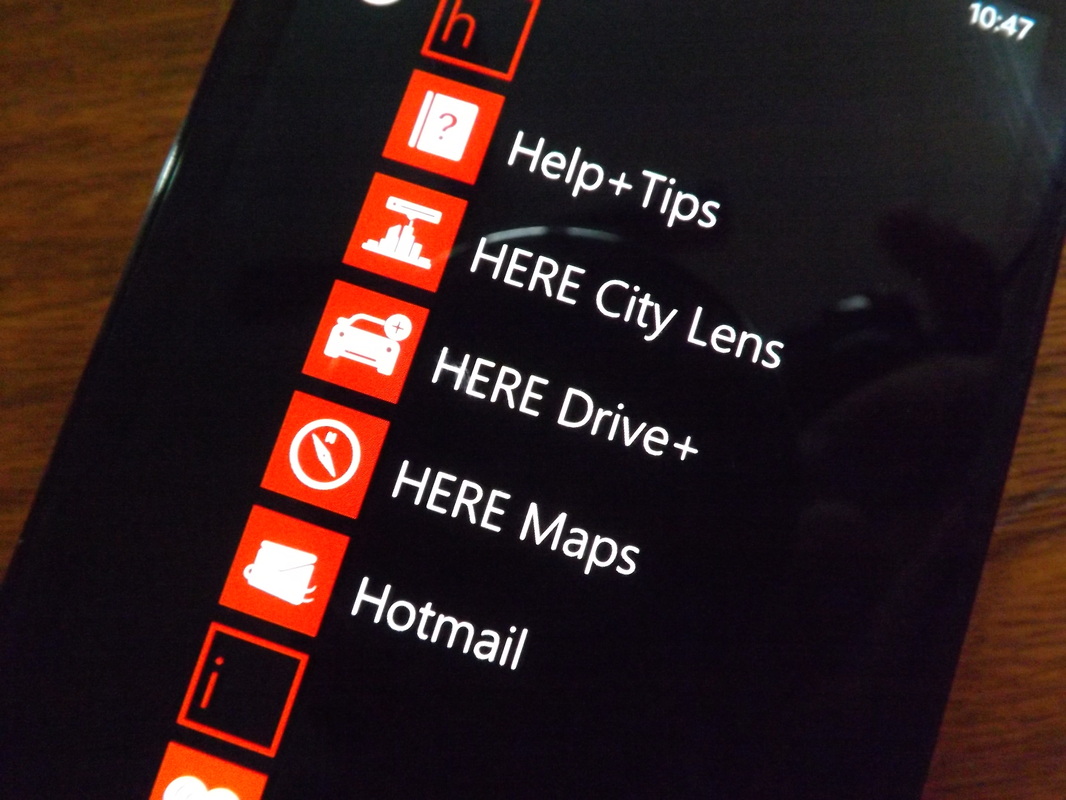
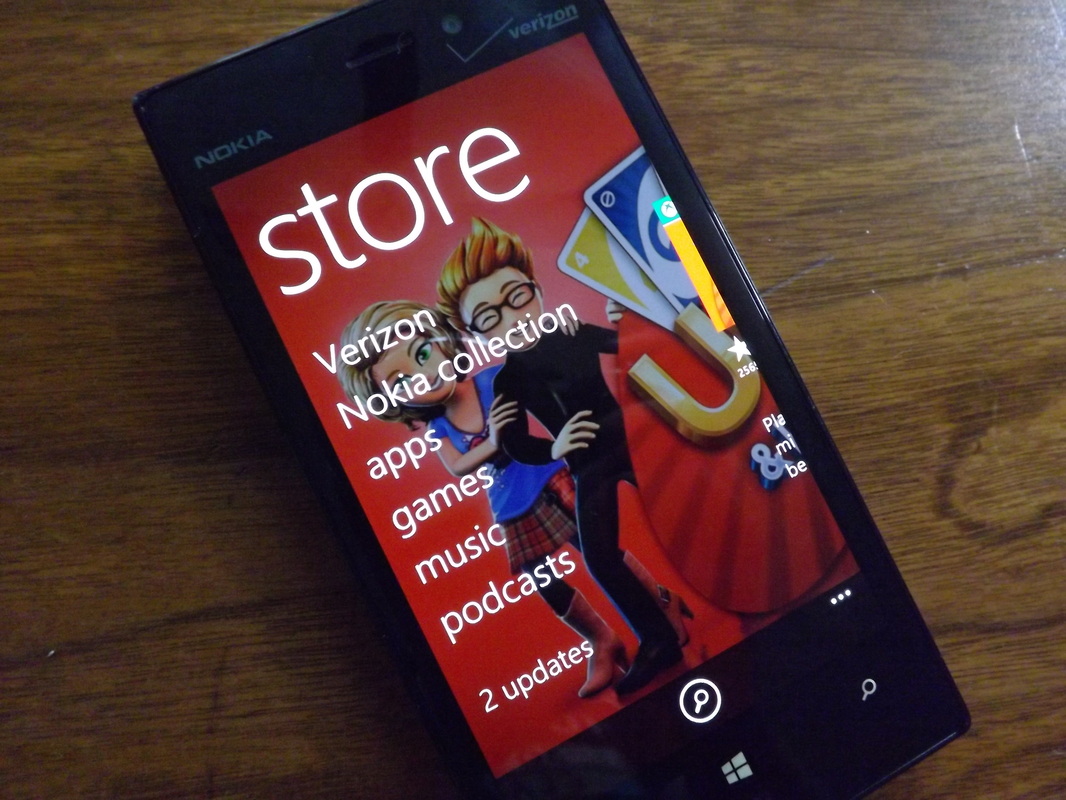



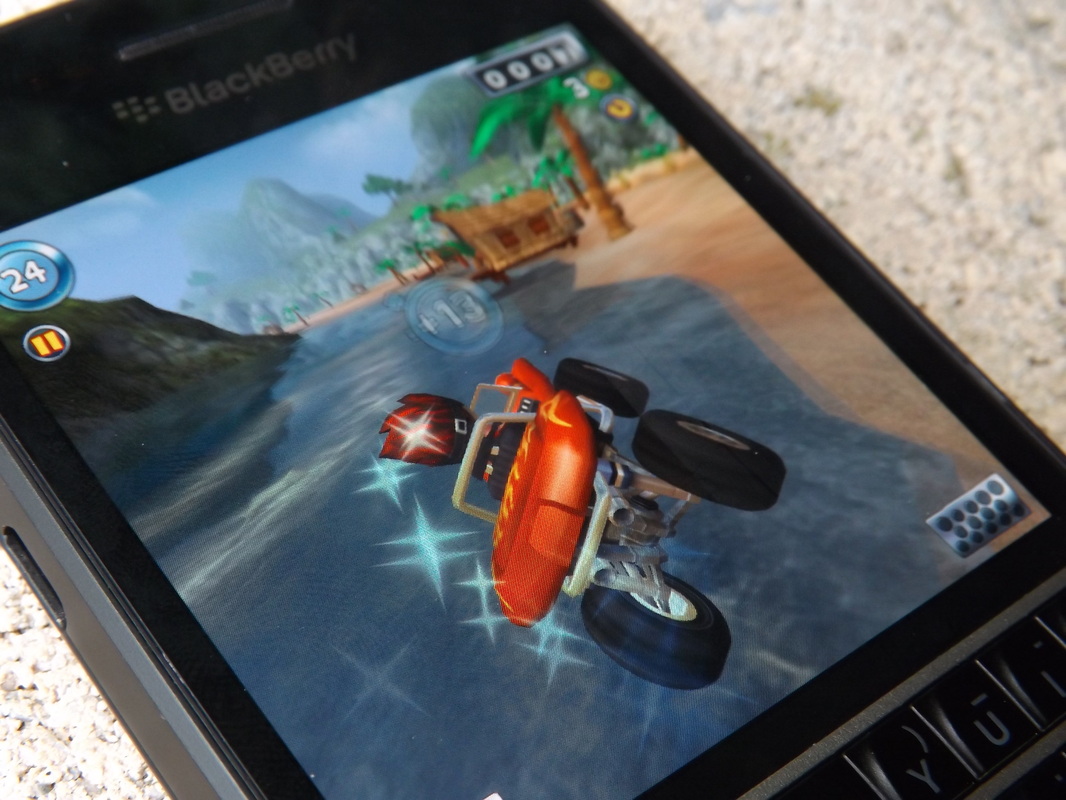


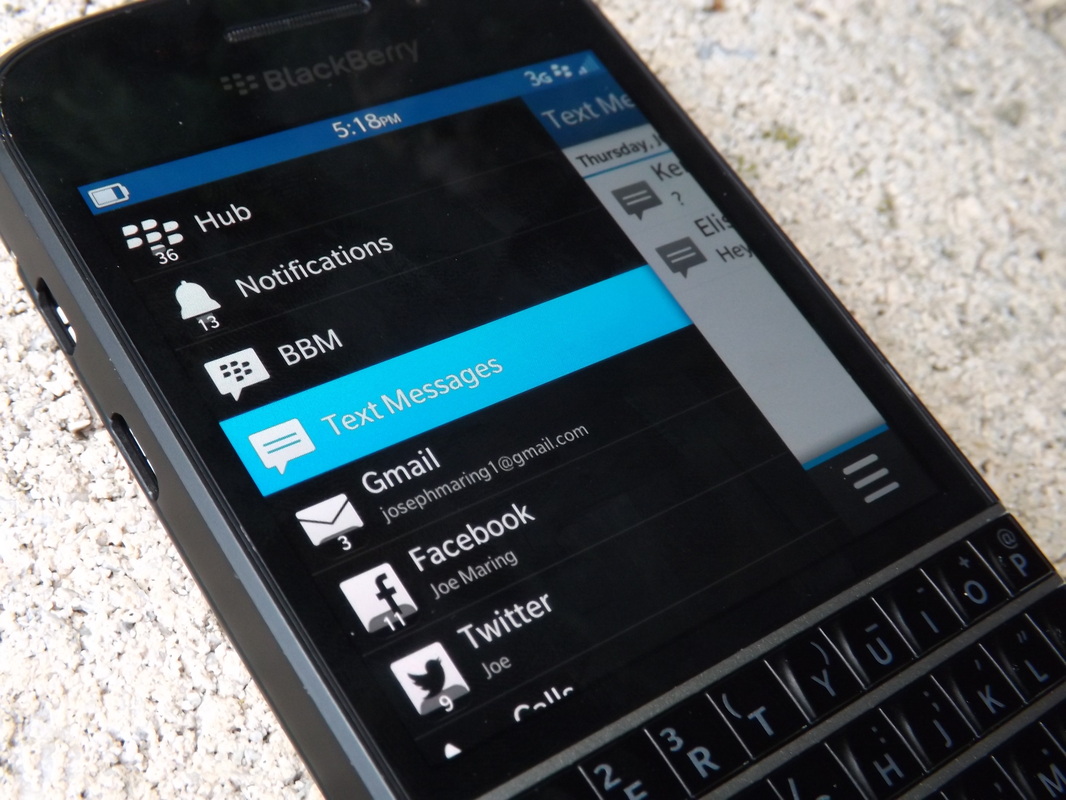
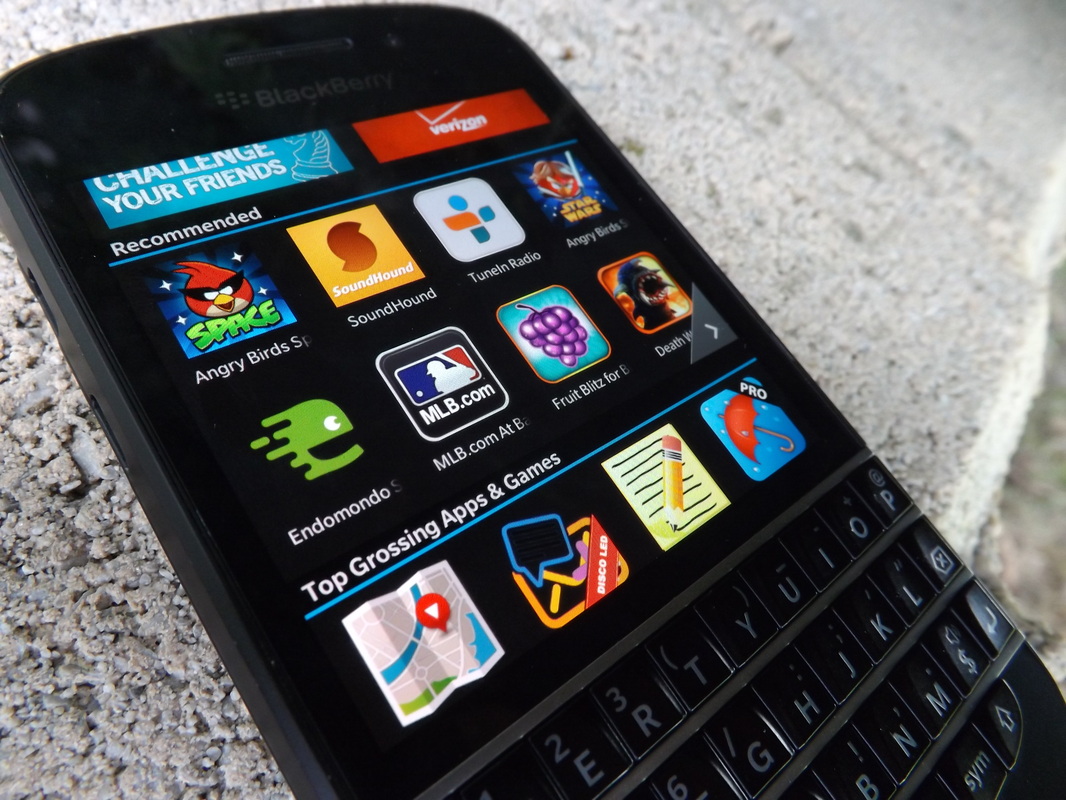


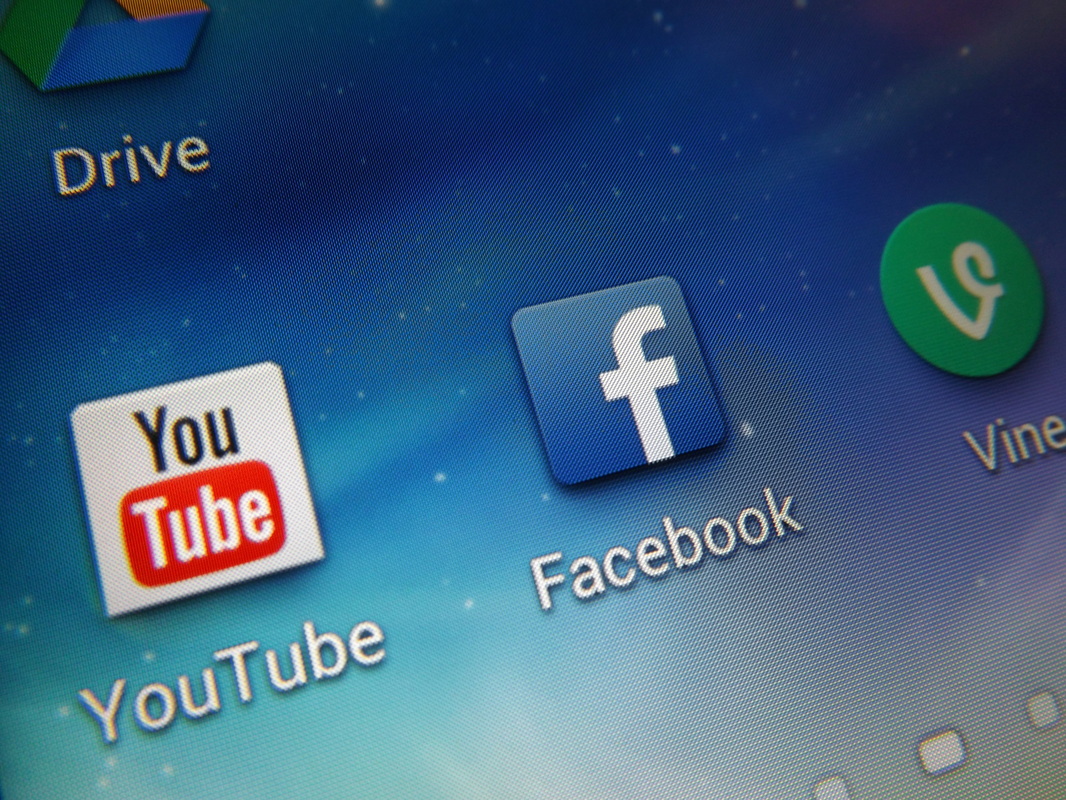
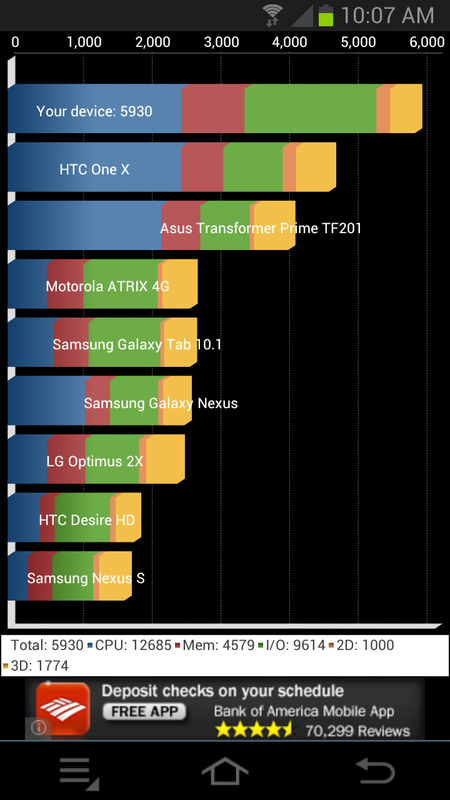
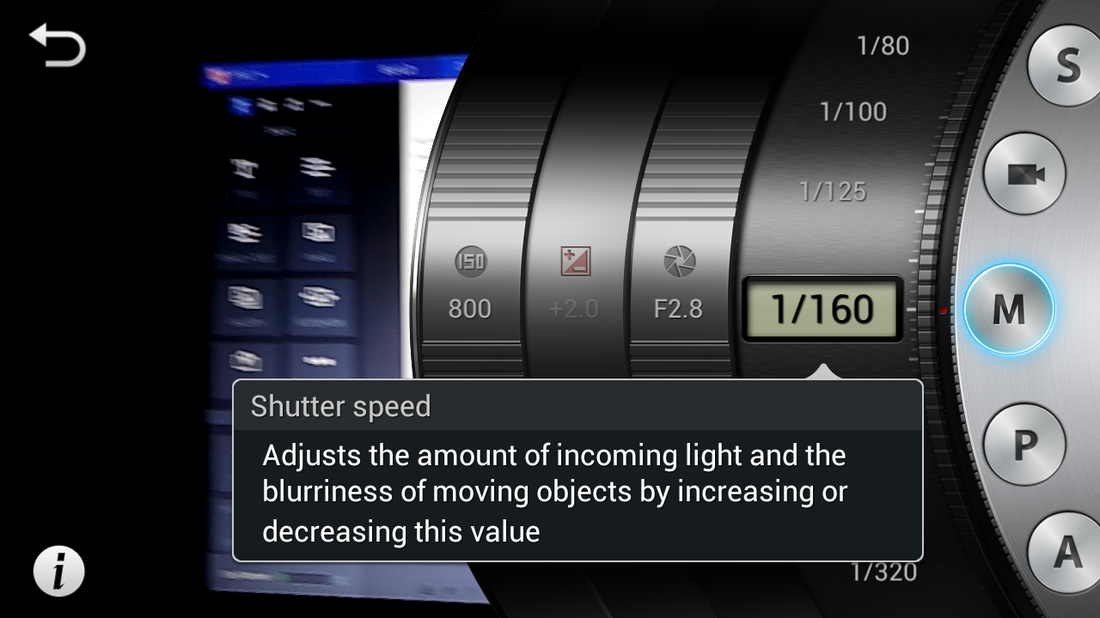

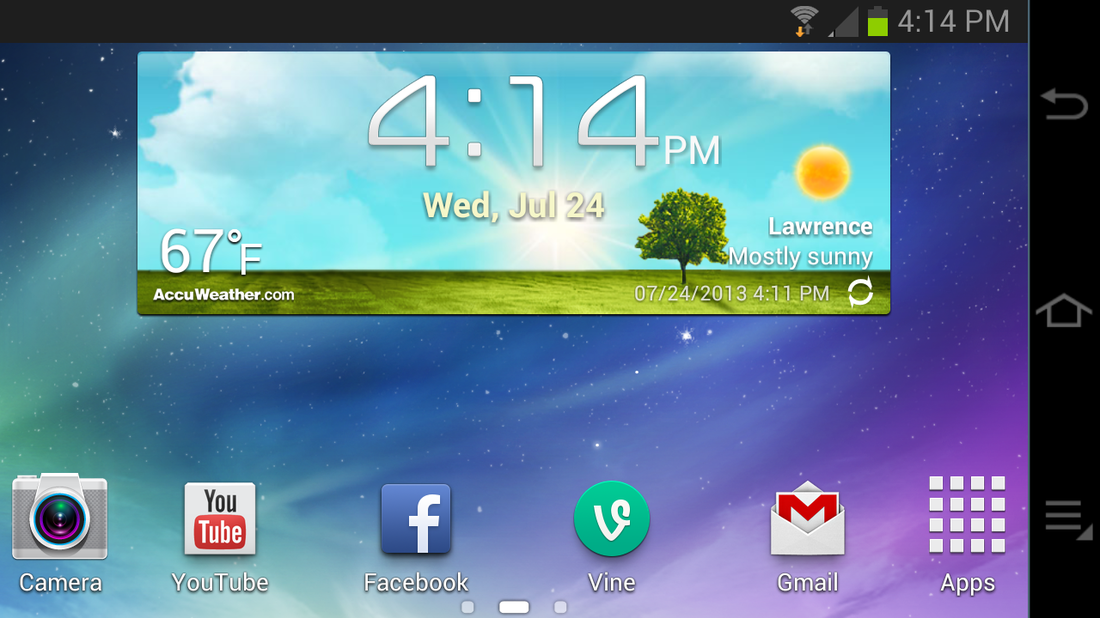
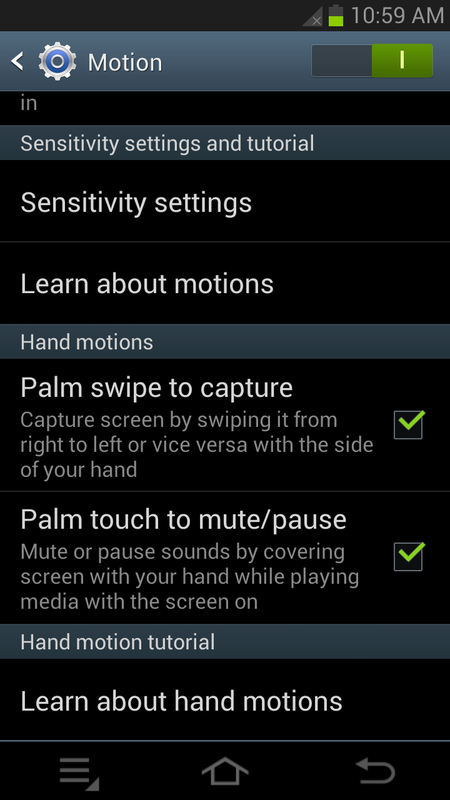



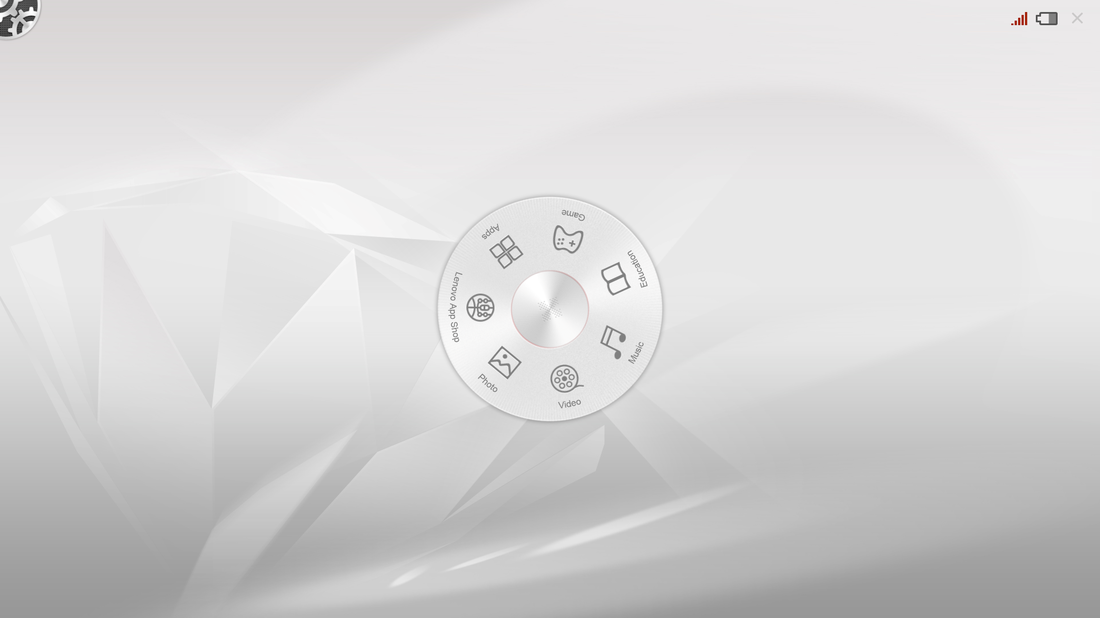

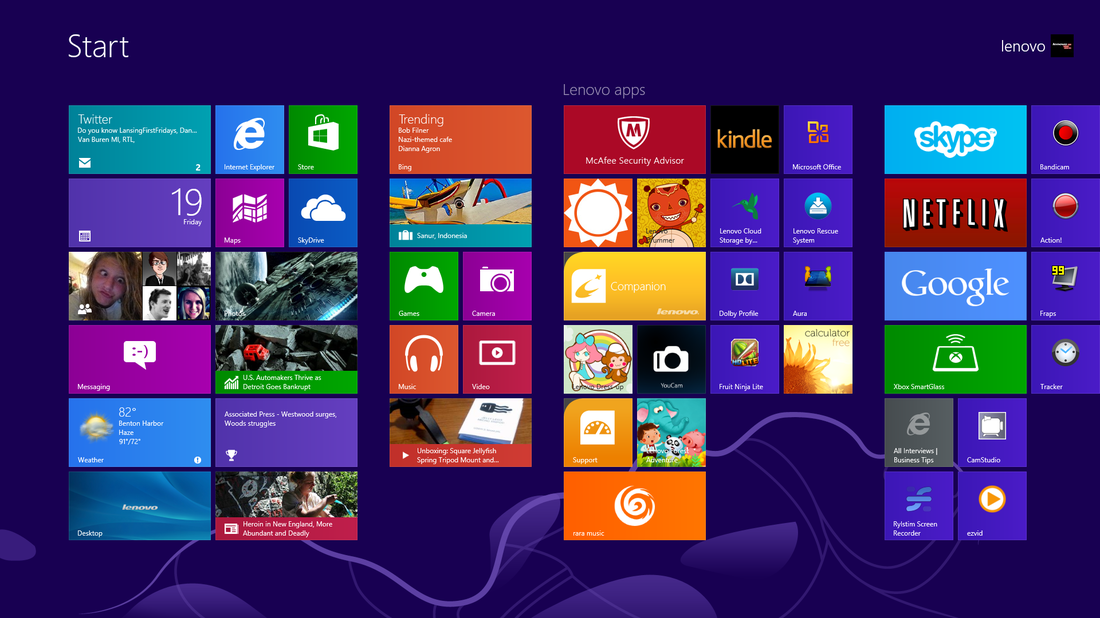
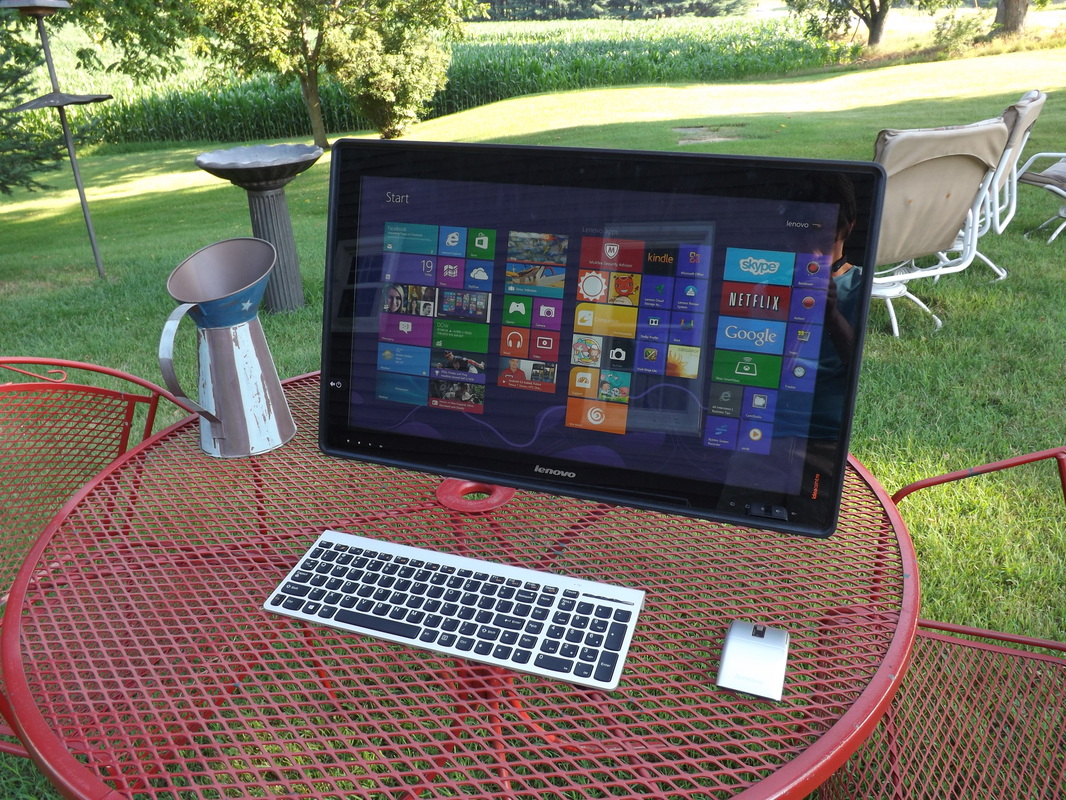

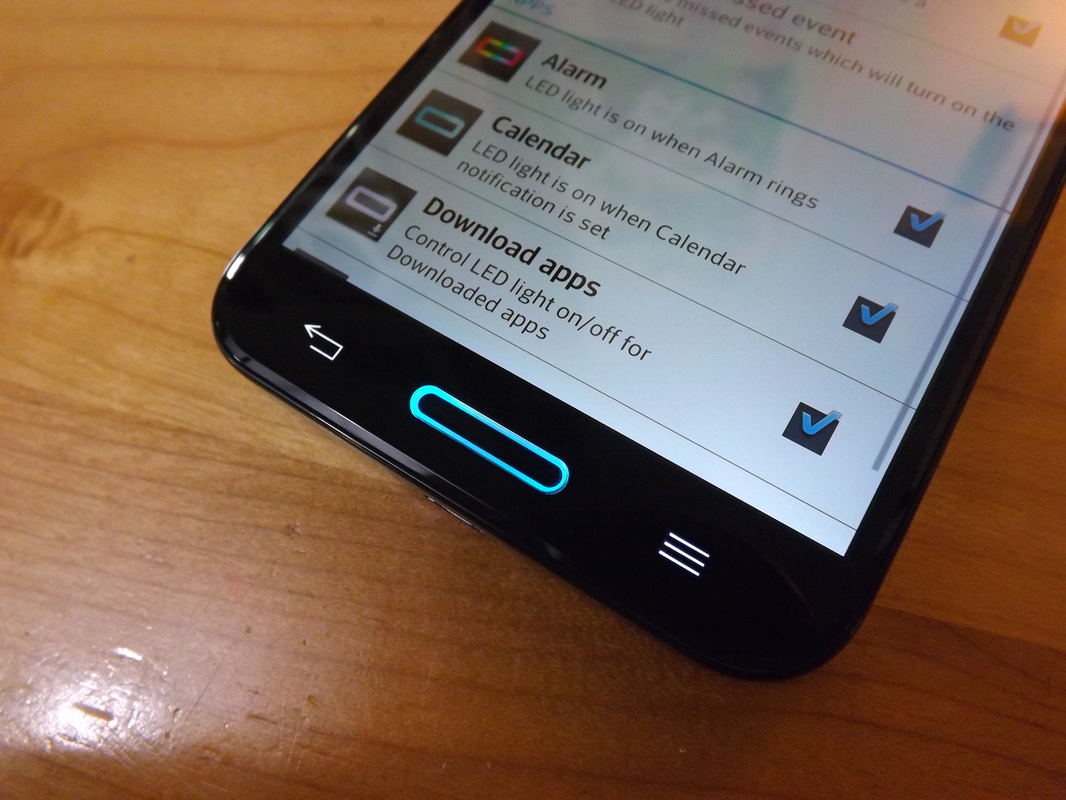


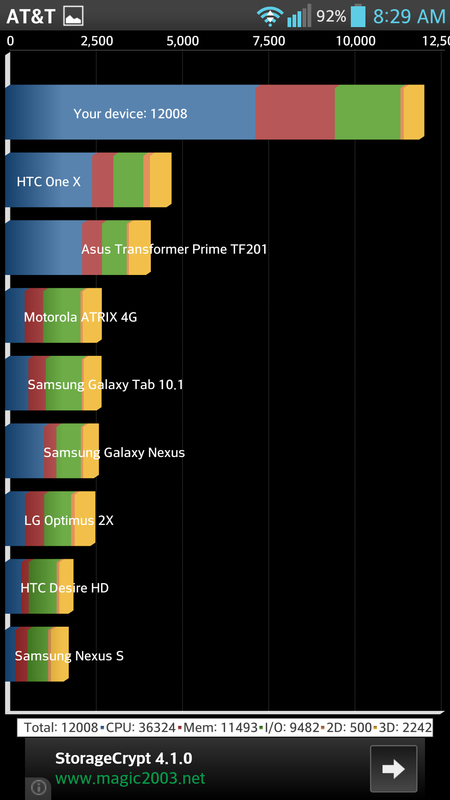


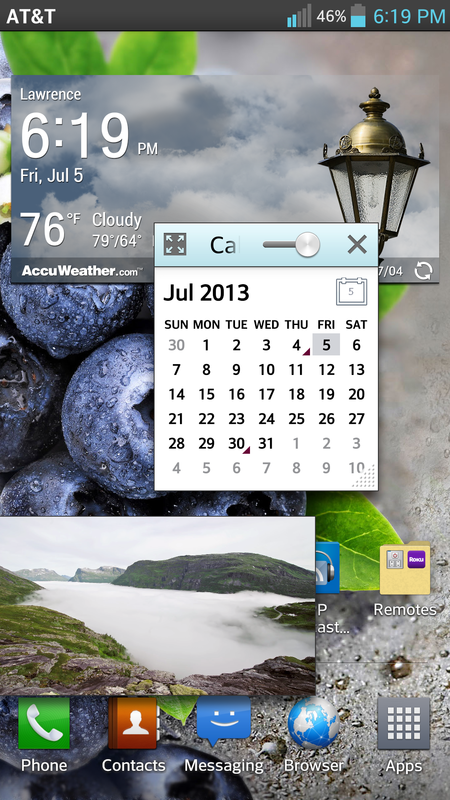

 RSS Feed
RSS Feed