Score: 8/10 (Great) Pros Incredible physical QWERTY keyboard, great looking screen, processing speeds and camera both perform quite well, long lasting battery, BB10 is great for productivity. | Cons Design is uninspired, phone would randomly restart itself, BlackBerry World is greatly lacking in applications that are worth downloading. | The BlackBerry Z10, the first phone that ran BlackBerry 10, was a solid first try for BlackBerry to reenter themselves into the smartphone market. Unfortunately, many hardcore BlackBerry fans were disappointed with the lack of a physical QWERTY keyboard. For those of you that weren't pleased with the virtual keyboard found on the Z10, there is the BlackBerry Q10. The BlackBerry Q10 is the latest smartphone offering from BlackBerry, and it is looking to be the ultimate phone for business people. So, is the Q10 the BlackBerry phone we've been waiting for? Find out in our full review! Design/Build Quality Measuring in at 4.71 x 2.63 x 0.41 in and with a weight of 4.90 oz, the BlackBerry Q10 is a very compact smartphone. With big phablets seeming to be all the rage nowadays, it is a nice breath of fresh air to use a smartphone that doesn't mind being smaller than the average bear. On the front of the Q10 is the phone's 3.1-inch touchscreen, with a notification light, earpiece, and 2MP front-facing camera above it. Below the screen is the Q10's magnificent physical keyboard. It is quite rare to see a major phone retaining the feature of a physical keyboard, and it's going to be hard for me to go back to a virtual one after having spent some nice quality time with the Q10. On the back of the Q10 you will find it's 8MP rear-facing camera with LED flash, along with a BlackBerry logo and 2 Verizon Wireless logos. On the right-hand side is the phone's volume rocker with a dedicated voice assistant button in the middle. On the left rests the phone's miniHDMI and microUSB ports. Up top are 2 noise-cancelling microphone pinholes, power/lock button, and 3.5mm headphone jack. Finally, on the bottom, is another microphone pinhole, and speaker grill (which actually pumps out some really nice sounding audio).
Unfortunately, the BlackBerry Q10 is a pretty ugly-looking device. While the phone feels good in the hand, it looks like its design is out of 2011. There were actually a couple of times that I felt embarrassed to be seen using the phone, with such an ugly design. I know that the design won't be that big of a deal to everyone, but it is something that I wasn't a fan of with the Q10. Hardware As mentioned before, the BlackBerry Q10 has a 3.1-inch screen. The screen has a pixel resolution of 720 x 720p HD, with a pixel density of 328 ppi. Although you aren't getting a 1080p Full HD screen resolution, the display on the Q10 looks beautiful. Because of the smaller screen real estate, you have a higher pixel density than you have with most 720p HD displays. And with that higher pixel density, you get an extremely crisp display that looks downright fantastic. In terms of processing speeds, the BlackBerry Q10 is packing in a 1.5GHz dual-core Qualcomm Snpadragon S4 Pro CPU, along with 2GB of RAM. While the Q10 isn't going to blow you away with crazy-fast speed and power, day-to-day tasks such as a Web browsing, application usage, video streaming, and more run perfectly fine. The phone actually surprised me in terms of gaming performance. Since this phone is more of a productivity phone, rather than one for content consumption, I wasn't expecting very good game quality. However, the BlackBerry Q10 was able to power through Beach Buggy Blitz with little-to-no lag or frame rate issues. For your picture taking wants and needs, the BackBerry Q10 has an 8MP rear-facing camera with LED flash, along with a front-facing 2MP camera. The story is nearly the same for the cameras, as it was for the processors. Although the pictures and video quality you get from the cameras on the Q10 won't blow you away, they get the job done, and take some good looking pics and video. To get you through your days of work, the Q10 holds a 2100 mAh removable battery. Overall, I was quite pleased with the battery performance. With heavy texting, moderate Web browsing, moderate music streaming, and moderate application usage, I still had 23% battery life left at 10:30 PM after having turned the phone on at 6:30 AM. Even though you probably won't be able to get through 2 full days of use with the Q10, you shouldn't have any trouble at all getting through at least one full day. The BlackBerry Q10 that I reviewed is the Verizon Wireless model. In terms of call quality and data speeds, the Q10 performed admirably. Call quality was great on both ends of a phone conversation, and 4G LTE data speeds were fast and snappy. One issue I did run into with the Q10 though, were random restarts. When I originally got the Q10 in to review, I was forced to send it back, due to the phone randomly shutting itself off and on. At one point, the phone did this about 12 times in a single day, which forced me to send it back, and get a different review unit. Unfortunately, the second model I received also restarted itself. It didn't do it nearly as often, but there were still a couple situations where the phone would completely restart itself with no prior warning. The PR rep at Verizon that I spoke to said that he hadn't heard of any issues like this, so I am not sure what to make of it. Seeing that this happened to me with 2 different review units though, I am lead to believe that there is some sort of faulty wiring in the Q10. (If you've had issues similar to these, please let us know about them in the comments below). Software The BlackBerry Q10 is the second device to ever run BlackBerry's latest OS, BlackBerry 10. BlackBerry 10 is a very interesting mobile OS. It's quite limited when it comes to customization, but it does offer really great multi-tasking features that work quite well. Your main home screens consists of a 4x3 grid of all of your installed applications. Swiping over to the right takes you to your BlackBerry Hub. From the BlackBerry Hub, you can see all of your device notifications, text messages, emails, Facebook and Twitter updates, and more. Although I do like how BlackBerry 10 operates, there is one big issues that really hampers the overall enjoyment of the OS. The applications (or should I say, the lack there of). The BlackBerry World is greatly lacking in application availability. You can still get the real biggies like Facebook, Twitter, Skype, and The Weather Channel, but that's about it. There aren't any apps for Instagram, Vine, iHeartRadio, or even Netflix. BlackBerry World makes Microsoft's Windows Store for Windows Phone 8 look like Apple's App Store when it comes to application offerings. Even though they have crafted a fine mobile OS, BlackBerry absolutely must get more software support in the BlackBerry World if they want to be taken seriously in the smartphone market. Final Verdict So, who is the BlackBerry Q10 for? If you are a business person, and want the ultimate phone for productivity, or are a hardcore BlackBerry fan and were disappointed with the Z10, this just might be the phone for you. While it isn't perfect by any stretch of the imagination, it does feel like a better attempt than the Z10. Even though I did have my fair share of complaints with the Q10, I'm not the target audience for this phone. This is the phone that a lot of BlackBerry fans have been waiting for, and although it isn't the best smartphone out there on the market, it does feel like a step in the right direction for BlackBerry, as they try to regain the position they once dominated. DISCLAIMER: Joseph Maring used the BlackBerry Q10 for 18 days before beginning to write his review of the device. Verizon Wireless sent us the Q10 to review, but in no way affected our final score of the handset.
Author: Joseph Maring
Score: 8/10 (Great) Pros Clean design, 4.8-inch screen looks great, incredibly fast, takes great photos, camera software is deep and fun to use. | Cons Horrendous battery life, price is far too high compared to other digital point-and-shoot cameras. | Nowadays, the cameras on smartphones such as the Samsung Galaxy S4, HTC One, and Nokia Lumia 925, are more than enough to rival many point-and-shoot cameras on the market. Last year, Samsung took the point-and-shoot camera, and turned it on it's head by slapping in a full version of Android Jelly Bean with the Samsung Galaxy Camera. Equipped with a 16MP sensor, 23mm lens, and 21x optical zoom, the Galaxy Camera sounds like a fairly high-end point-and-shoot camera, but it really differentiates itself with a quad-core processor, 4.8-inch 720p HD touchscreen, and the earlier-mentioned Android Jelly Bean. With a starting price of $449 for the Wi-Fi only model though, does the Galaxy Camera truly deserve it's premium price tag? Find out in our full review! Design/Build Quality From a design standpoint, the Samsung Galaxy Camera doesn't do anything revolutionary for camera designs, but it does look very clean and neat. On the front of the camera, you will find your large 23mm lens. Next to that, is a nice curved grip, that makes holding the Galaxy Camera feel quite comfortable. On the left-hand side, lies the physical flash button, as well as a small speaker grill which can get covered up quite easily. Up top rests the Camera's flash, power button, camera capture button, zoom control, and microphone. On the right is the Camera's 3.5mm headphone jack, along with a microUSB syncing/charging port. The back of the Camera is home to it's 4.8-inch display, and on the bottom is where you can find the battery holder. The Samsung Galaxy Camera measures in at 5.07 x 2.79 x 0.75 in and weighs in at 10.58 oz. Because of this, the Samsung Galaxy Camera is capable of wearing your hand down if you hold it for a long period of time. Hardware As mentioned in the Design/Build Quality section of the review, the Samsung Galaxy Camera houses a 4.8-inch touchscreen on it's back. The display has a resolution of 1280 x 720p HD with 306 ppi, and is a Super Clear LCD screen. Despite it not having a resolution of 1080p Full HD, the screen on the Galaxy Camera still looks fantastic. Images are rich, colors are vibrant, and text is sharp. The display is great for viewing pictures you have taken, or videos you've record with the Camera. All-in-all, I was quite impressed with the display on the Samsung Galaxy Camera. What's even crazier than the screen on the Galaxy Camera, is it's processing specs. The Samsung Galaxy Camera is packing in a 1.4GHz quad-core Exynos 4412 CPU, along with 1GB of RAM. The Galaxy Camera is one of the few devices here in the US that actually uses Samsung's Exynos chipset, and it certainly does deliver. Although the Quadrant Benchmark score we got is certainly lower than today's flagship devices (with a score of 5930) day-to-day use of the Galaxy Camera was virtually flawless. Swiping through your home screens is as fluid as ever, Web browsing is silky smooth, and I never ran into any real lag when playing graphically intense games, such as Beach Buggy Blitz. Despite the fancy 720p HD display, and crazy -fast processing speeds, at the end of the day, the Samsung Galaxy Camera is still, well, a camera. The Samsung Galaxy Camera features a 23mm lens that has a 16MP sensor, and 21x optical zoom. So the big question is: How do the pictures look? They look really good. Colors are represented accurately, pictures look sharp, and the optical zoom works great. With that said though, they really don't look a whole lot better than the image quality you can find on smartphones such as the Samsung Galaxy S4, HTC One, and Nokia Lumia 1020. The same story goes for video quality. While the Galaxy Camera can record 1080p Full HD video that looks pretty good, it just didn't blow me away. The Galaxy Camera adjusted quickly to different lighting situations when recording, and was able to focus in on objects in a rather snappy matter, but it isn't anything we haven't seen before on most of the latest flagship smartphones. Take a look at the video sample above to get a taste for the video recording quality on the Galaxy Camera. Where the Samsung Galaxy Camera's camera really shines, is in it's software. For casual shutterbugs, Samsung has include an Auto Mode, as well as Smart Mode, which offers different shooting options based on the subject you are taking a picture of (such as Food, Party/Indoor, Snow, Macro, HDR, Fireworks, and more). For all of the professional photographers out there, Samsung has added in Expert Mode. Expert Mode allows you to manually adjust the ISO, aperture, shutter speed, and EV of the Galaxy Camera. While all of these settings are laid out in a very sexy manner, you will have to be familiar with camera lingo to really take advantage of Expert Mode. Unfortunately, one of my biggest downsides with the Samsung Galaxy Camera is it's battery life. The Galaxy Camera comes equipped with a 1650 mAh removable battery. In my time with the Camera, I was able to get around 4-5 hours of use out of it with moderate picture taking, light Web browsing, and light video streaming. Although I reviewed the Verizon Wireless model with 4G LTE data connections, I relied on Wi-Fi the majority of the time. Software The Samsung Galaxy Camera (Verizon Wireless model) comes out of the box running Android 4.1 Jelly Bean, and is layered with Samsung's Touch Wiz UI. This means you have access to Google Now, customizable home screens, and Google Play's collection of over 700,000 apps. While it will take some time to get used to, Android feels more natural than you would expect on a camera form factor, and runs much smoother than a lot of other Samsung smartphones and tablets. Along with all of Android's features, Samsung has thrown in some of their own. All of Samsung's apps, including Group Play, S Memo, S Suggest, S Voice, and Paper Artist make their way onto the Galaxy Camera. Even some of Samsung's Motion features, including the ability to pan to browse images, and palm swipe to take a screenshot, find their way into the Galaxy Camera. Final Verdict So, who is the Samsung Galaxy Camera for? If you are one of those people who takes a lot of photos, and wants to share them instantly with your friends of Facebook and Instagram, the Galaxy Camera should be a great purchase for you, as long as you don't mind it's premium price. If you are in the market for a camera that is going to capture breath-taking photos though, you are going to want to look elsewhere. The Samsung Galaxy Camera is a very interesting product to say the least. When I first heard about it back in August 2012, I thought it sounded like an incredibly stupid idea. However, after having spent more than 2 weeks with the device, I really do like what Samsung has done with the Galaxy Camera, and can't wait to see what they have in store for it's successor. DISCLAIMER: Joseph Maring used the Samsung Galaxy Camera for 17 days before beginning to write his review of the device. Verizon Wireless sent us the Galaxy Camera to review, but in no way affected our final score of the gadget.
Author: Joseph Maring
Score: 6/10 (Okay) Pros Stunning 27-inch 1080p HD display, responsive and fast, loud speakers, Aura software is unique and fun to use, included games and accessories make the Horizon feel like more than a standard all-in-one PC. | Cons Only 2 USB 3.0 ports, speakers sound a bit distorted when playing audio with heavy base, finicky touchscreen, not great for graphically intense games, Aura software is cool, but not very practical or functional, similar all-in-one PCs are available for a lot less money. | Despite it's shortcomings, loads of Windows 8-powered machines are continually released onto the market. While most of these machines are standard tablets, laptops, and desktops, there are a few manufactures who are trying to shake things up a bit in the Windows 8 world. One of those manufacturers is Lenovo, with their IdeaCentre Horizon 27" Table PC. Along with full Windows 8, the IdeaCentre Horizon has an exclusive Aura mode, which allows users to interact with the PC in a very Minority Report-esque way. Does Lenovo's risk of shaking up the standard all-in-one PC pay? Find out in our full review! Design/Build Quality Since the Lenovo IdeaCentre Horizon is a 27-inch table PC, it is most likely going to attract a bit of attention to itself while living in your home. Thankfully, the Horizon is a very well designed piece of machinery, and is very easy to look at. Wrapped around the edges of the screen, is a solid feeling rubber to protect the edges of your computer. On the back of the Horizon, is a sliver-colored plastic with a large Lenovo logo on the upper left-hand side. In the middle of the back of the Horizon rests the stand to keep the 27-inch PC propped up on a table. To lay the PC on it's back, simply grab the top of the Horizon with one hand, and push down. When the Horizon is laid flat on it's back, it will enter the Aura mode (more on that in the Software portion of the review). While the IdeaCentre Horizon has great looks, it doesn't come light. The Lenovo IdeaCentre Horizon measures in at 27.18 x 16.94 x 1.17 inches, and weighs in at a whopping 18.95lbs. That's nearly 20lbs folks. Although the Horizon will most likely be sitting on a desk or a table if you decide to purchase it, the heavy weight does make it a bit uncomfortable to carry around your house if you do decide to move it. In terms of ports, the Horizon has a fair amount, but it certainly would have bee nice to see more that what it offers. All of the ports can be found on the right hand side of the PC, where they are tucked away in a little nook behind the right edge of the screen. Here you will find a 3.5mm microphone jack, 3.5mm headphone jack, MS/MS Pro/MMC/SD/SDHC/SDXC card reader, 2 USB 3.0 ports, HDMI-In, and charging port. For a table PC of this caliber (and price) it would have been nice to see at least 3 USB 3.0 ports. On the back of the Horizon, you will find your speaker grills. While the speakers were able to provide extremely loud audio, they did get distorted quite quickly, especially when playing audio with heavy base (Sail by AWOLNATION does NOT sound that good on this thing).
In the left corner below the screen are 4 notification lights, which indicate your Bluetooth, Wi-Fi, and charging statuses. Below the screen on the right side, are 5 capacitive buttons to control screen rotation settings, brightness, and volume controls. While all of these inputs work fine, I did have an issue with the brightness controls. To adjust the screen brightness on the Horizon, you must use the single capacitive button, with no option to use the brightness control in the Charms bar. This made adjusting the brightness take a bit more time than it usually does on a Windows 8 or RT device. While this is a pretty small complaint, it still proved to get quite annoying at times. Hardware The Lenovo IdeaCentre Horizon features a large 27-inch display with a pixel resolution of 1920 x 1080p HD. Needless to say, the screen on the Horizon looks absolutely gorgeous. Colors are vibrant and rich, text is razor crisp, and absolutely everything on the screen looks fantastic. The Modern UI with all of it's Live Tiles looks especially great with all of the Tiles' bright and beautiful colors. If you are looking for a table PC to deliver great looking images, and a high-res screen to watch TV shows and movies on, the Horizon has you covered. One issue I had with the screen though, was that it would sometimes completely stop responding to my touch input. I would be cruising right along on the PC, and then all of a sudden it would stop registering my touches to the screen. I'm not sure if I accidently bumped a button on my keyboard or not, but I do know that it got quite annoying at times, and always forced me to restart the PC to get it back working again. And yes...the above image is a picture of just how good the Horizon's screen is. The picture of the Horizon's screen was taken with my Fujifilm FinePix S4200 camera.
The IdeaCentre Horizon is available in 4 different configurations, all with tweaked processing and memory specs. The model that I reviewed has the specs listed below:
Processor: 3rd Generation Intel Core i7-3537U Processor (2GHz 1600MHz 4MB)
Graphics: NVIDIA GeForce GT620M 2GB
Memory: 8.0GB PC3-12800 DDR3 SDRAM 1600 MHz
Hard Drive: 1TB 5400 RPM
During my time using the IdeaCentre Horizon, I never experienced any big issues when it came to heavy web browsing, music streaming, light game play, etc. However, the IdeaCentre Horizon wasn't the best performer when it came to heavy 3D games. When I tried playing Slender: The Eight Pages, I was only able to play the game on 'Good' graphics quality before I started to get lag times. Considering the price you are paying for this PC, that is a bit of a disappointment, especially for all of you heavy gamers out there.
If you want to unplug the Horizon from it's power brick, and take it around the house with you, you most certainly have that option. The Horizon packs in an 8 cell lithium-polymer battery, and with moderate to heavy Web browsing, music streaming, and application usage, I was able to get around 2 1/2 to 3 hours of usage time on the Horizon's standalone battery. For a 27-inch mini HDTV, I didn't think that was too darn bad. Just make sure that you don't take selfies in the bathroom with this thing. If you did that, you would probably loose any and all possible self respect for yourself.
Speaking of selfies, the Horizon has a 0.9MP front-facing camera that is capable of recording 720p HD video. As I'm sure some of you can tell, the Horizon's front-facing camera takes some pretty disappointing pictures and video. While the lens was able to capture a pretty wide area, I would have expected a higher quality camera for the price that you pay for the Horizon. When you don't feel like using the Horizon's touchscreen, Lenovo has included a wireless keyboard and mouse in the package. Both the keyboard and mouse are synced to the PC through one single USB adapter, and both performed great. The mouse was comfortable in the hand, and the keyboard felt downright fantastic. One of Lenovo's strong points is their highly accurate keyboards, and the keyboard include with the IdeaCentre Horizon makes no exception of that. Software The Lenovo IdeaCentre Horizon is running Windows 8, along with it's own unique software called Aura. Seeing that I've shared my opinion on Windows 8 multiple times already in some of my other reviews, I am going to be focusing on the Aura UI for the Software potion of this review. When you lay the Horizon on it's back, the PC will automatically enter the Aura user interface. When Aura opens, you will be presented with a little circle in the middle of a large background. On the circle are the options of Apps, Games, Music, Video, Photo, Education, and Lenovo App Shop. When selecting on of these options, a large semicircle will appear with a list of all your content in that category. When selecting a piece of content from your Music, Video, or Photo categories, the selected item will be shot out on to part of the blank area on the screen. So, when I select music, a little, virtual CD case will appear for me to move around anywhere on the screen as I please. If I select a video, a small video player will pop up, and you have the option to move this anywhere as well, along with the option to resize it. Now here's where Aura gets really cool. Say that I have multiple pictures, music tracks, and videos opened at once in Aura. If I take my finger, hold it down on a music track, and shake it around, all of the content except for my music will move off to the edge of the screen. If I shake a picture, all of the content except for the pictures will move off to the side of the screen. When I have all of my content on my screen in Aura, and I want to get ride of it, I just put the tips of five of my fingers on the screen, and push them out. This makes all the content on the screen to go to the edge. If I want to get rid of my content completely, I push out with my fingers once more. If I want to bring my content back after having pushed it once, I put five of my fingers on the screen once more, and pull the content back in. I understand that it sounds quite complicated in writing, but it is actually a very simple UI. Watch our video review for a hands-on of Aura, and to get a better idea for how the software actually works. From the Aura software, there are a good number of games that Lenovo preinstalls on the Horizon. From air hockey, to top down shooters, and even Monopoly, there is a lot of variety when it comes to gaming in Aura. What's especially cool about these games though, is that the Horizon also comes with a ton of accessories to use with the games. The accessories include air hockey sticks for a crazy real game of intensive air hockey, joysticks that stick to the screen for a classic arcade feel, and even a special dice that the you can roll on the screen, which will then know what side the dice landed on. To my surprise, all of these accessories worked really well, and it was a blast to have an air hockey tournament with 3 of my cousins and myself. All of the include games and accessories really could make the Horizon the perfect machine for your family game night. With all that said about Aura though, I rarely used it in my time with the Horizon. Sure, it's cool to show family and friends to see the looks on their faces when they see what it can do, but after that, I just stuck with using Windows 8. While Aura may be cool, I just didn't find a whole lot of real functionality in it. Before I end the Software portion of the review, I do want to say one thing about Windows 8. It looks freaking incredible on the Horizon. The preinstalled News, Weather, and Travel apps have never looked as good as they do on the Horizon. The giant screen real-estate, coupled with the 1080p Full HD screen resolution, causes Microsoft's Modern UI and applications to truly shine. Final Verdict So, is the Lenovo IdeaCentre Horizon for everyone? Absolutely not. Despite all of the things that I love about this machine, there is one aspect that we can't forget. The cost. On Lenovo's website, the base model of the Horizon starts at a whopping $1,499.00, and goes up to $1,799.00. When you compare this to Sony's VAIO Tap 20 All-in-One Computer, that starts at only $799.99, it starts to get really hard to recommend the Horizon. Sure you're getting a screen that is 7-inches smaller with a lower resolution, slightly less impressive hardware specs, and no Aura UI, there is still a difference of $699 between the base models of the Horizon and VAIO Tap 20. For that much of a difference in price for essentially the same type of computer, you can start to see how much the IdeaCentre Horizon is overpriced. While I applaud Lenovo for trying something different with Aura, I was just never compelled to really use it. It's unfortunate that the Horizon costs as much as it does. If it started selling at $1000, I would be comfortable paying that price. But with a starting price of $1,500, the Horizon wants too much for what it brings to the table. DISCLAIMER: Joseph Maring used the Lenovo IdeaCentre Horion 27-Inch Table PC for 29 days before beginning to write his review of the device. Lenovo sent us the IdeaCentre Horizon to review, but in no way affected our final score of the computer.
Author: Joseph Maring
Score: 9/10 (Fantastic) Pros LED ring around home button makes for a great notifications light, 1080p Full HD screen looks gorgeous, one of the speediest phones out there, LG's Optimus 3.0 UI includes a lot of additional features. | Cons Surprisingly fast draining battery, limited carrier availability in the US. | Last year's Optimus G was easily one of the best phones that LG has ever crafted, and was quite a big success for the Korea-based company. Looking to improve an already impressive handset, and to compete with Samsung's Galaxy Note II, LG has created the Optimus G Pro. The Optimus G Pro is packing in a ton of impressive hardware specifications, and easily bests the Galaxy Note II in just about every single way. With that said though, does it have what it takes to compete with the inevitable release of Samsung's Galaxy Note III later this year? Find out in my full review! Design/Build Quality One thing I noticed right away about the LG Optimus G Pro is that, despite it's extremely large 5.5-inch screen size, it looks and feels quite a bit slimmer and lighter than the Galaxy Note II. The Optimus G Pro's bezel is noticeably trimmer than that of the Note II, and is over .30 ounces lighter than the Note II as well, at only 6.14 oz. The Optimus G Pro measures in at 5.91 x 3.00 x 0.37-inches, so it is also quite thin for it's large phablet size. The Optimus G Pro also looks like a really well designed phone. Even though the Pro is plastic, compared to the all glass design of the original Optimus G, there is a nice brushed metal band that wraps all along the body of the Pro, and adds a nice touch of flare to the phone. The back is also reminiscent to that of the original Optimus G, with a pretty crystal reflection that changes based on the way light is reflecting on it. One design aspect that I really loved about the Optimus G Pro was it's home button. Aside from being really easy to press despite it being extremely thin, it also doubles as the device's notification light. Surrounding the home button is an LED ring that can light up different colors based on the type of notification that you are receiving. For example, the LED ring will light up green when the phone's received a text message, but will light up a light blue when a Facebook notification comes in. This made it really nice to be able to see what type of notification was on the phone, without having to power on the screen. The LED ring is also quite bright, so seeing it from a little bit of a distance away shouldn't prove to be too difficult at all. Along with your standard home, back, and menu buttons, power/lock button, and volume rocker, the Optimus G Pro throws in another hardware button on the upper left-hand side of the device. By default, the button opens up LG's creative, yet ultimately useless, QuickMemo app. What's great about this hardware button though, is that you can re-map it to open up an application you want it to. I ended up mapping the button to open the camera application, and found it was really nice to be able to have such quick access to it at any time, no matter what I was doing on the phone. Hardware The LG Optimus G Pro boasts a giant 5.5-inch screen, along with a resolution of 1920 x 1080p Full HD. I think it goes without saying that the screen on this phone looks absolutely gorgeous. The Optimus G Pro uses an IPS panel, and colors look beautiful and accurate, without being over-saturated or washed out. When compared to other smartphones with smaller 1080p Full HD screens, such as the Samsung Galaxy S4 or HTC Droid DNA with a higher pixel density of 441 ppi, the Optimus G Pro's larger screen still looks just as stunning. If you look really close and have the eye for it, you may be able to notice that some images look just a tad fuzzier on the larger 5.5-inch form factor with 401 ppi, than they do on smaller-sized handsets. With that said, the screen still looks absolutely fantastic, and is still just as impressive as other 1080p Full HD screen resolutions. Along with a gorgeous looking screen, the Optimus G Pro is also a boss when it comes to processing speeds. The 1.7GHz quad-core Qualcomm Snapdragon 600 CPU and 2GB of RAM make multi-tasking, gaming, Web browsing, video streaming, and anything else in between, a breeze. In the Quadrant Benchmark test, I was able to get a score of 12,008 on the Optimus G Pro. Qualcomm's Snapdragon 600 processor is an absolute beast, and makes everything you do on your smartphone buttery smooth. Just like it's older brother on Sprint, the Optimus G Pro is packing in a 13MP rear-facing camera, as well as a 2.1 MP front-facing camera. Although I couldn't detect any major improvements in picture quality when comparing the cameras on the LG Optimus G Pro and Samsung Galaxy Note II, the G Pro was still able to deliver great looking photos, with lots of detail and accurate colors.
Just like the Note II, the Optimus G Pro also includes a ton of software features for its camera. Some of these features include HDR, Panorama, VR Panorama, Burst Shot, Dual Recording, Voice Commands, Live Effects, and more. If you're looking for a smartphone camera with more than enough software features, the Optimus G Pro should have you covered. The Optimus G Pro is an exclusive to AT&T, and this is actually a bit of a bummer. While they are slowly building up more of a presence here in the US, LG still has quite a bit of work to do before they will be recognized as a true competitor in the smartphone market. Limiting their latest flagship device to one carrier here in the States is not going to help them at all. With that said, the Optimus G Pro has great call quality both ways, and has access to AT&T's strong 4G LTE network. My biggest disappointed with the Optimus G Pro is easily it's battery life. Despite it's enormous 3,140 mAh battery, I quite often found myself looking for the charger when it was just around 7:30 or 8:00 PM. Keep in mind that this was with very light usage, with a little bit of Web browsing, minimal video streaming, light application usage, and numerous amounts of texts being sent and received. For a battery this large, I was quite surprised to have the Optimus G Pro die so quickly. Software The LG Optimus G Pro is running on Android 4.1.2 Jelly Bean with LG's Optimus 3.0 UI layered over it. Although you aren't getting the very latest and greatest flavor of Jelly Bean on the Optimus G Pro, LG's custom UI adds a ton of additional features that more than make up for the lack of Android 4.2.2.
One thing I've mentioned before when talking about LG's Optimus 3.0 UI, is how much I love all of the customization features that LG gives you. Between being able to change the screen swipe effect, scroll your home screens circularly, view the home screen in a landscape mode, changing the screen effect when unlocking the device, changing the appearance of icons on your home screens, and more, customization is truly king when it comes to LG's skin they've layered over Android Jelly Bean. One of my favorite bits of software that LG include with the Optimus G Pro is easily their QuickRemote app. By using an IR blaster that's located on the top of the handset, LG's QuickRemote application allows you to control TVs, cable boxes, audio players, DVD players, Blu-Ray players, and more with your Optimus G Pro. In my time with the device, I found that the QuickRemote app worked really great. To set up the app to work with your TV, cable box, etc., simply choose what type of device you want to control with the app, select the manufacturer of the device, and you're done. It's that simple. Along with having the convenience of being able to control your entire home theater setup with your smartphone, I always got a kick out of going to the homes of friends and family, and start turning their TV off and on, and randomly changing the station the TV was on. Watching your friends trying to figure what the heck is going on with their TV, is freaking hilarious. Another software feature that I really liked on the LG Optimus G Pro were the QSlide apps. The QSlide apps available to you on the Optimus G are Videos, Note Pad, Calendar, and Calculator. How exactly to QSlide apps work though? Here's an example. Say that you just got done eating at a restaurant, and you decide to hop on Facebook. You get the bill, and now have to figure out how much to tip your waiter. When you open up the calculator QSlide app, a little calculator widget will pop up over the Facebook app. You can then use the calculator, while still being able to navigate Facebook at the same time. QSlide apps work no matter what you are doing on your smartphone, and are a great way to multitask. It may not be quite as intuitive as Multi-Window on the Galaxy Note II, but it is still a very welcome addition. Final Verdict If you are in the market for a new phablet, and you want one right this very minute, the LG Optimus G Pro is easily your best choice. With a great looking 1080p HD screen, incredibly fast processing power, intuitive design, and more, the Optimus G Pro is superior to the Samsung Galaxy Note II in virtually every way. However, if you can stand waiting just a few more months, Samsung should be making an announcement very soon regarding the highly anticipated, Galaxy Note III. Until that day comes though, the LG Optimus G Pro is the best phablet currently on the market, and is one of the strongest offerings in AT&T's lineup. DISCLAIMER: Joseph Maring used the LG Optimus G Pro for 10 days before beginning to write his review of the device. LG sent us the Optimus G Pro to review, but in no way affected our final score of the handset.
Author: Joseph Maring
|


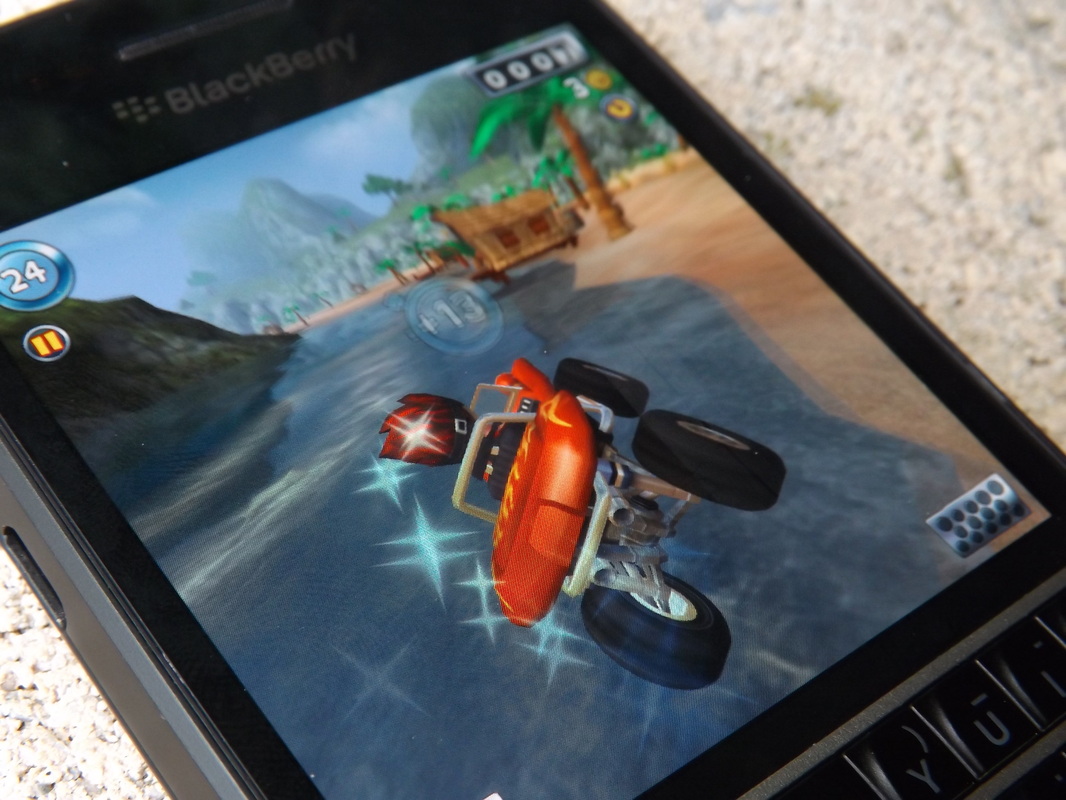


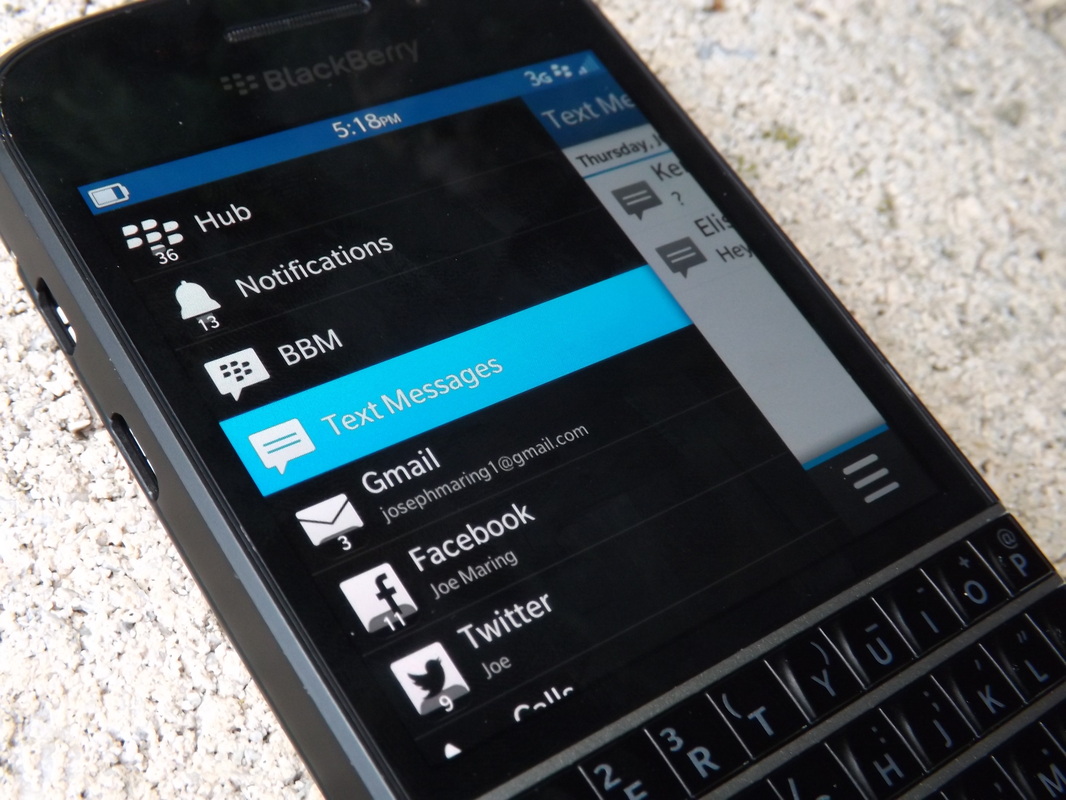
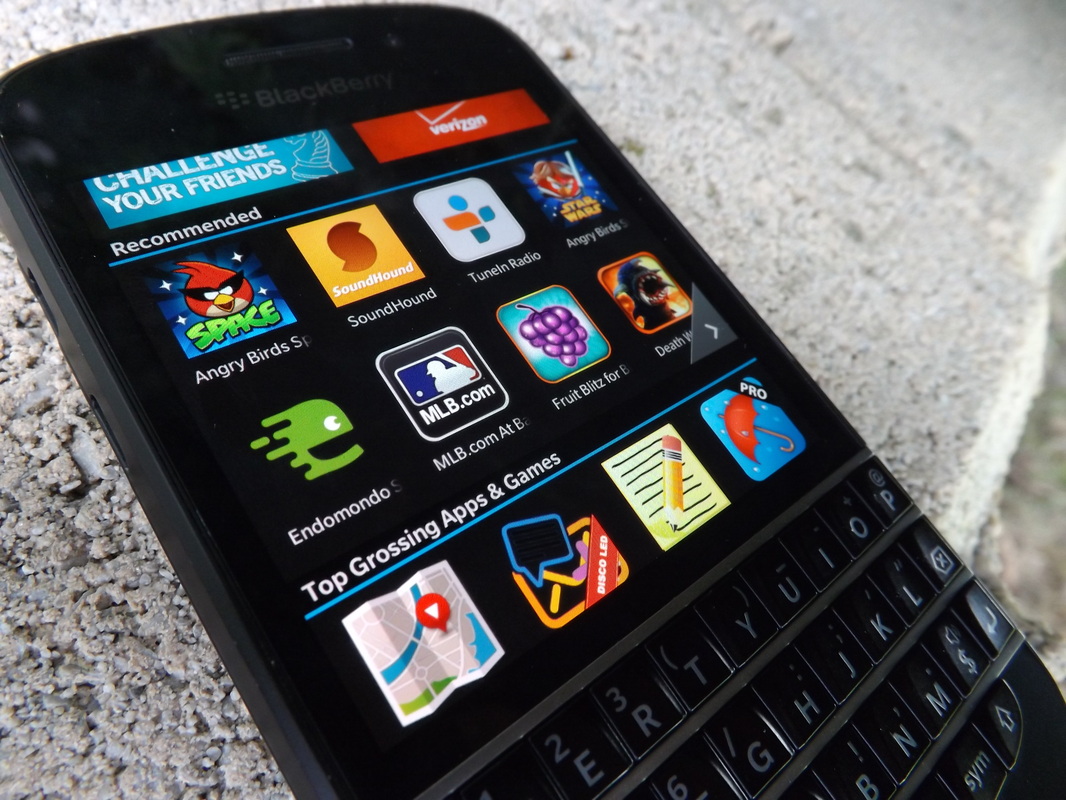


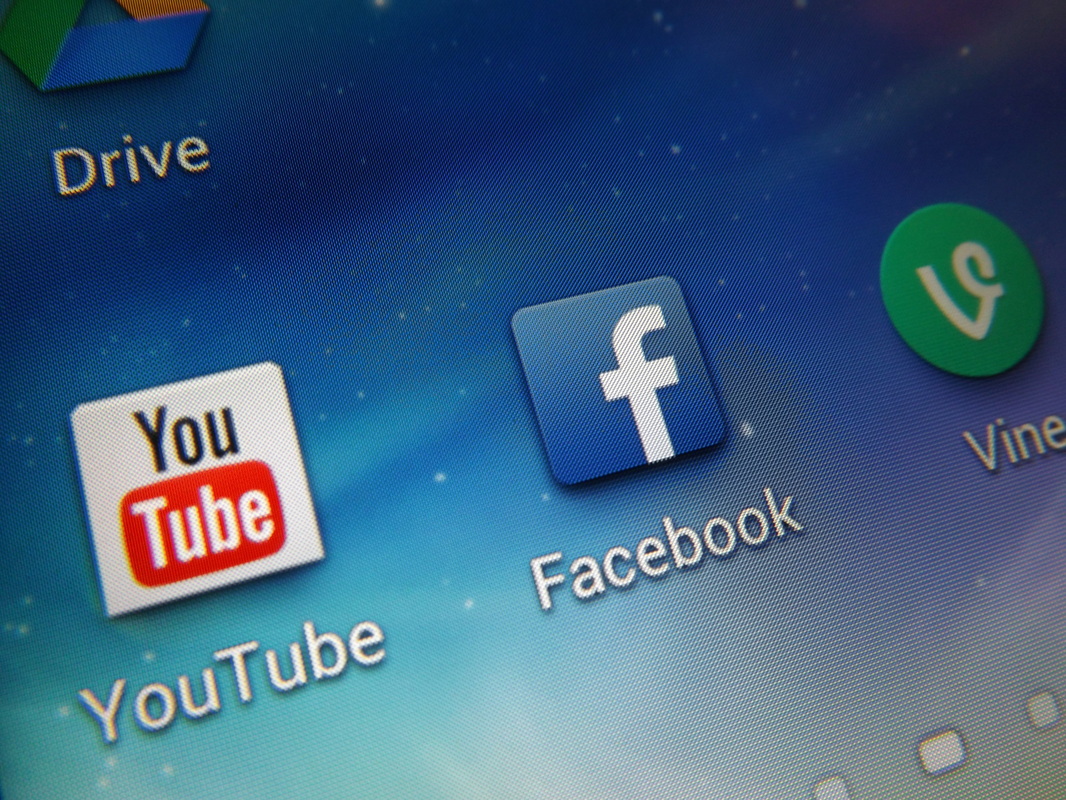
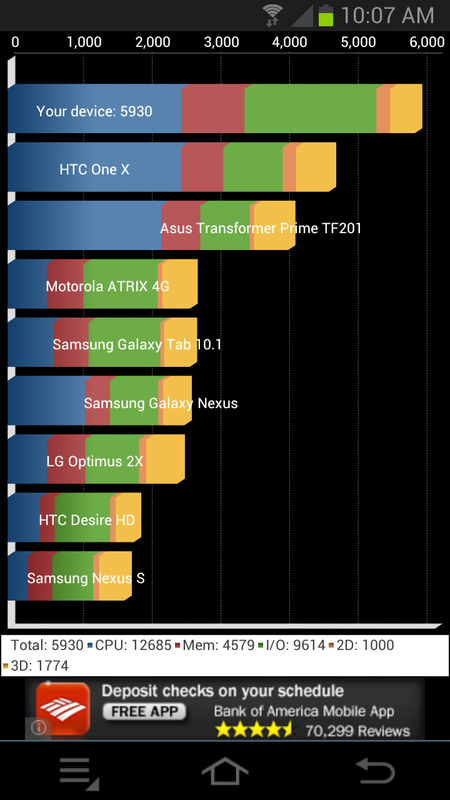
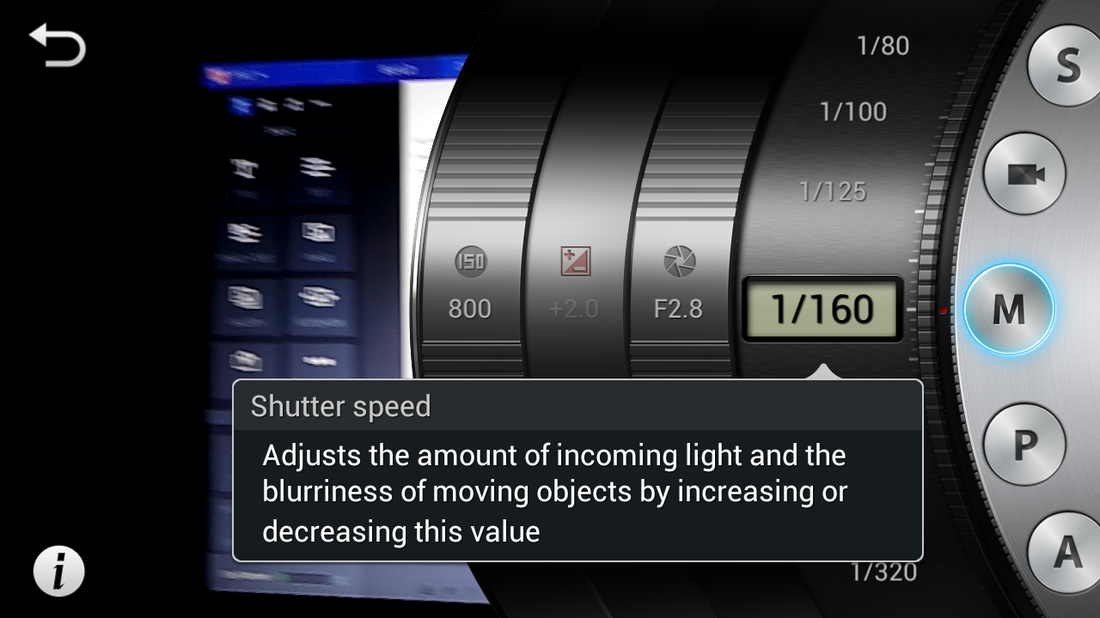

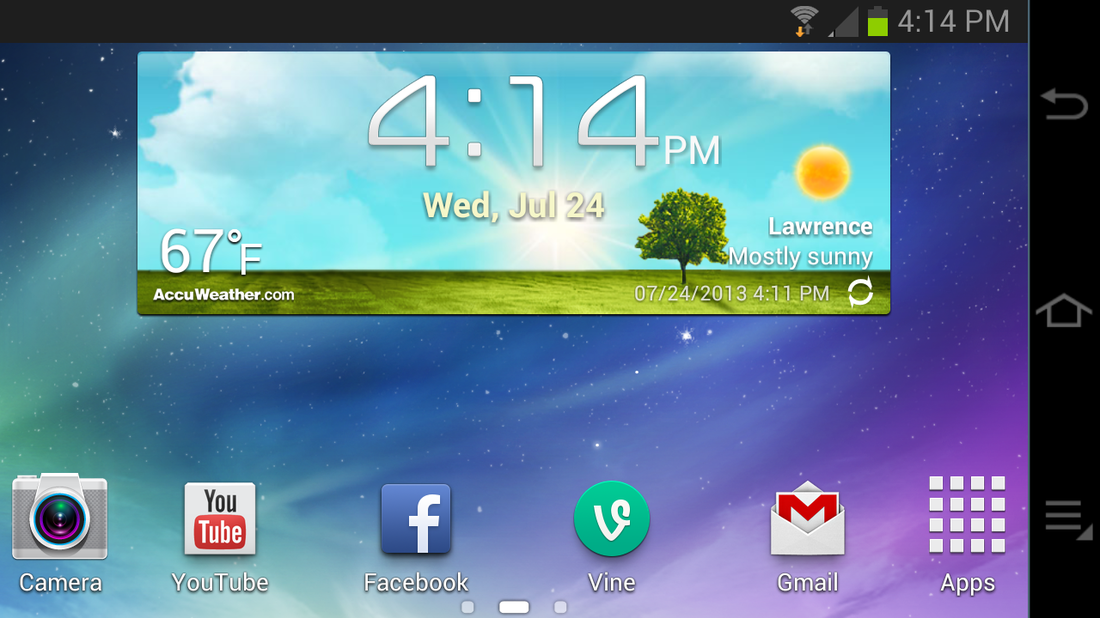
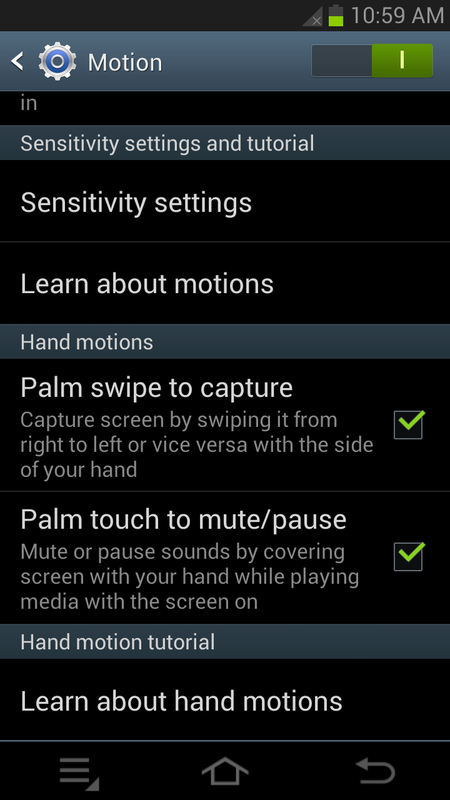



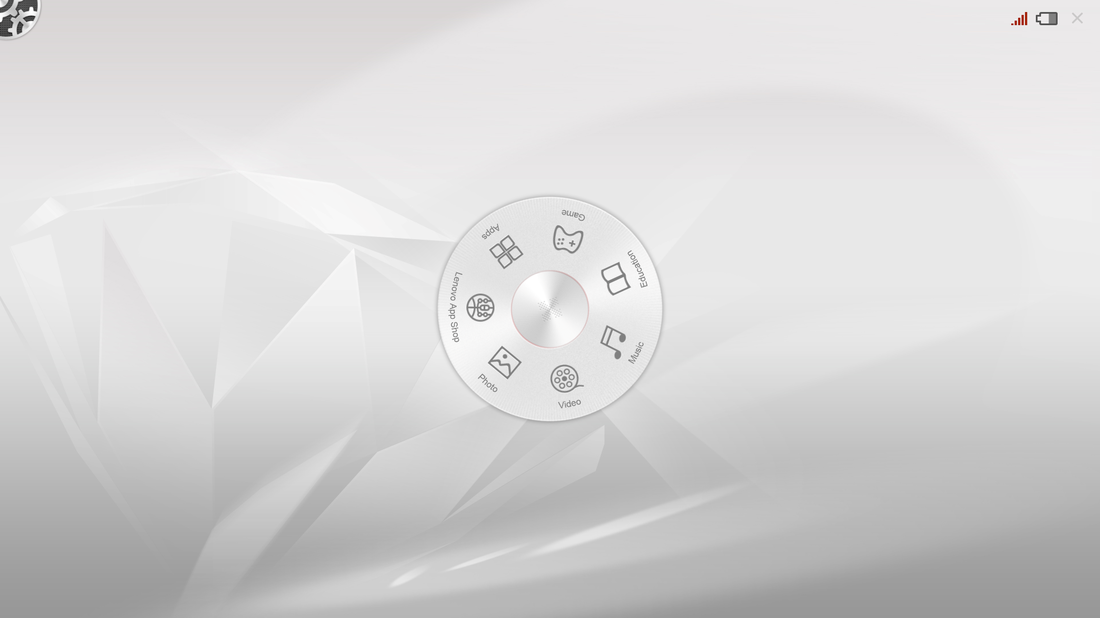

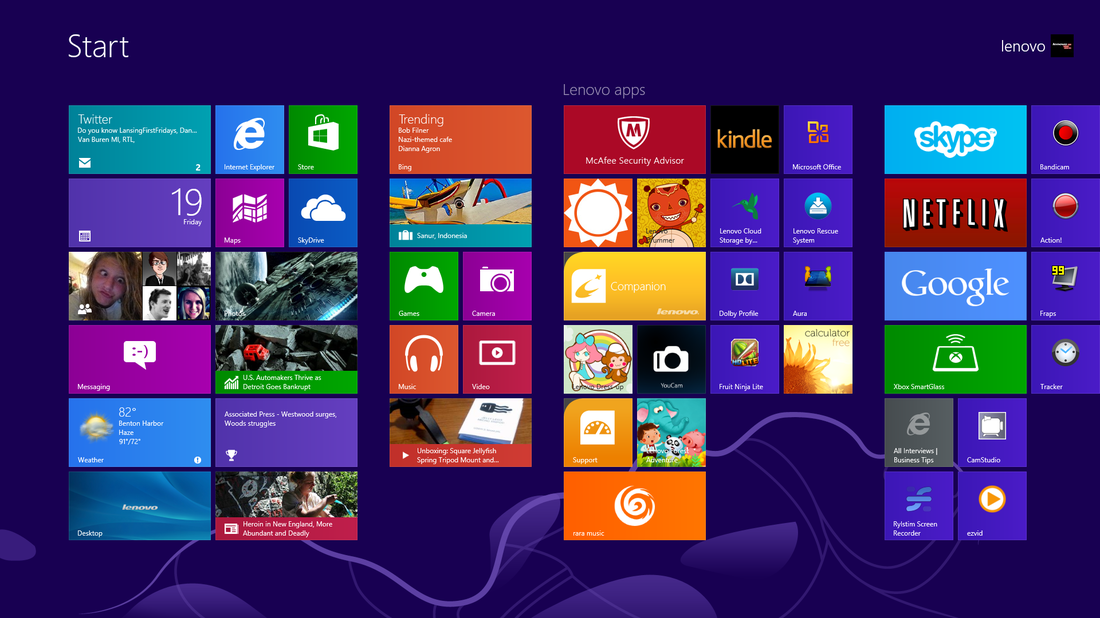
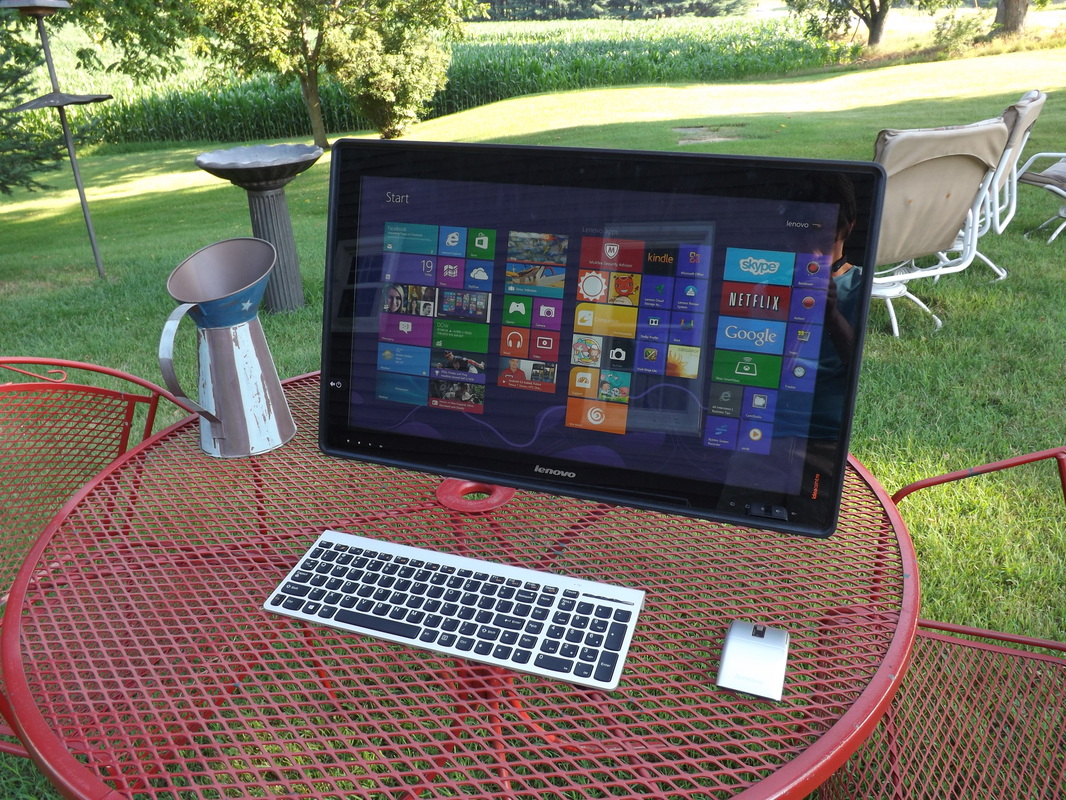

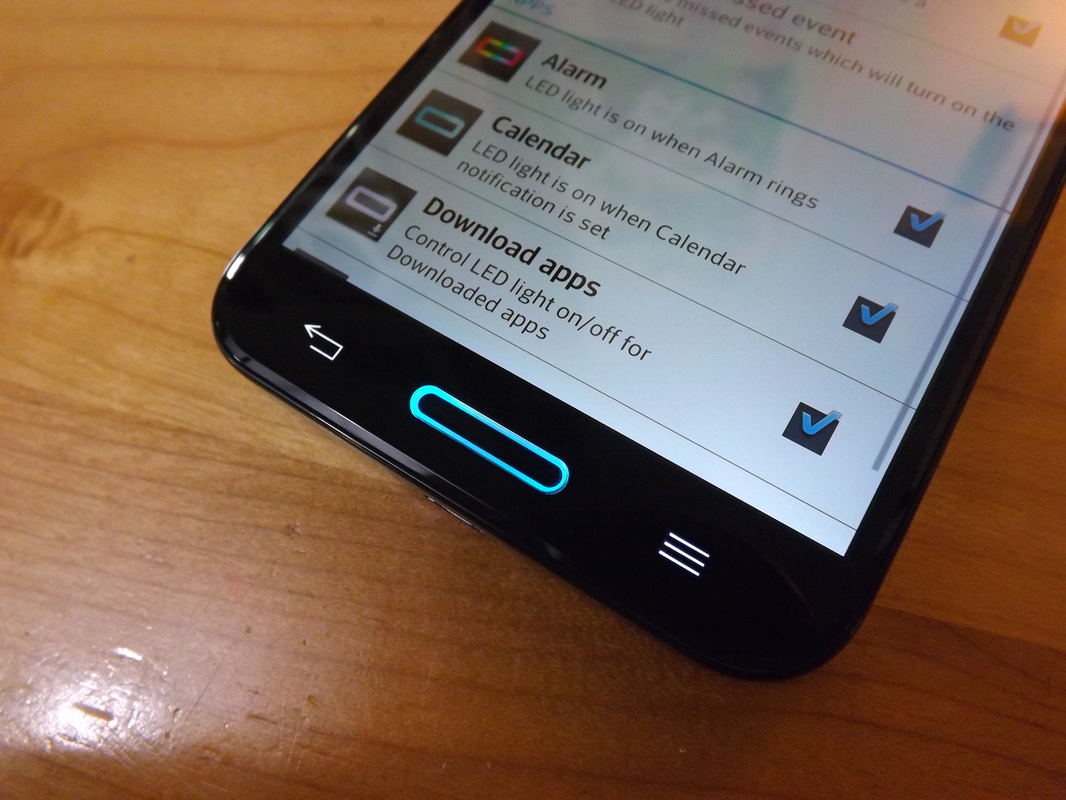


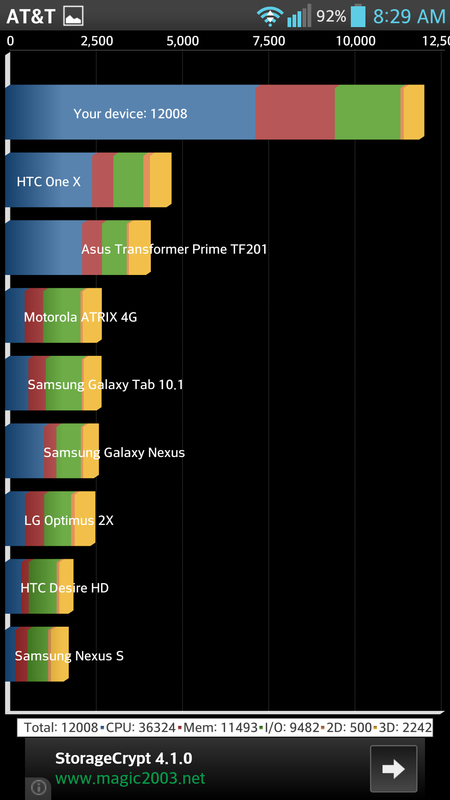


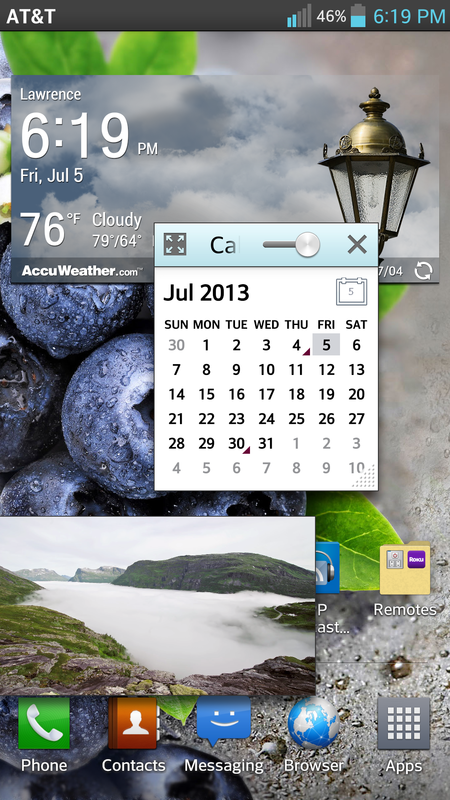

 RSS Feed
RSS Feed