Score: 9/10 (Fantastic)
Pros Giant 5.5-inch screen looks beautiful, incredibly fast processing power, both cameras impress with tons of additional software features, long-lasting removable battery, S Pen stylus is intuitive, Android Jelly Bean. | Cons Plastic body makes the phone feel a bit cheap, far too many logos slapped all over the device, 5.5-inch screen might be too big for some. |
In today’s smartphone market, big screens are all the rage. Just a couple years ago, if you handed someone a smartphone with a 5.5-inch screen, they would look at you like you were nuts. Nowadays, any smartphone with a screen that’s 4.5-inches or smaller is considered tiny. While big displays certainly aren’t for everybody, I’m personally a huge fan of them. That’s why I think the Samsung Galaxy Note II is one of the best smartphones I have ever used. Aside from the large 5.5-inch screen, you are also getting wickedly fast quad-core processors, 2GB of RAM, 8MP rear-facing camera, Android 4.1 Jelly Bean, and more. So, why exactly do I love this phone so much? Find out in our full review!
Design/Build Quality
One of the most “noteworthy” things about the Samsung Galaxy Note II is it’s giant 5.5-inch screen. While we are starting to see smartphones being announced with screen sizes at 6-inches and bigger, 5.5-inches is nothing to scoff at. I
personally loved the giant screen real estate on the Note II. From watching videos, to playing games, to browsing the Web, and more, everything looks fantastic on this giant screen. One thing to bare in mind though, is that this phone certainly won’t be a great choice for those of you with smaller hands. I don’t have the biggest hands out there, but I can usually navigate a phone very easily with just one hand. That is not true at all for the Note II. The Note II can only truly be used with both hands, and can be quite an annoyance for smaller handed use.
personally loved the giant screen real estate on the Note II. From watching videos, to playing games, to browsing the Web, and more, everything looks fantastic on this giant screen. One thing to bare in mind though, is that this phone certainly won’t be a great choice for those of you with smaller hands. I don’t have the biggest hands out there, but I can usually navigate a phone very easily with just one hand. That is not true at all for the Note II. The Note II can only truly be used with both hands, and can be quite an annoyance for smaller handed use.
Below the screen, you will find a physical home button, as well as a capacitive menu button to the left, and a capacitive back button to the right. While the buttons work great, this version of the Note II, which is running on Verizon Wireless,
has Big Red’s infamous logo slapped right onto the middle of the home button. Aside from the logo on the home button, there are also two Verizon logos and a Galaxy Note II logo on the back of the device, as well as a Samsung logo above
the screen. All of these greatly detract from the look of the Note II, and makes it look like a giant advertisement for both Samsung and Verizon.
has Big Red’s infamous logo slapped right onto the middle of the home button. Aside from the logo on the home button, there are also two Verizon logos and a Galaxy Note II logo on the back of the device, as well as a Samsung logo above
the screen. All of these greatly detract from the look of the Note II, and makes it look like a giant advertisement for both Samsung and Verizon.
The biggest downside on the Note II for me, was it’s build quality. While the device has a solid weight to it at 6.46 oz, the Note II is made entirely out of plastic, and feels quite cheap. While it was nice to see that the Note II has a removable back to swap out it’s battery, the back plate was one of the flimsiest I ever felt. When just slightly bending the back plate of the Note II, it felt like it could snap into two without even thinking about it. While the plastic does make the device fairly lightweight for it’s size, I would have liked to see a more premium and sturdy build quality on the Note II.
Hardware
As mentioned before, the Note II features a giant 5.5-inch screen. The pixel resolution of this screen is 1280 x 720 with 267 ppi, and while it may not be full HD 1080p, it still looks fantastic. Colors are all nicely saturated and vibrant, text is crisp and easy to read, and the giant screen size allows you to browse Web pages easier than ever before on a smartphone. The Super AMOLED screen technology also gives the Note II great viewing angles, and was relatively easy to see in outdoor use as well.
In terms of processing speeds, the Note II is packing in a 1.6GHz quad-core Exynos 4412 processor, along with 2GB of RAM. This means that the Note II can power through virtually anything you throw at it. Games like Shadowgun: Deadzone, Beach Buggy Blitz, and Into The Dead ran beautifully with no lag whatsoever. Web browsing, taking pictures, streaming video, and navigating your way through your homepages all feels fantastically smooth.
For all of your picture taking needs, the Note II features an 8MP rear-facing camera, and a 1.9MP front-facing camera. Although the Note II isn’t cramming in 13MP of camera taking pixels, the Note II’s camera certainly does not disappoint. All of the pictures we took with the Note II were surprisingly detailed, even in indoor shots. The flash on the camera also did a great job at lighting up even pitch black situations. The camera is also packed with a ton of software features, such as ISO adjustment, HDR, Panorama, Outdoor visibility, Anti-Shake, Voice-capture, and more. Along with these goodies, the Note II’s camera also packs in a good selection of filter effects. While you have your standard ones such as Sepia, Black and white, and Negative, the Note II also allows you to use filters that make everything in your image black and white, aside from a specific color, such as green, blue, and red-yellow. The front-facing camera on the Note II doesn’t disappoint either, and is great for profile pics or video-chatting with your friends. Overall, I was quite impressed with the camera performance on the Note II.
The Note II that we reviewed is running on Verizon Wireless, so we had access to Verizon’s fantastic 4G LTE coverage. On the Note II, we got download speeds at around 30mbps and upload speeds averaging out at around 17mbps. Verizon’s LTE coverage is also constantly expanding to new areas, so you are pretty much guaranteed great LTE data speeds no matter where you are. Along with the blazing fast data, the Note II also provides great call quality. Everyone we talked to
sounded crystal clear, and the folks we talked to said that we sounded great as well. That brings us to a bit of an elephant in the room however. Is the Note II comfortable to make calls on? While it definitely won’t be for everybody, I didn’t have much of an issue with it in my time with the handset. If I held the phone towards the bottom of the body, I was able to get a firm grip on the handset, and didn’t feel like I would drop it. However, that doesn’t mean you won’t look like a fool holding up a giant device like this to your ear to make calls on. You certainly will. With the phone being the size it is though, we’re guessing that a lot of people will pair a Bluetooth headset to it if they decide to purchase one. If you don’t want to use a Bluetooth headset for your phone calls, Samsung has included a One-handed operation setting, which adjusts certain features on the device, such as the keyboard, keypad, and calculator, and makes them easier for one-handed use by shrinking them down, and moving them to the far right or left side of the screen (depending on your hand
dominance).
To power you through your days of use with the phone, the Note II is cramming in an enormous 3,100 mAh battery. Even with heavy usage of Web browsing, making and receiving calls, sending emails, and playing online multiplayer games, the Note II still had 23% battery left at the end of the day after having being used for 16h and 21m. Despite my best efforts to drain the device of it’s battery, I always found myself unsuccessful. If you are looking for a handset to last you through even the most intensive usage sessions, you really can’t go wrong with the Note II.
sounded crystal clear, and the folks we talked to said that we sounded great as well. That brings us to a bit of an elephant in the room however. Is the Note II comfortable to make calls on? While it definitely won’t be for everybody, I didn’t have much of an issue with it in my time with the handset. If I held the phone towards the bottom of the body, I was able to get a firm grip on the handset, and didn’t feel like I would drop it. However, that doesn’t mean you won’t look like a fool holding up a giant device like this to your ear to make calls on. You certainly will. With the phone being the size it is though, we’re guessing that a lot of people will pair a Bluetooth headset to it if they decide to purchase one. If you don’t want to use a Bluetooth headset for your phone calls, Samsung has included a One-handed operation setting, which adjusts certain features on the device, such as the keyboard, keypad, and calculator, and makes them easier for one-handed use by shrinking them down, and moving them to the far right or left side of the screen (depending on your hand
dominance).
To power you through your days of use with the phone, the Note II is cramming in an enormous 3,100 mAh battery. Even with heavy usage of Web browsing, making and receiving calls, sending emails, and playing online multiplayer games, the Note II still had 23% battery left at the end of the day after having being used for 16h and 21m. Despite my best efforts to drain the device of it’s battery, I always found myself unsuccessful. If you are looking for a handset to last you through even the most intensive usage sessions, you really can’t go wrong with the Note II.
Another feature that is very “notable” about the Note II is it’s built-in stylus, which Samsung is calling the S Pen. The S Pen is can be used as an alternative way to navigate your 5.5-inch phablet and, for the most part, it actually works pretty
darn good. What really cool about the S Pen is that it allows you to perform certain functions on the Note II (previewing your photo gallery, scrolling through Web pages, etc.) by just hovering the S Pen over the screen of your Note II. The S Pen is also pressure sensitive, so when making notes in S Note, your simulated pen streaks will be thinner or thicker, depending on the amount of pressure that you make to the screen when writing with the S Pen. When you just want to use your fingers to navigate your phone, you can slide the S Pen up into it’s little compartment in the bottom right-hand side of the device.
darn good. What really cool about the S Pen is that it allows you to perform certain functions on the Note II (previewing your photo gallery, scrolling through Web pages, etc.) by just hovering the S Pen over the screen of your Note II. The S Pen is also pressure sensitive, so when making notes in S Note, your simulated pen streaks will be thinner or thicker, depending on the amount of pressure that you make to the screen when writing with the S Pen. When you just want to use your fingers to navigate your phone, you can slide the S Pen up into it’s little compartment in the bottom right-hand side of the device.
Software
Out of the box, the Samsung Galaxy Note II is running Android 4.1.1 Jelly Bean, with an upgrade automatically available to 4.1.2. Although you aren’t getting the very latest Jelly Bean (4.2.2) on the Note II, 4.1 is still a welcome addition to the Note II’s software. Along with Google’s standard Jelly Bean goodies, such as Google Now, “Project Butter”, expandable notifications, and more, the Note II is also layered with Samsung’s TouchWiz UI. Although it’s no secret that TouchWiz is one of the most cartoony looking UI’s for the Android platform, it doesn’t skimp out on awesome software features that greatly enrich the Android experience.
For those of you that are new to smartphones, or if you just want a more simple experience on your device, Samsung has included a Starter mode to do just so. The Starter mode, just like LG’s Starter Mode on some of their devices, adds simple widgets to your home screen for easier navigation.
Another software feature that I really enjoyed on the Note II was Page Buddy. When you detach your S Pen, plug in a pair of earphones, and connect the Note II to a dock, a page buddy will automatically appear, and an icon that which represents the function you are using will also be added with the right hand side of the page indicator at the bottom of your screen. Along with this, a set of shortcuts will replace what is currently when in your dock when at your page buddy screen. For example, if you plug in a pair of earbuds, your dock will change to shortcuts for apps such as YouTube, Music Player, Video Player, etc.
Another software feature that I really enjoyed on the Note II was Page Buddy. When you detach your S Pen, plug in a pair of earphones, and connect the Note II to a dock, a page buddy will automatically appear, and an icon that which represents the function you are using will also be added with the right hand side of the page indicator at the bottom of your screen. Along with this, a set of shortcuts will replace what is currently when in your dock when at your page buddy screen. For example, if you plug in a pair of earbuds, your dock will change to shortcuts for apps such as YouTube, Music Player, Video Player, etc.
Another cool feature with the Note II are all of the motion features you can perform. These features include the ability to call a contact by moving the device to your ear when on that contact’s page, the ability to mute incoming calls by turning your device over on it’s face, swiping your palm over the screen to take a screen capture, and more. All of these features work (surprisingly) great, and were actually pretty fun to use. While most people will most likely forget that they have these features accessible to them, it’s still a nice welcome addition to the Note II.
Final Verdict
Although not everyone will appreciate the Galaxy Note II's large form factor, I personally adored my time with the device. When you combine that giant 5.5-inch 720p HD screen with a quad-core processor, 2GB of RAM, a surprisingly impressive 8MP camera, Android Jelly Bean, and loads of additional software features, the Note II becomes increasingly tough to say no to. While it would have been nice to see a better design and more premium feeling build quality on the phone, the Note II is one of my favorite Android devices I have used to date. While it may not be perfect, it is a pure joy to use, and should be an excellent choice for anyone who likes their smartphones big, bright, powerful, and fun.
DISCLAIMER: Joseph Maring used the Samsung Galaxy Note II for 9 days before beginning to write his review of the device. Verizon Wireless sent us the Note II to review, but in no way affected our final score of the handset.
Author: Joseph Maring
DISCLAIMER: Joseph Maring used the Samsung Galaxy Note II for 9 days before beginning to write his review of the device. Verizon Wireless sent us the Note II to review, but in no way affected our final score of the handset.
Author: Joseph Maring



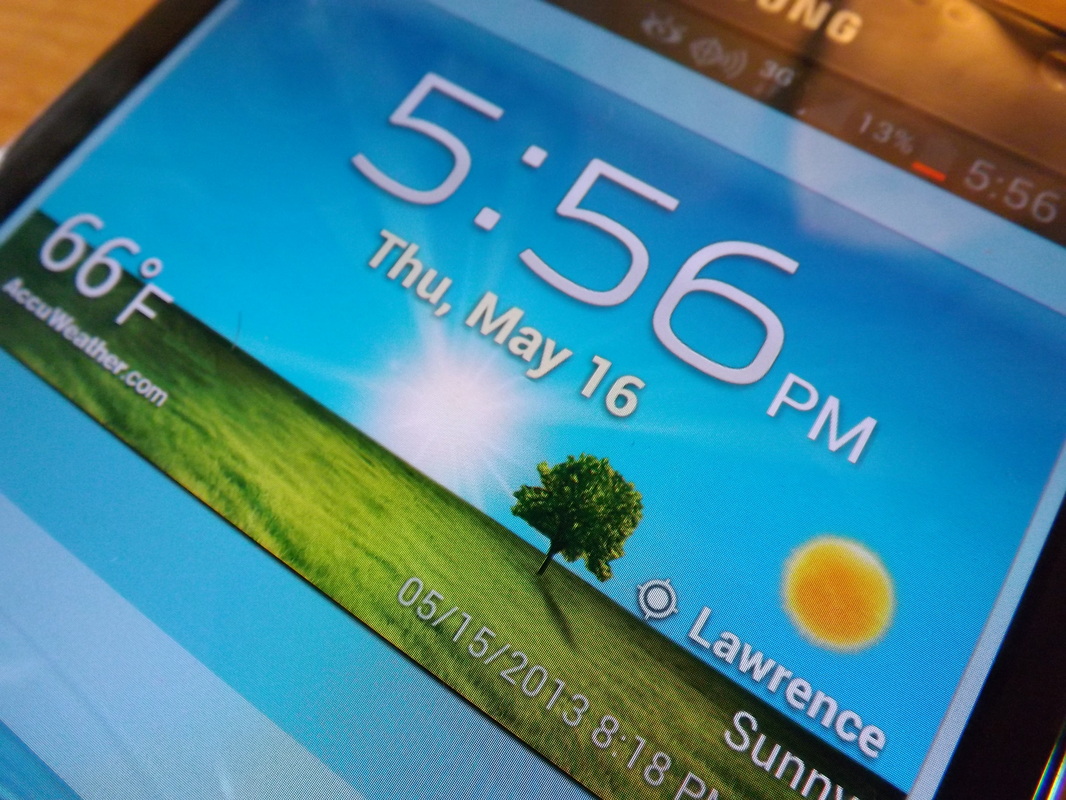












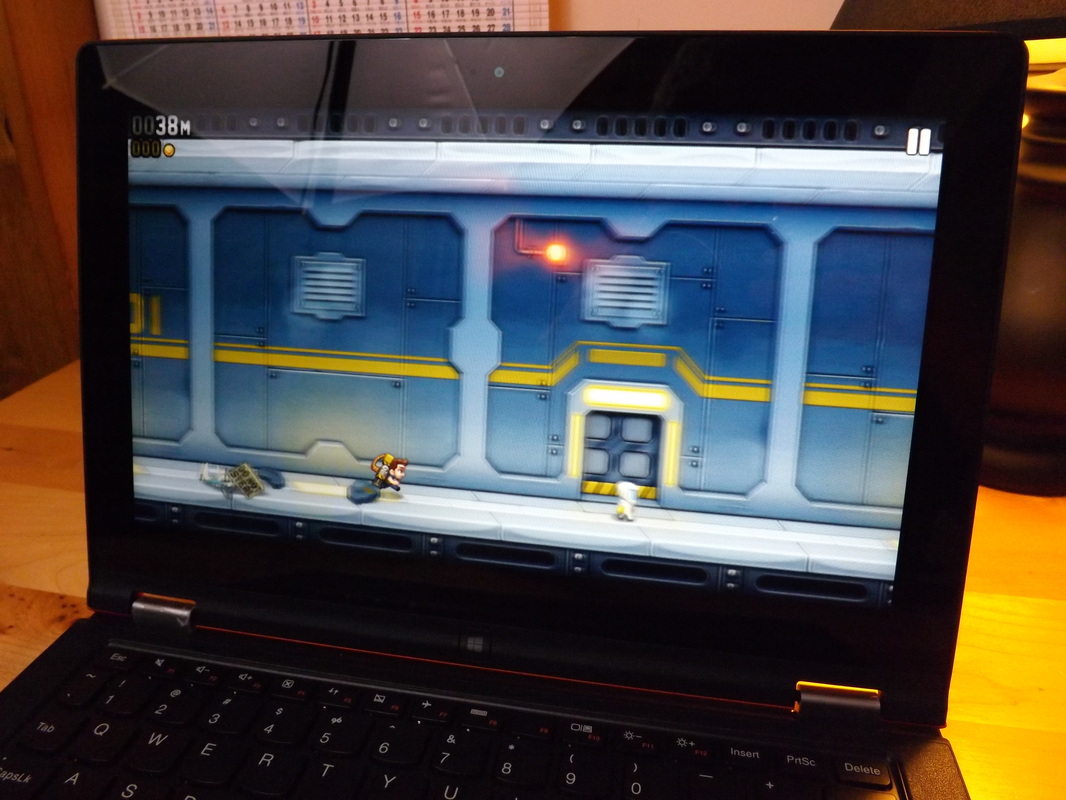

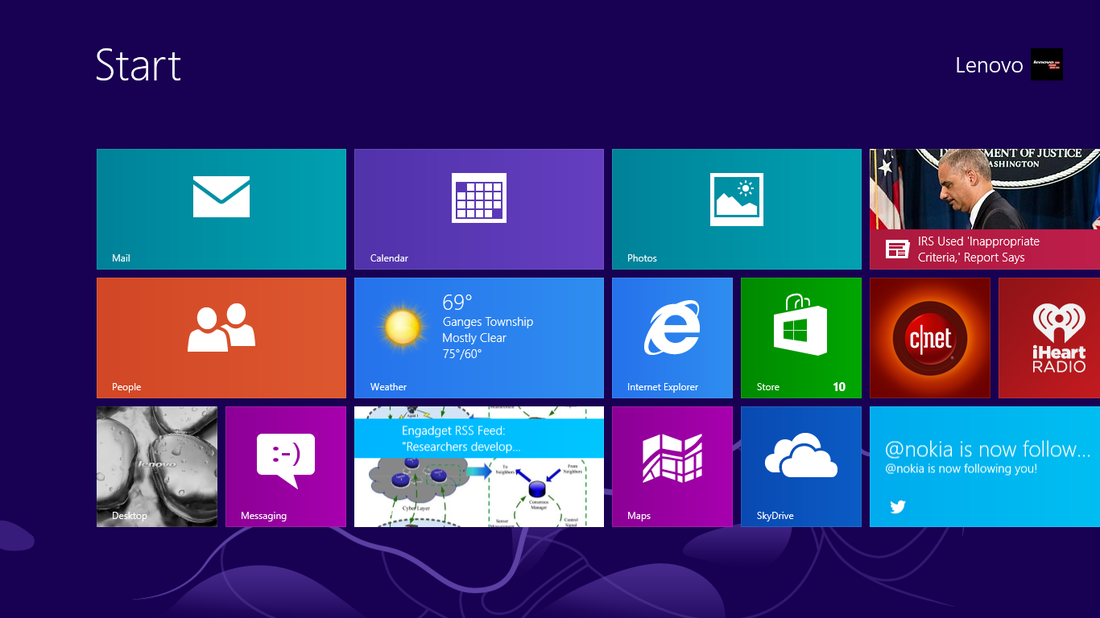





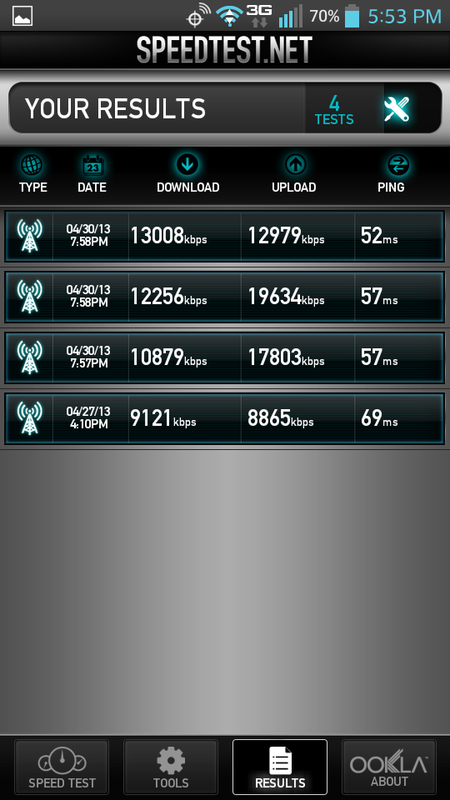




 RSS Feed
RSS Feed